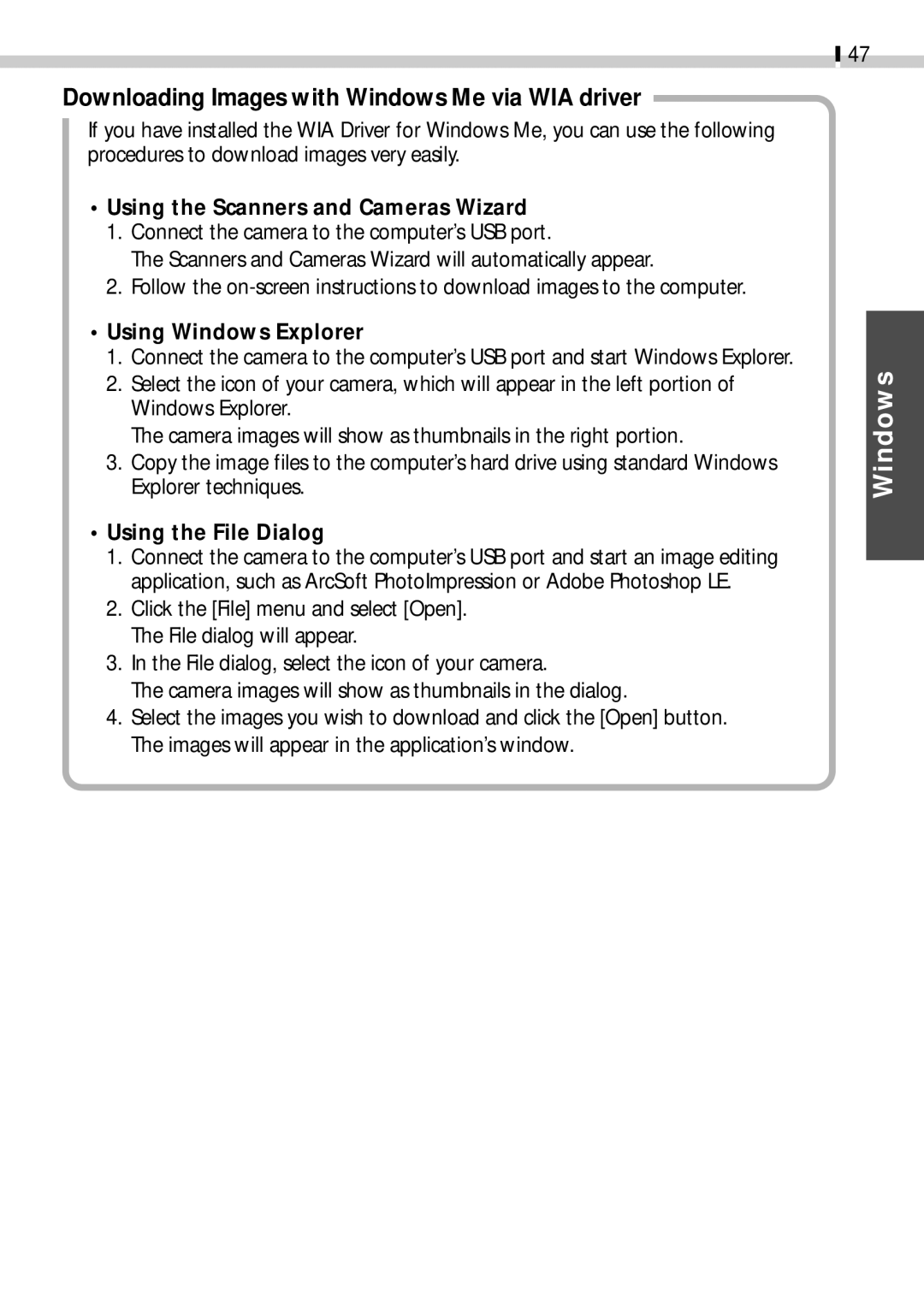Downloading Images with Windows Me via WIA driver
If you have installed the WIA Driver for Windows Me, you can use the following procedures to download images very easily.
•Using the Scanners and Cameras Wizard
1.Connect the camera to the computer’s USB port.
The Scanners and Cameras Wizard will automatically appear.
2.Follow the
•Using Windows Explorer
1.Connect the camera to the computer’s USB port and start Windows Explorer.
2.Select the icon of your camera, which will appear in the left portion of Windows Explorer.
The camera images will show as thumbnails in the right portion.
3.Copy the image files to the computer’s hard drive using standard Windows Explorer techniques.
•Using the File Dialog
1.Connect the camera to the computer’s USB port and start an image editing application, such as ArcSoft PhotoImpression or Adobe Photoshop LE.
2.Click the [File] menu and select [Open]. The File dialog will appear.
3.In the File dialog, select the icon of your camera.
The camera images will show as thumbnails in the dialog.
4.Select the images you wish to download and click the [Open] button. The images will appear in the application’s window.
47