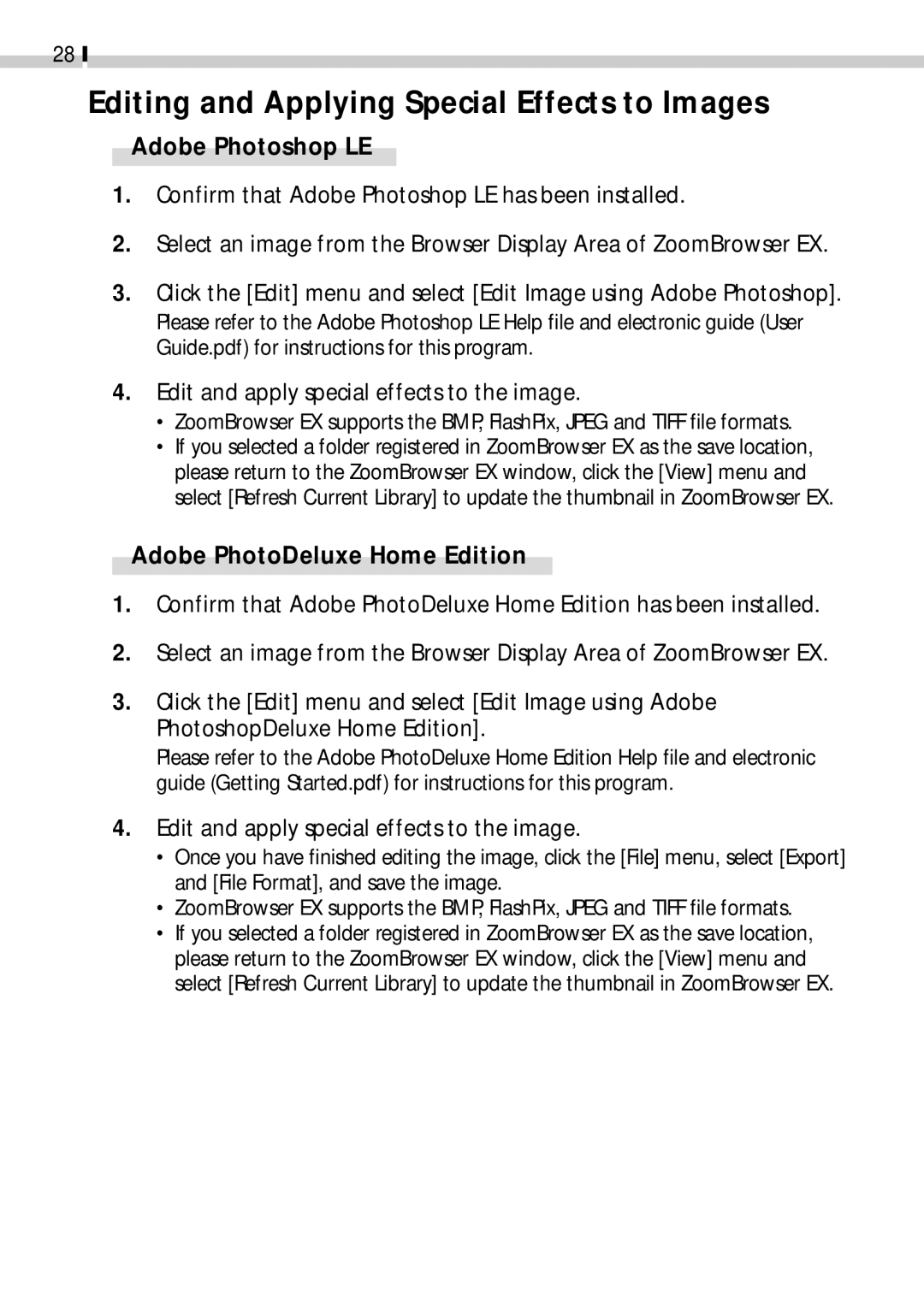28
Editing and Applying Special Effects to Images
Adobe Photoshop LE
1.Confirm that Adobe Photoshop LE has been installed.
2.Select an image from the Browser Display Area of ZoomBrowser EX.
3.Click the [Edit] menu and select [Edit Image using Adobe Photoshop]. Please refer to the Adobe Photoshop LE Help file and electronic guide (User Guide.pdf) for instructions for this program.
4.Edit and apply special effects to the image.
•ZoomBrowser EX supports the BMP, FlashPix, JPEG and TIFF file formats.
•If you selected a folder registered in ZoomBrowser EX as the save location, please return to the ZoomBrowser EX window, click the [View] menu and select [Refresh Current Library] to update the thumbnail in ZoomBrowser EX.
Adobe PhotoDeluxe Home Edition
1.Confirm that Adobe PhotoDeluxe Home Edition has been installed.
2.Select an image from the Browser Display Area of ZoomBrowser EX.
3.Click the [Edit] menu and select [Edit Image using Adobe PhotoshopDeluxe Home Edition].
Please refer to the Adobe PhotoDeluxe Home Edition Help file and electronic guide (Getting Started.pdf) for instructions for this program.
4.Edit and apply special effects to the image.
•Once you have finished editing the image, click the [File] menu, select [Export] and [File Format], and save the image.
•ZoomBrowser EX supports the BMP, FlashPix, JPEG and TIFF file formats.
•If you selected a folder registered in ZoomBrowser EX as the save location, please return to the ZoomBrowser EX window, click the [View] menu and select [Refresh Current Library] to update the thumbnail in ZoomBrowser EX.