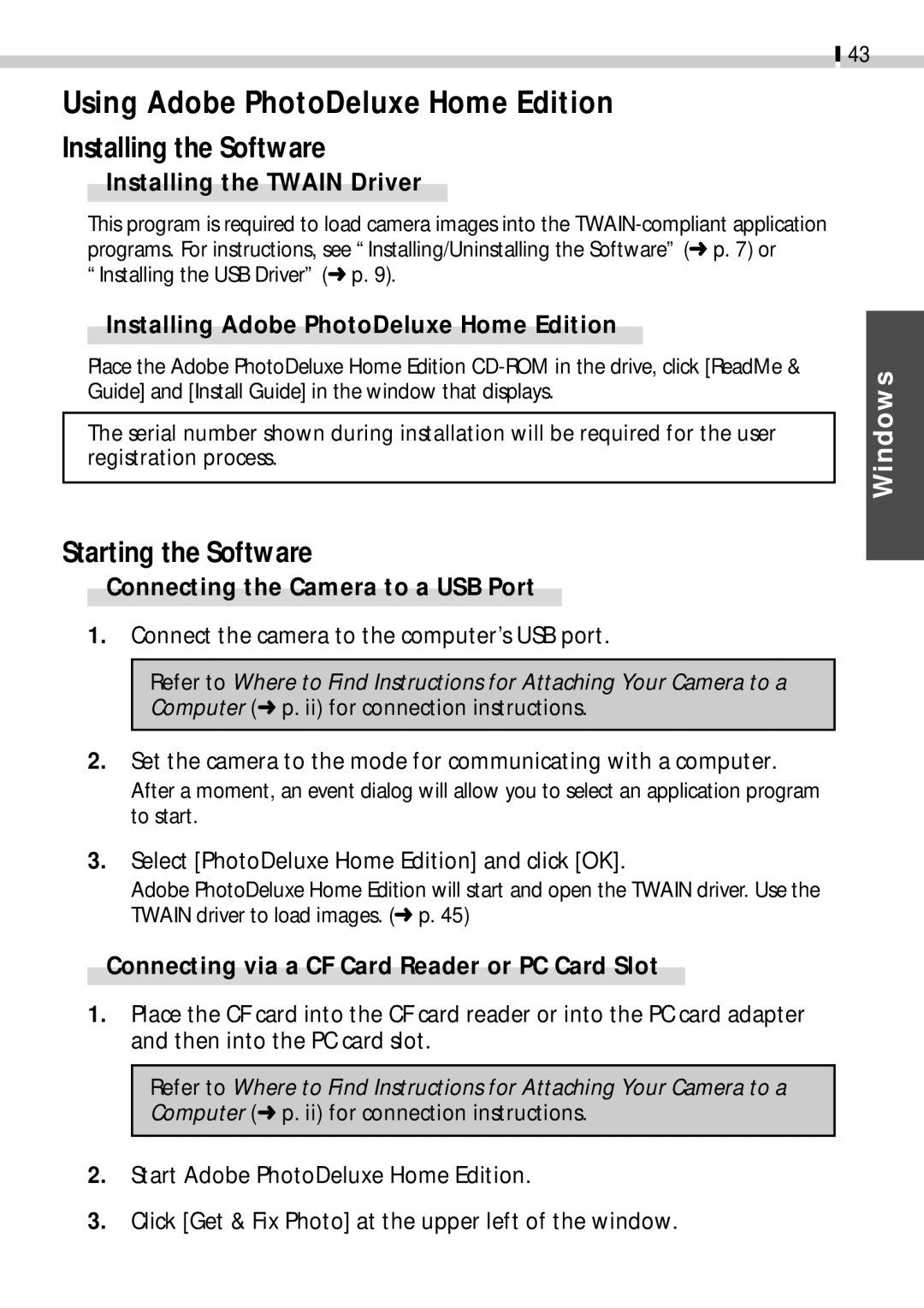43
Using Adobe PhotoDeluxe Home Edition
Installing the Software
Installing the TWAIN Driver
This program is required to load camera images into the
Installing Adobe PhotoDeluxe Home Edition
Place the Adobe PhotoDeluxe Home Edition
The serial number shown during installation will be required for the user registration process.
Starting the Software
Connecting the Camera to a USB Port
1.Connect the camera to the computer’s USB port.
Refer to Where to Find Instructions for Attaching Your Camera to a Computer (➜ p. ii) for connection instructions.
2.Set the camera to the mode for communicating with a computer. After a moment, an event dialog will allow you to select an application program to start.
3.Select [PhotoDeluxe Home Edition] and click [OK].
Adobe PhotoDeluxe Home Edition will start and open the TWAIN driver. Use the TWAIN driver to load images. (➜ p. 45)
Connecting via a CF Card Reader or PC Card Slot
1.Place the CF card into the CF card reader or into the PC card adapter and then into the PC card slot.
Refer to Where to Find Instructions for Attaching Your Camera to a Computer (➜ p. ii) for connection instructions.
2.Start Adobe PhotoDeluxe Home Edition.
3.Click [Get & Fix Photo] at the upper left of the window.