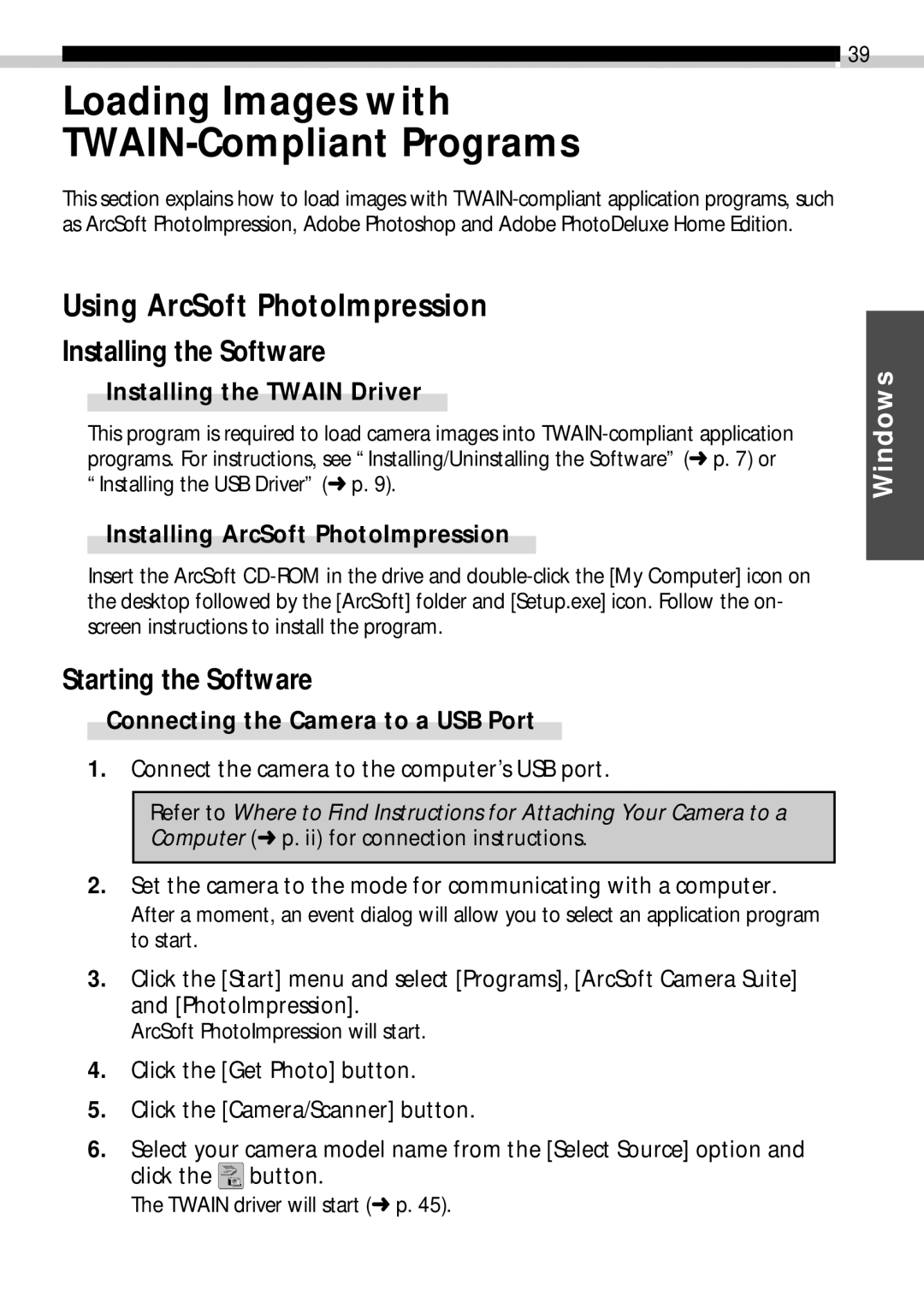39
Loading Images with
TWAIN-Compliant Programs
This section explains how to load images with
Using ArcSoft PhotoImpression
Installing the Software
Installing the TWAIN Driver
This program is required to load camera images into
Installing ArcSoft PhotoImpression
Insert the ArcSoft
Starting the Software
Connecting the Camera to a USB Port
1.Connect the camera to the computer’s USB port.
Refer to Where to Find Instructions for Attaching Your Camera to a Computer (➜ p. ii) for connection instructions.
2.Set the camera to the mode for communicating with a computer. After a moment, an event dialog will allow you to select an application program to start.
3.Click the [Start] menu and select [Programs], [ArcSoft Camera Suite] and [PhotoImpression].
ArcSoft PhotoImpression will start.
4.Click the [Get Photo] button.
5.Click the [Camera/Scanner] button.
6.Select your camera model name from the [Select Source] option and click the ![]() button.
button.
Windows
The TWAIN driver will start (➜ p. 45).