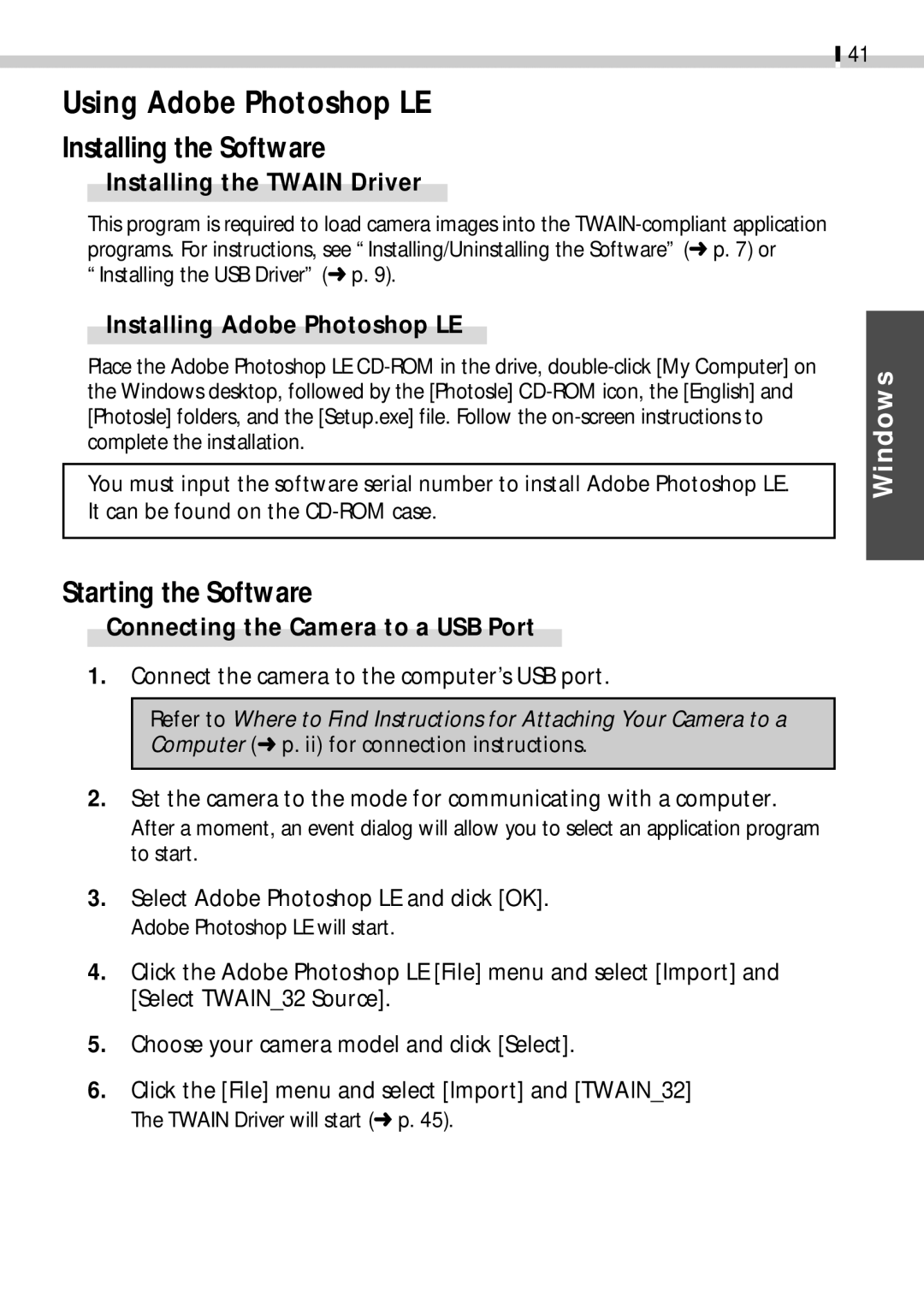41
Using Adobe Photoshop LE
Installing the Software
Installing the TWAIN Driver
This program is required to load camera images into the
Installing Adobe Photoshop LE
Place the Adobe Photoshop LE
You must input the software serial number to install Adobe Photoshop LE. It can be found on the
Windows
Starting the Software
Connecting the Camera to a USB Port
1.Connect the camera to the computer’s USB port.
Refer to Where to Find Instructions for Attaching Your Camera to a Computer (➜ p. ii) for connection instructions.
2.Set the camera to the mode for communicating with a computer. After a moment, an event dialog will allow you to select an application program to start.
3.Select Adobe Photoshop LE and click [OK]. Adobe Photoshop LE will start.
4.Click the Adobe Photoshop LE [File] menu and select [Import] and [Select TWAIN_32 Source].
5.Choose your camera model and click [Select].
6.Click the [File] menu and select [Import] and [TWAIN_32]
The TWAIN Driver will start (➜ p. 45).