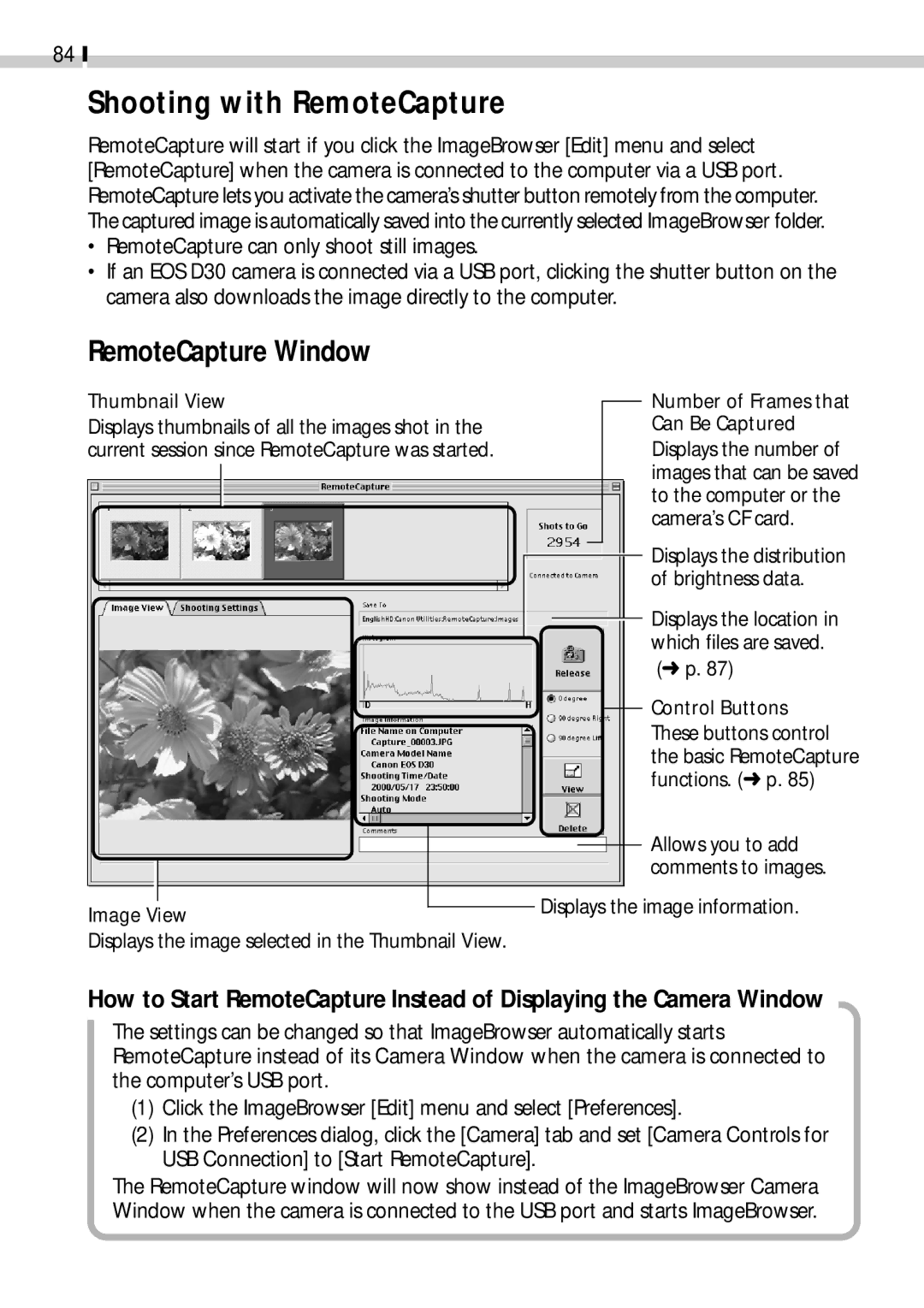84
Shooting with RemoteCapture
RemoteCapture will start if you click the ImageBrowser [Edit] menu and select [RemoteCapture] when the camera is connected to the computer via a USB port. RemoteCapture lets you activate the camera’s shutter button remotely from the computer. The captured image is automatically saved into the currently selected ImageBrowser folder.
•RemoteCapture can only shoot still images.
•If an EOS D30 camera is connected via a USB port, clicking the shutter button on the camera also downloads the image directly to the computer.
RemoteCapture Window
Thumbnail View
Displays thumbnails of all the images shot in the current session since RemoteCapture was started.
Number of Frames that Can Be Captured
Displays the number of images that can be saved to the computer or the camera’s CF card.
Displays the distribution of brightness data.
Displays the location in which files are saved. (➜ p. 87)
Control Buttons
These buttons control the basic RemoteCapture functions. (➜ p. 85)
|
|
|
|
| Allows you to add | |
|
|
|
|
| ||
|
|
|
|
| comments to images. | |
|
|
| ||||
|
|
| Displays the image information. | |||
|
|
| ||||
Image View | ||||||
|
|
| ||||
Displays the image selected in the Thumbnail View. |
|
|
| |||
How to Start RemoteCapture Instead of Displaying the Camera Window
The settings can be changed so that ImageBrowser automatically starts RemoteCapture instead of its Camera Window when the camera is connected to the computer’s USB port.
(1)Click the ImageBrowser [Edit] menu and select [Preferences].
(2)In the Preferences dialog, click the [Camera] tab and set [Camera Controls for USB Connection] to [Start RemoteCapture].
The RemoteCapture window will now show instead of the ImageBrowser Camera Window when the camera is connected to the USB port and starts ImageBrowser.