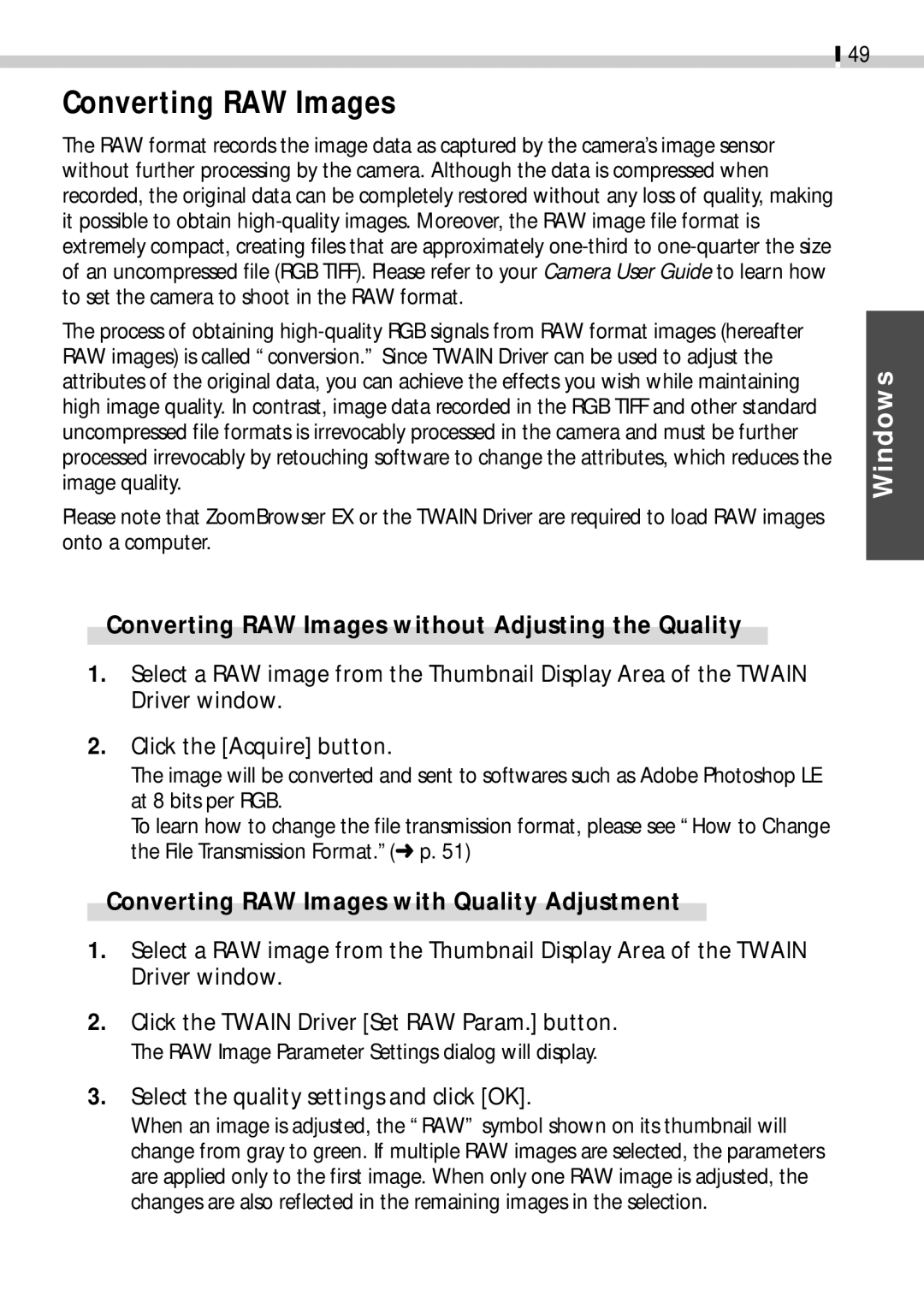49
Converting RAW Images
The RAW format records the image data as captured by the camera’s image sensor without further processing by the camera. Although the data is compressed when recorded, the original data can be completely restored without any loss of quality, making it possible to obtain
The process of obtaining
Please note that ZoomBrowser EX or the TWAIN Driver are required to load RAW images onto a computer.
Converting RAW Images without Adjusting the Quality
1.Select a RAW image from the Thumbnail Display Area of the TWAIN Driver window.
2.Click the [Acquire] button.
The image will be converted and sent to softwares such as Adobe Photoshop LE at 8 bits per RGB.
To learn how to change the file transmission format, please see “How to Change the File Transmission Format.”(➜ p. 51)
Converting RAW Images with Quality Adjustment
1.Select a RAW image from the Thumbnail Display Area of the TWAIN Driver window.
2.Click the TWAIN Driver [Set RAW Param.] button. The RAW Image Parameter Settings dialog will display.
3.Select the quality settings and click [OK].
When an image is adjusted, the “RAW” symbol shown on its thumbnail will change from gray to green. If multiple RAW images are selected, the parameters are applied only to the first image. When only one RAW image is adjusted, the changes are also reflected in the remaining images in the selection.