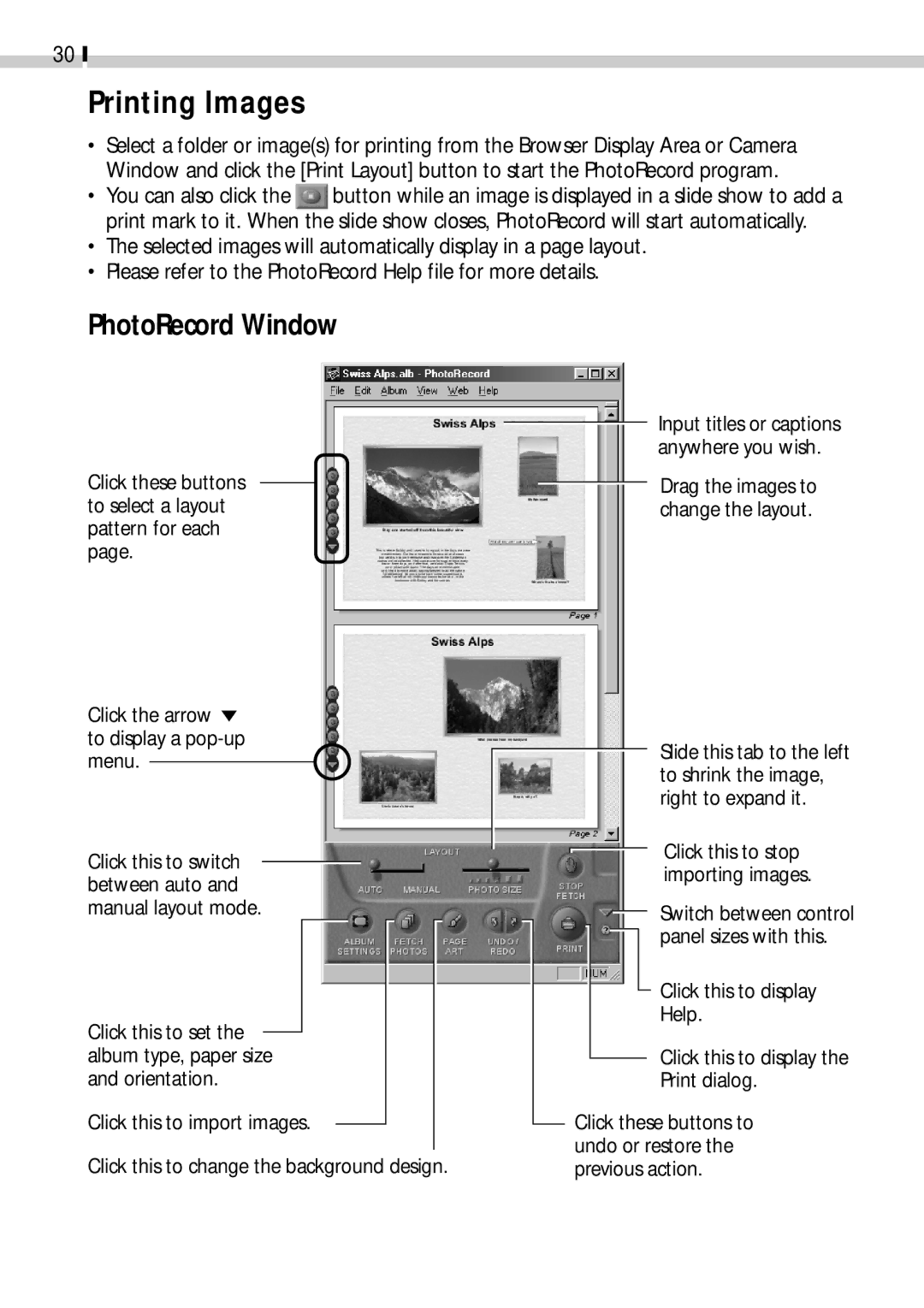30
Printing Images
•Select a folder or image(s) for printing from the Browser Display Area or Camera Window and click the [Print Layout] button to start the PhotoRecord program.
•You can also click the ![]() button while an image is displayed in a slide show to add a print mark to it. When the slide show closes, PhotoRecord will start automatically.
button while an image is displayed in a slide show to add a print mark to it. When the slide show closes, PhotoRecord will start automatically.
•The selected images will automatically display in a page layout.
•Please refer to the PhotoRecord Help file for more details.
PhotoRecord Window
Click these buttons to select a layout pattern for each page.
Click the arrow 6 to display a
Click this to switch between auto and manual layout mode.
Click this to set the album type, paper size and orientation.
Click this to import images.
Click this to change the background design.
Input titles or captions anywhere you wish.
Drag the images to change the layout.
Slide this tab to the left to shrink the image, right to expand it.
Click this to stop importing images.
Switch between control panel sizes with this.
Click this to display
Help.
Click this to display the
Print dialog.
Click these buttons to undo or restore the previous action.