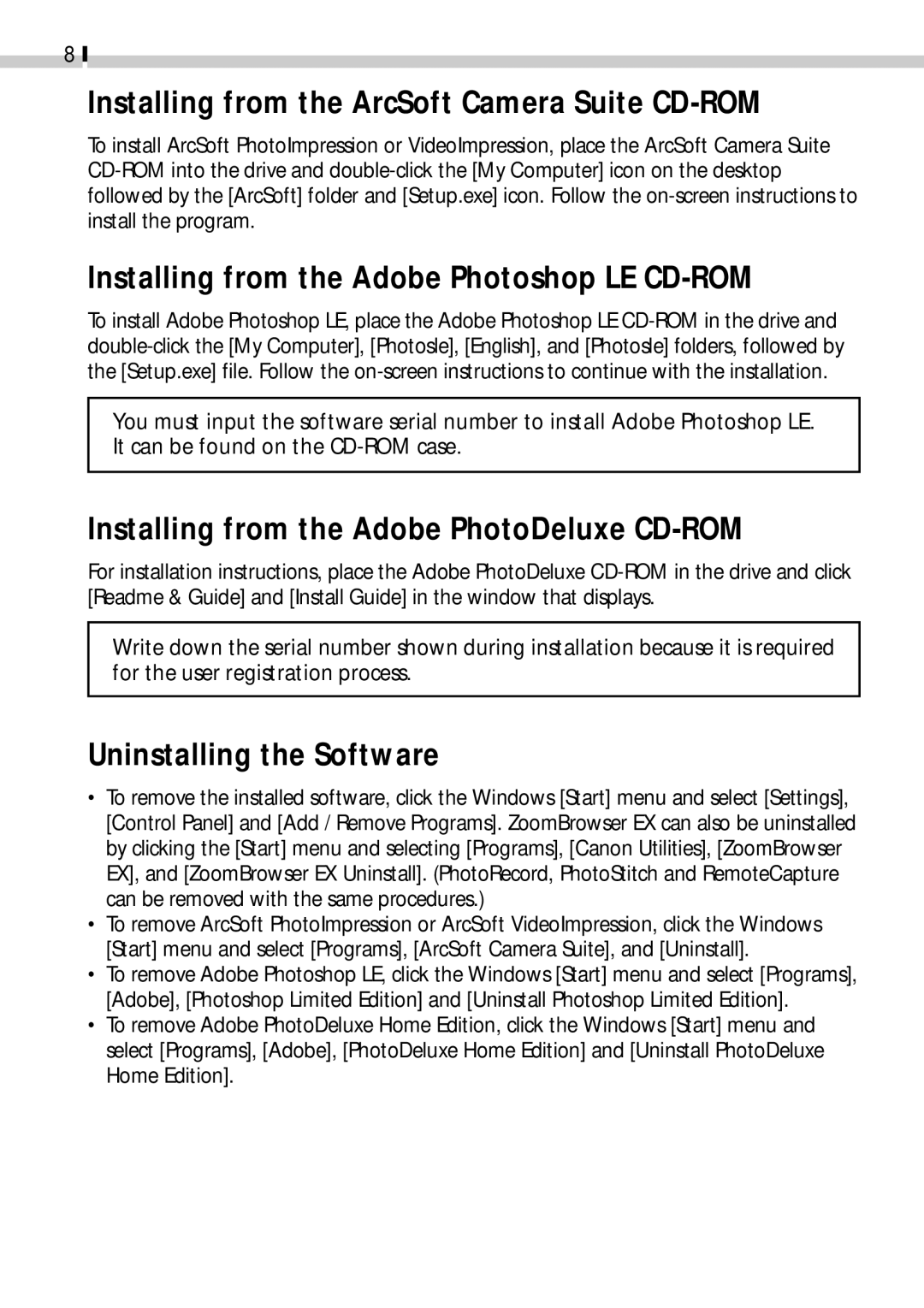8
Installing from the ArcSoft Camera Suite CD-ROM
To install ArcSoft PhotoImpression or VideoImpression, place the ArcSoft Camera Suite
Installing from the Adobe Photoshop LE CD-ROM
To install Adobe Photoshop LE, place the Adobe Photoshop LE
You must input the software serial number to install Adobe Photoshop LE. It can be found on the
Installing from the Adobe PhotoDeluxe CD-ROM
For installation instructions, place the Adobe PhotoDeluxe
Write down the serial number shown during installation because it is required for the user registration process.
Uninstalling the Software
•To remove the installed software, click the Windows [Start] menu and select [Settings], [Control Panel] and [Add / Remove Programs]. ZoomBrowser EX can also be uninstalled by clicking the [Start] menu and selecting [Programs], [Canon Utilities], [ZoomBrowser EX], and [ZoomBrowser EX Uninstall]. (PhotoRecord, PhotoStitch and RemoteCapture can be removed with the same procedures.)
•To remove ArcSoft PhotoImpression or ArcSoft VideoImpression, click the Windows [Start] menu and select [Programs], [ArcSoft Camera Suite], and [Uninstall].
•To remove Adobe Photoshop LE, click the Windows [Start] menu and select [Programs], [Adobe], [Photoshop Limited Edition] and [Uninstall Photoshop Limited Edition].
•To remove Adobe PhotoDeluxe Home Edition, click the Windows [Start] menu and select [Programs], [Adobe], [PhotoDeluxe Home Edition] and [Uninstall PhotoDeluxe Home Edition].