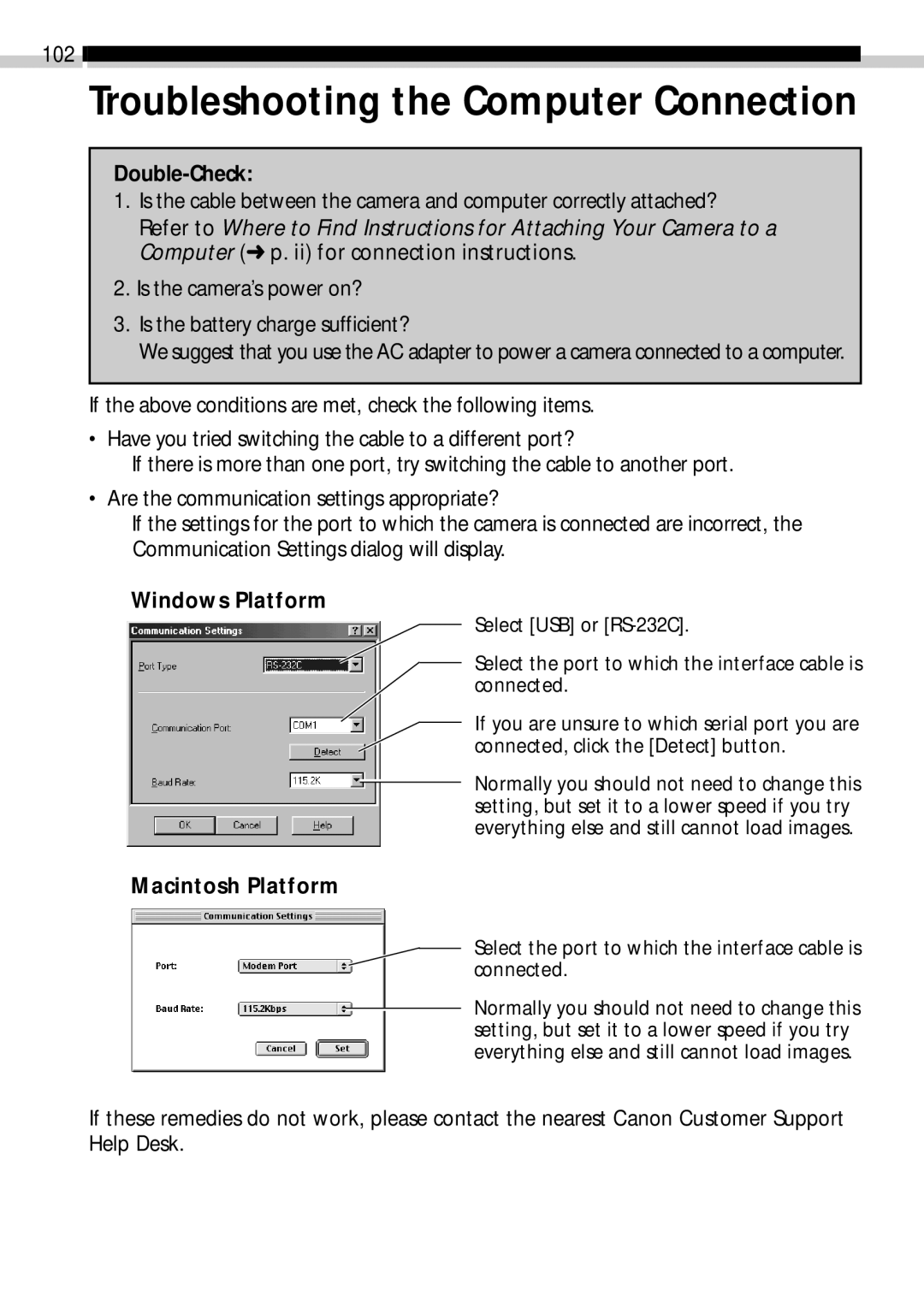102 ![]()
![]()
Troubleshooting the Computer Connection
Double-Check:
1.Is the cable between the camera and computer correctly attached?
Refer to Where to Find Instructions for Attaching Your Camera to a Computer (➜ p. ii) for connection instructions.
2.Is the camera’s power on?
3.Is the battery charge sufficient?
We suggest that you use the AC adapter to power a camera connected to a computer.
If the above conditions are met, check the following items.
• Have you tried switching the cable to a different port?
If there is more than one port, try switching the cable to another port.
• Are the communication settings appropriate?
If the settings for the port to which the camera is connected are incorrect, the Communication Settings dialog will display.
Windows Platform
Select [USB] or
Select the port to which the interface cable is connected.
If you are unsure to which serial port you are connected, click the [Detect] button.
Normally you should not need to change this setting, but set it to a lower speed if you try everything else and still cannot load images.
Macintosh Platform
Select the port to which the interface cable is connected.
Normally you should not need to change this setting, but set it to a lower speed if you try everything else and still cannot load images.
If these remedies do not work, please contact the nearest Canon Customer Support Help Desk.