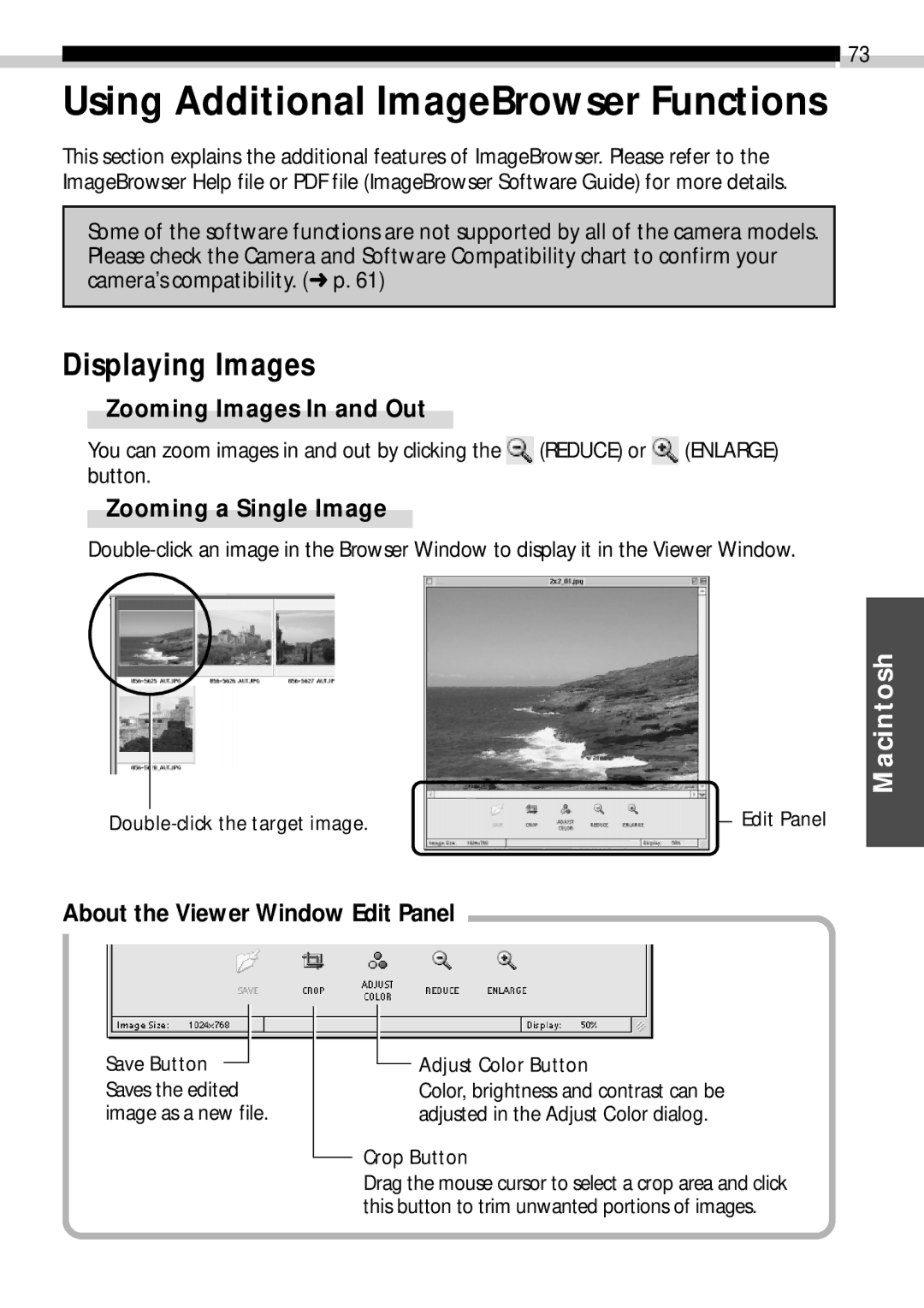![]() 73
73
Using Additional ImageBrowser Functions
This section explains the additional features of ImageBrowser. Please refer to the ImageBrowser Help file or PDF file (ImageBrowser Software Guide) for more details.
Some of the software functions are not supported by all of the camera models. Please check the Camera and Software Compatibility chart to confirm your camera’s compatibility. (➜ p. 61)
Displaying Images
Zooming Images In and Out
You can zoom images in and out by clicking the ![]() (REDUCE) or
(REDUCE) or ![]() (ENLARGE) button.
(ENLARGE) button.
Zooming a Single Image
Macintosh
| Edit Panel | |
|
About the Viewer Window Edit Panel
Save Button
Saves the edited image as a new file.
Adjust Color Button
Color, brightness and contrast can be adjusted in the Adjust Color dialog.
Crop Button
Drag the mouse cursor to select a crop area and click this button to trim unwanted portions of images.