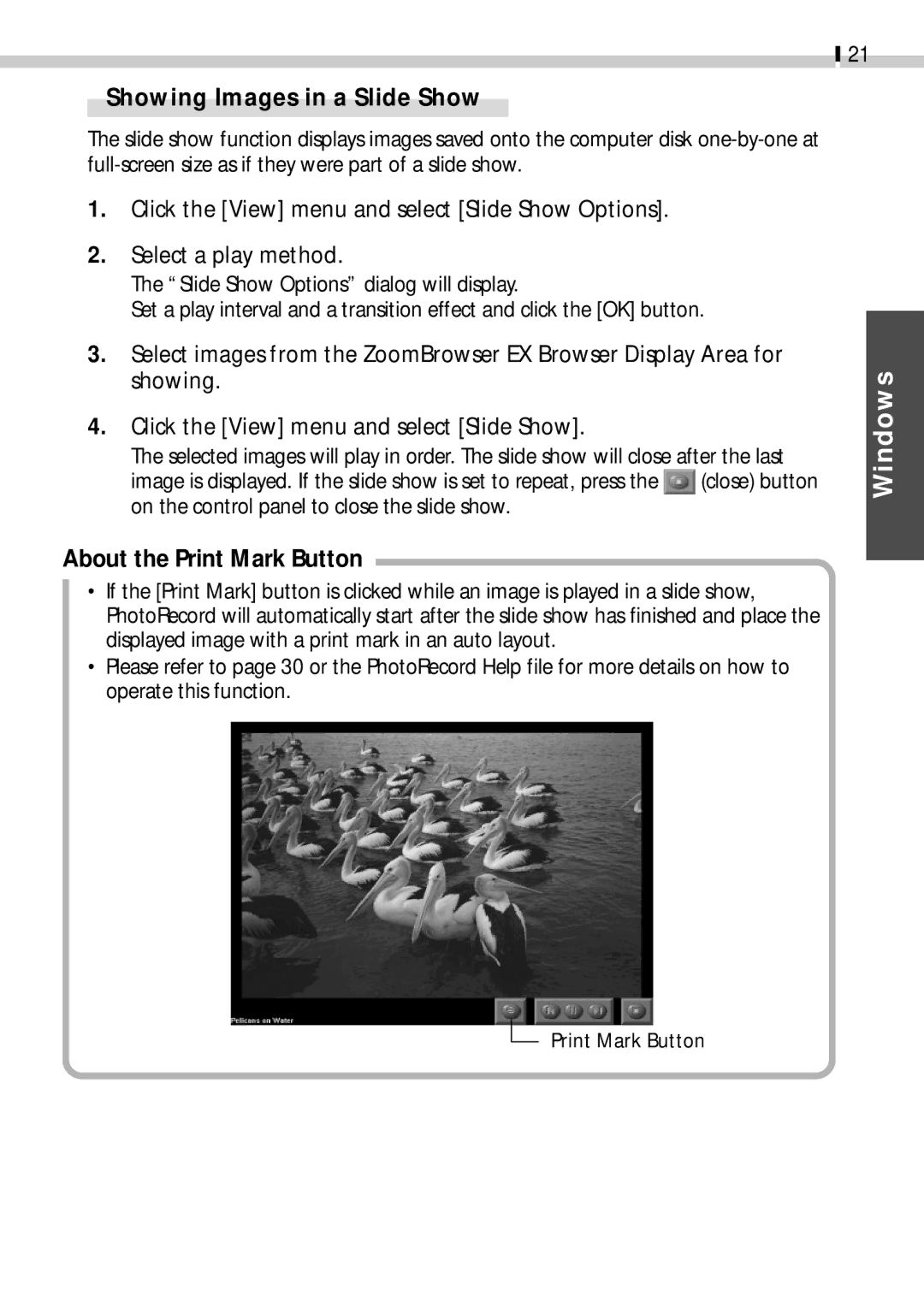21
Showing Images in a Slide Show
The slide show function displays images saved onto the computer disk
1.Click the [View] menu and select [Slide Show Options].
2.Select a play method.
The “Slide Show Options” dialog will display.
Set a play interval and a transition effect and click the [OK] button.
3.Select images from the ZoomBrowser EX Browser Display Area for showing.
4.Click the [View] menu and select [Slide Show].
The selected images will play in order. The slide show will close after the last
image is displayed. If the slide show is set to repeat, press the ![]() (close) button on the control panel to close the slide show.
(close) button on the control panel to close the slide show.
About the Print Mark Button
•If the [Print Mark] button is clicked while an image is played in a slide show, PhotoRecord will automatically start after the slide show has finished and place the displayed image with a print mark in an auto layout.
•Please refer to page 30 or the PhotoRecord Help file for more details on how to operate this function.
Windows
Print Mark Button