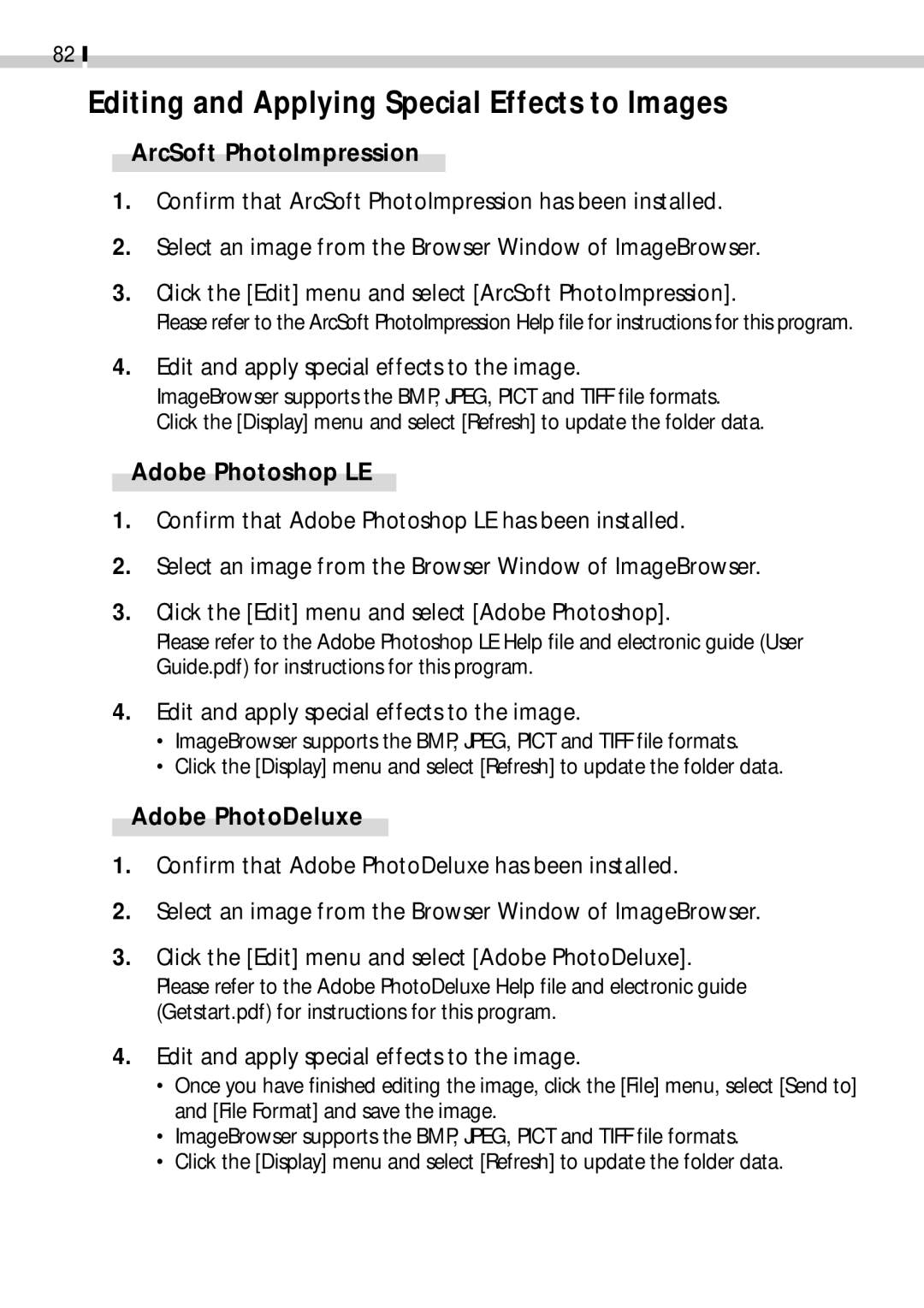82
Editing and Applying Special Effects to Images
ArcSoft PhotoImpression
1.Confirm that ArcSoft PhotoImpression has been installed.
2.Select an image from the Browser Window of ImageBrowser.
3.Click the [Edit] menu and select [ArcSoft PhotoImpression].
Please refer to the ArcSoft PhotoImpression Help file for instructions for this program.
4.Edit and apply special effects to the image.
ImageBrowser supports the BMP, JPEG, PICT and TIFF file formats. Click the [Display] menu and select [Refresh] to update the folder data.
Adobe Photoshop LE
1.Confirm that Adobe Photoshop LE has been installed.
2.Select an image from the Browser Window of ImageBrowser.
3.Click the [Edit] menu and select [Adobe Photoshop].
Please refer to the Adobe Photoshop LE Help file and electronic guide (User Guide.pdf) for instructions for this program.
4.Edit and apply special effects to the image.
•ImageBrowser supports the BMP, JPEG, PICT and TIFF file formats.
•Click the [Display] menu and select [Refresh] to update the folder data.
Adobe PhotoDeluxe
1.Confirm that Adobe PhotoDeluxe has been installed.
2.Select an image from the Browser Window of ImageBrowser.
3.Click the [Edit] menu and select [Adobe PhotoDeluxe]. Please refer to the Adobe PhotoDeluxe Help file and electronic guide (Getstart.pdf) for instructions for this program.
4.Edit and apply special effects to the image.
•Once you have finished editing the image, click the [File] menu, select [Send to] and [File Format] and save the image.
•ImageBrowser supports the BMP, JPEG, PICT and TIFF file formats.
•Click the [Display] menu and select [Refresh] to update the folder data.