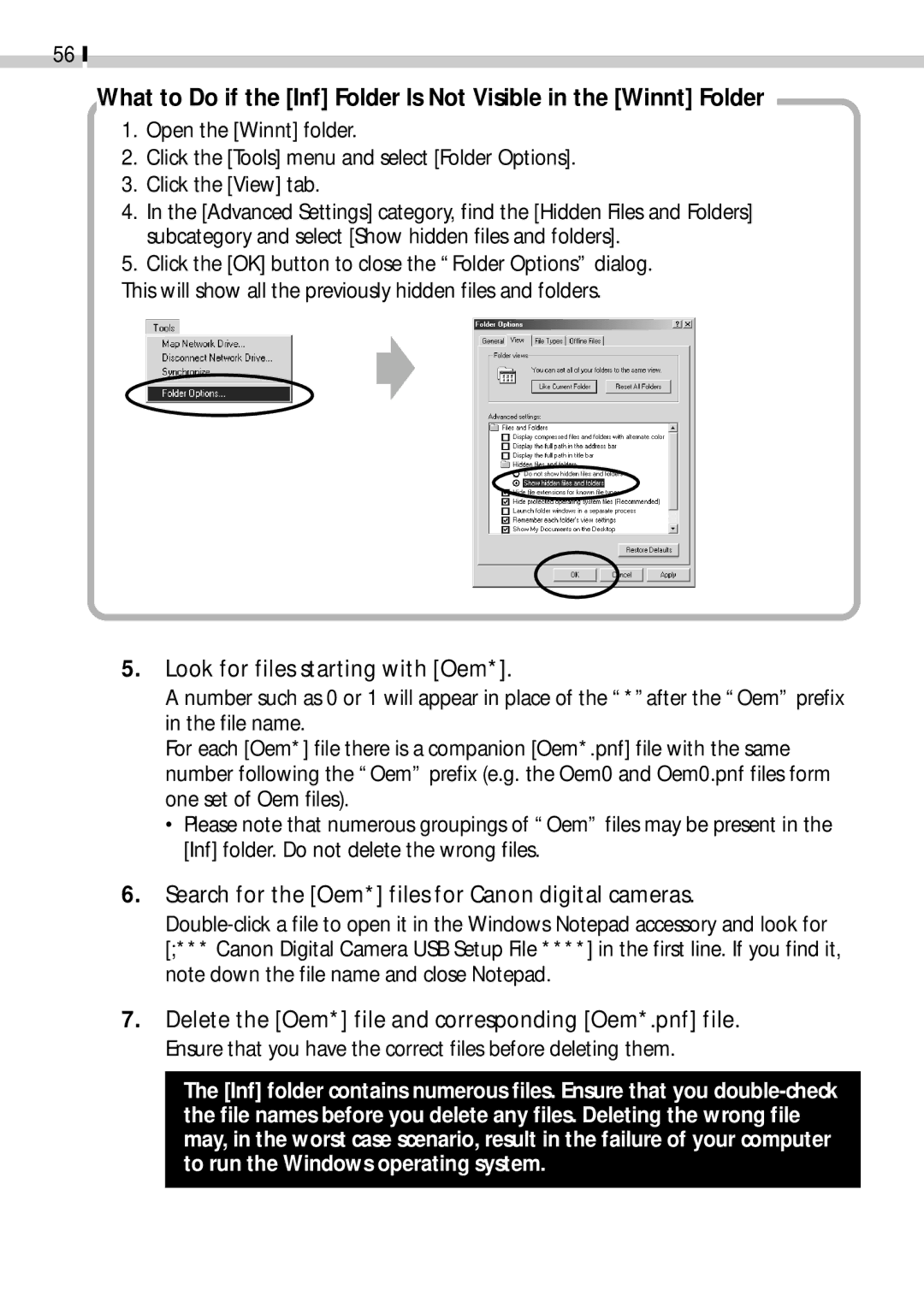56
What to Do if the [Inf] Folder Is Not Visible in the [Winnt] Folder
1.Open the [Winnt] folder.
2.Click the [Tools] menu and select [Folder Options].
3.Click the [View] tab.
4.In the [Advanced Settings] category, find the [Hidden Files and Folders] subcategory and select [Show hidden files and folders].
5.Click the [OK] button to close the “Folder Options” dialog.
This will show all the previously hidden files and folders.
5.Look for files starting with [Oem*].
A number such as 0 or 1 will appear in place of the “*”after the “Oem” prefix in the file name.
For each [Oem*] file there is a companion [Oem*.pnf] file with the same number following the “Oem” prefix (e.g. the Oem0 and Oem0.pnf files form one set of Oem files).
•Please note that numerous groupings of “Oem” files may be present in the [Inf] folder. Do not delete the wrong files.
6.Search for the [Oem*] files for Canon digital cameras.
7.Delete the [Oem*] file and corresponding [Oem*.pnf] file. Ensure that you have the correct files before deleting them.
The [Inf] folder contains numerous files. Ensure that you