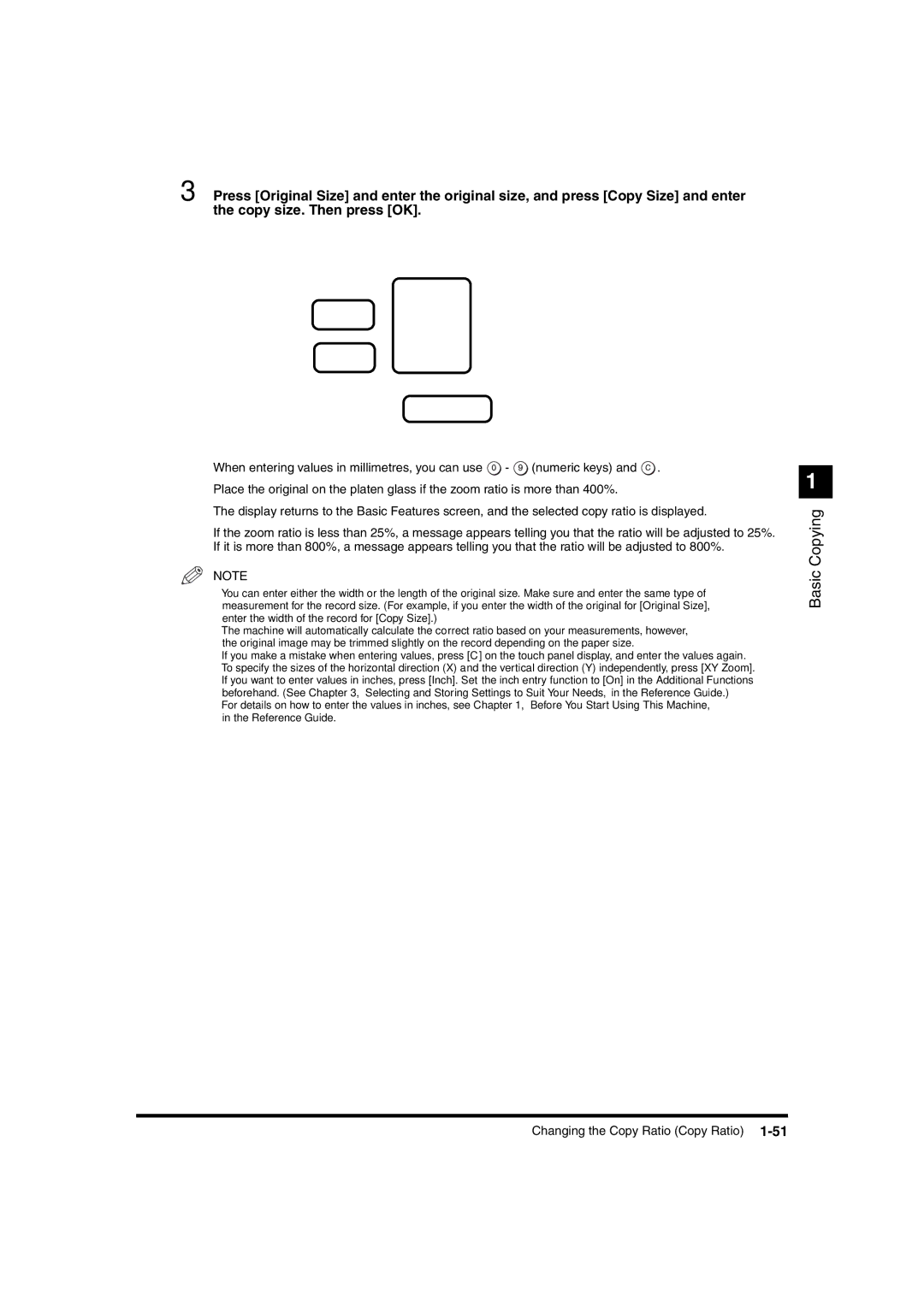3 Press [Original Size] and enter the original size, and press [Copy Size] and enter the copy size. Then press [OK].
When entering values in millimetres, you can use ![]() -
- ![]() (numeric keys) and
(numeric keys) and ![]() . Place the original on the platen glass if the zoom ratio is more than 400%.
. Place the original on the platen glass if the zoom ratio is more than 400%.
The display returns to the Basic Features screen, and the selected copy ratio is displayed.
If the zoom ratio is less than 25%, a message appears telling you that the ratio will be adjusted to 25%. If it is more than 800%, a message appears telling you that the ratio will be adjusted to 800%.
NOTE
•You can enter either the width or the length of the original size. Make sure and enter the same type of measurement for the record size. (For example, if you enter the width of the original for [Original Size], enter the width of the record for [Copy Size].)
•The machine will automatically calculate the correct ratio based on your measurements, however, the original image may be trimmed slightly on the record depending on the paper size.
•If you make a mistake when entering values, press [C] on the touch panel display, and enter the values again.
•To specify the sizes of the horizontal direction (X) and the vertical direction (Y) independently, press [XY Zoom].
•If you want to enter values in inches, press [Inch]. Set the inch entry function to [On] in the Additional Functions beforehand. (See Chapter 3, “Selecting and Storing Settings to Suit Your Needs,” in the Reference Guide.)
•For details on how to enter the values in inches, see Chapter 1, “Before You Start Using This Machine,” in the Reference Guide.
1
Basic Copying
Changing the Copy Ratio (Copy Ratio)