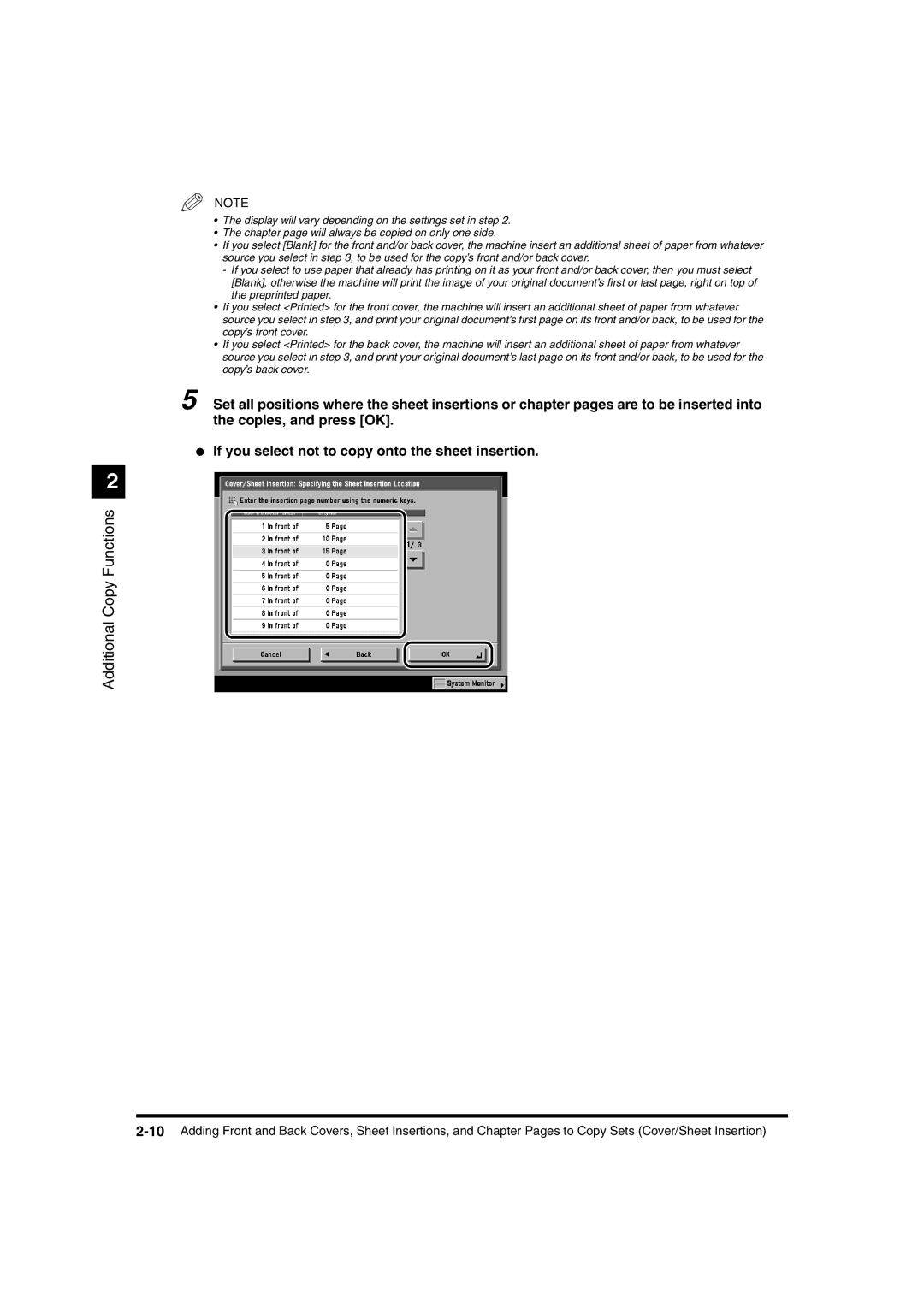NOTE
•The display will vary depending on the settings set in step 2.
•The chapter page will always be copied on only one side.
•If you select [Blank] for the front and/or back cover, the machine insert an additional sheet of paper from whatever source you select in step 3, to be used for the copy’s front and/or back cover.
-If you select to use paper that already has printing on it as your front and/or back cover, then you must select [Blank], otherwise the machine will print the image of your original document’s first or last page, right on top of the preprinted paper.
•If you select <Printed> for the front cover, the machine will insert an additional sheet of paper from whatever source you select in step 3, and print your original document’s first page on its front and/or back, to be used for the copy’s front cover.
•If you select <Printed> for the back cover, the machine will insert an additional sheet of paper from whatever source you select in step 3, and print your original document’s last page on its front and/or back, to be used for the copy’s back cover.
5 Set all positions where the sheet insertions or chapter pages are to be inserted into the copies, and press [OK].
●If you select not to copy onto the sheet insertion.
2