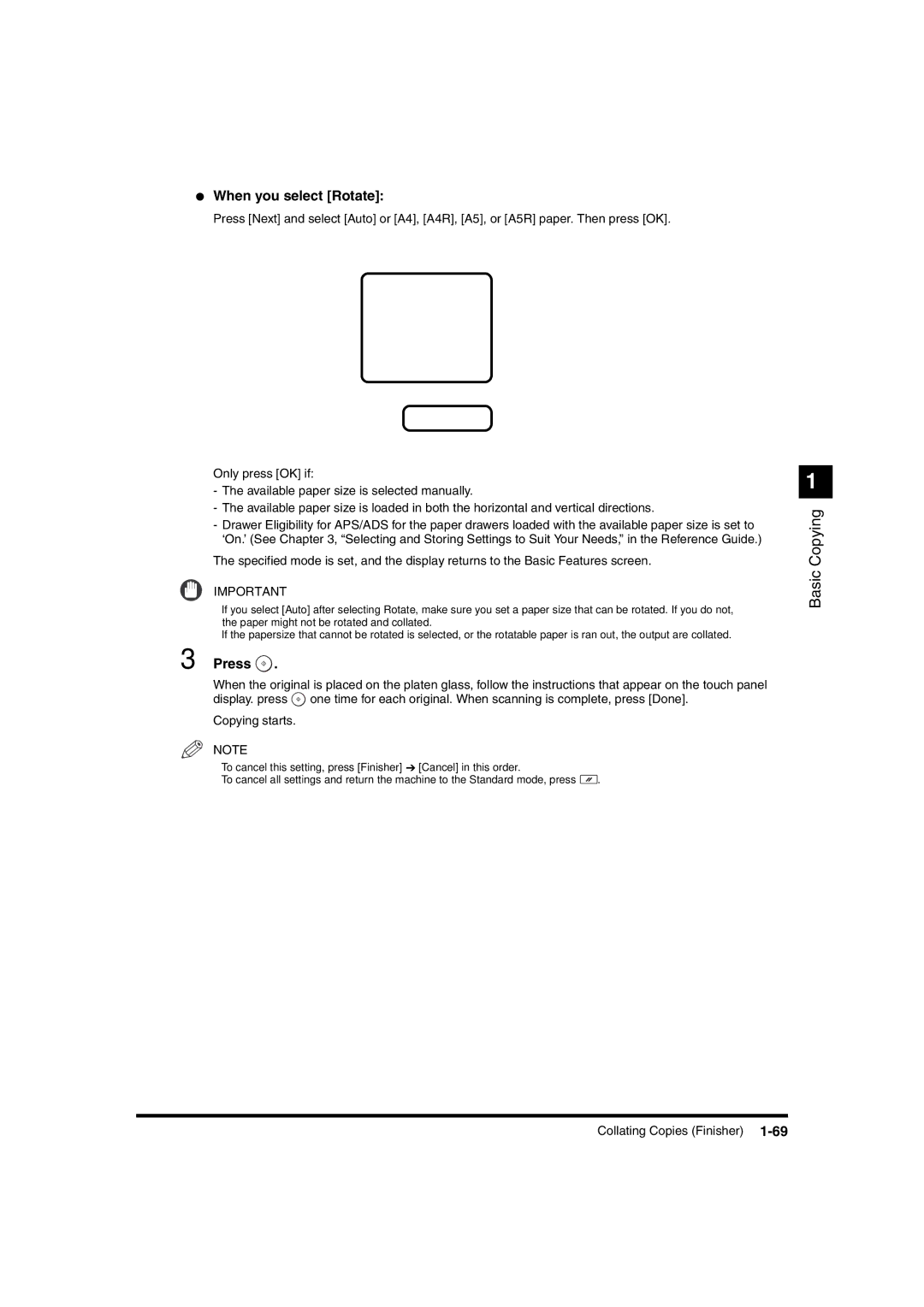●When you select [Rotate]:
Press [Next] and select [Auto] or [A4], [A4R], [A5], or [A5R] paper. Then press [OK].
Only press [OK] if:
-The available paper size is selected manually.
-The available paper size is loaded in both the horizontal and vertical directions.
-Drawer Eligibility for APS/ADS for the paper drawers loaded with the available paper size is set to ‘On.’ (See Chapter 3, “Selecting and Storing Settings to Suit Your Needs,” in the Reference Guide.)
The specified mode is set, and the display returns to the Basic Features screen.
IMPORTANT
•If you select [Auto] after selecting Rotate, make sure you set a paper size that can be rotated. If you do not, the paper might not be rotated and collated.
•If the papersize that cannot be rotated is selected, or the rotatable paper is ran out, the output are collated.
3 Press  .
.
When the original is placed on the platen glass, follow the instructions that appear on the touch panel display. press ![]() one time for each original. When scanning is complete, press [Done].
one time for each original. When scanning is complete, press [Done].
Copying starts.
NOTE
•To cancel this setting, press [Finisher] ➔ [Cancel] in this order.
•To cancel all settings and return the machine to the Standard mode, press ![]() .
.
1
Basic Copying
Collating Copies (Finisher)