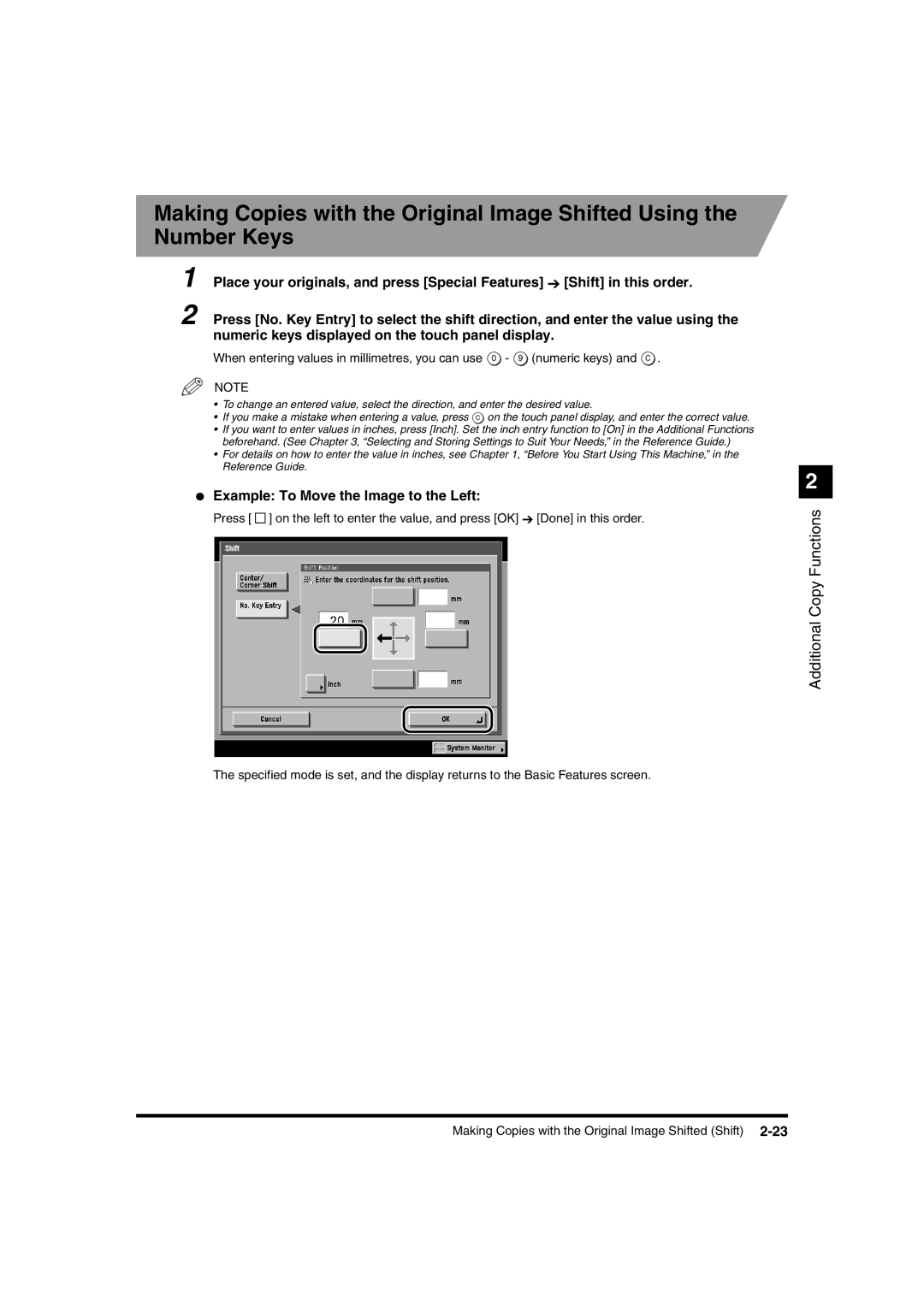Making Copies with the Original Image Shifted Using the Number Keys
1 Place your originals, and press [Special Features] ➔ [Shift] in this order.
2 Press [No. Key Entry] to select the shift direction, and enter the value using the numeric keys displayed on the touch panel display.
When entering values in millimetres, you can use ![]() -
- ![]() (numeric keys) and
(numeric keys) and ![]() .
.
NOTE
•To change an entered value, select the direction, and enter the desired value.
•If you make a mistake when entering a value, press ![]() on the touch panel display, and enter the correct value.
on the touch panel display, and enter the correct value.
•If you want to enter values in inches, press [Inch]. Set the inch entry function to [On] in the Additional Functions beforehand. (See Chapter 3, “Selecting and Storing Settings to Suit Your Needs,” in the Reference Guide.)
•For details on how to enter the value in inches, see Chapter 1, “Before You Start Using This Machine,” in the Reference Guide.
●Example: To Move the Image to the Left:
Press [ ![]()
![]() ] on the left to enter the value, and press [OK] ➔ [Done] in this order.
] on the left to enter the value, and press [OK] ➔ [Done] in this order.
The specified mode is set, and the display returns to the Basic Features screen.
2
Additional Copy Functions
Making Copies with the Original Image Shifted (Shift)