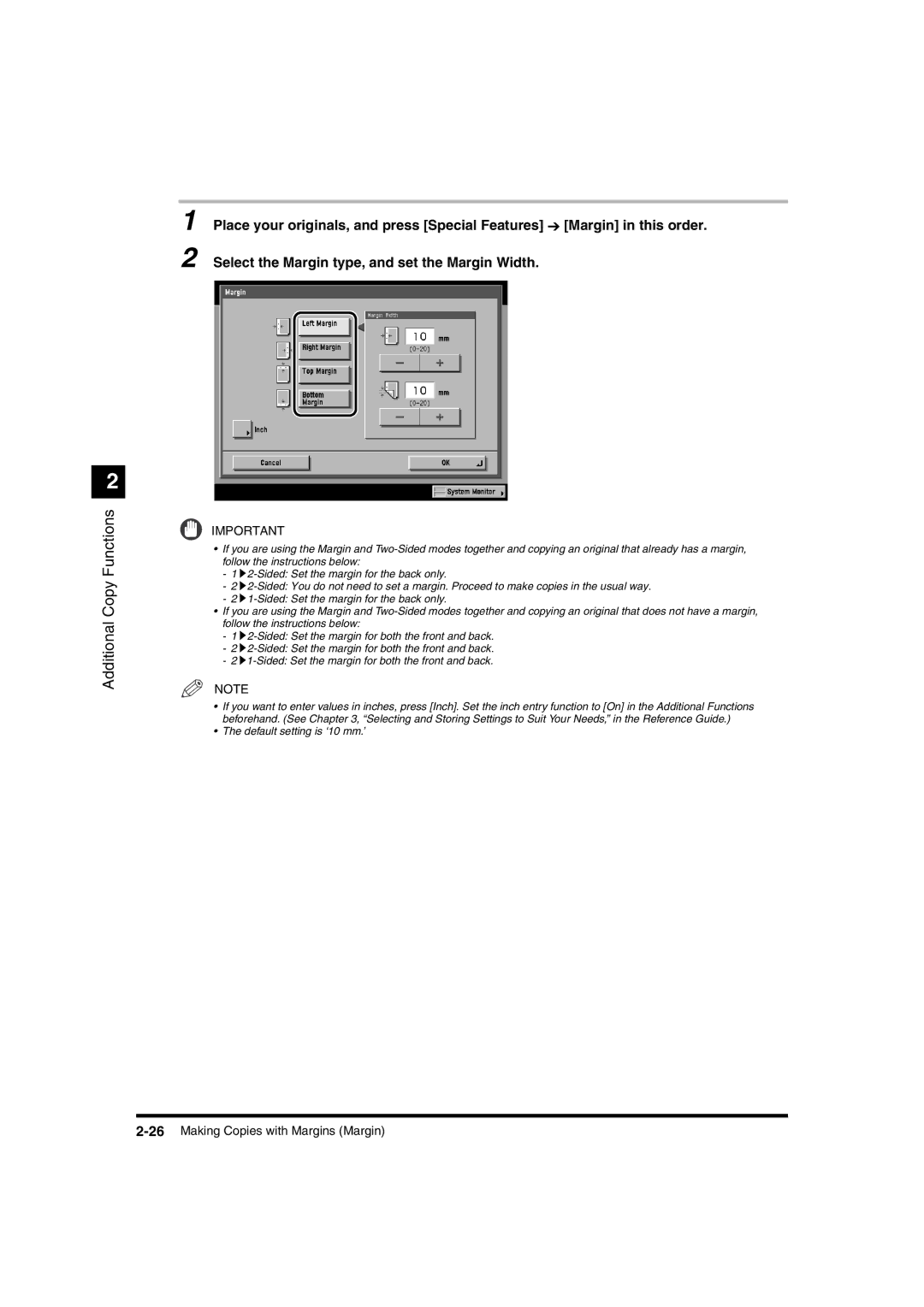2
Additional Copy Functions
1 Place your originals, and press [Special Features] ➔ [Margin] in this order.
2 Select the Margin type, and set the Margin Width.
IMPORTANT
•If you are using the Margin and
-1 ![]()
-2 ![]()
-2 ![]()
•If you are using the Margin and
-1 ![]()
-2 ![]()
-2 ![]() 1-Sided:
1-Sided:
NOTE
•If you want to enter values in inches, press [Inch]. Set the inch entry function to [On] in the Additional Functions beforehand. (See Chapter 3, “Selecting and Storing Settings to Suit Your Needs,” in the Reference Guide.)
•The default setting is ‘10 mm.’