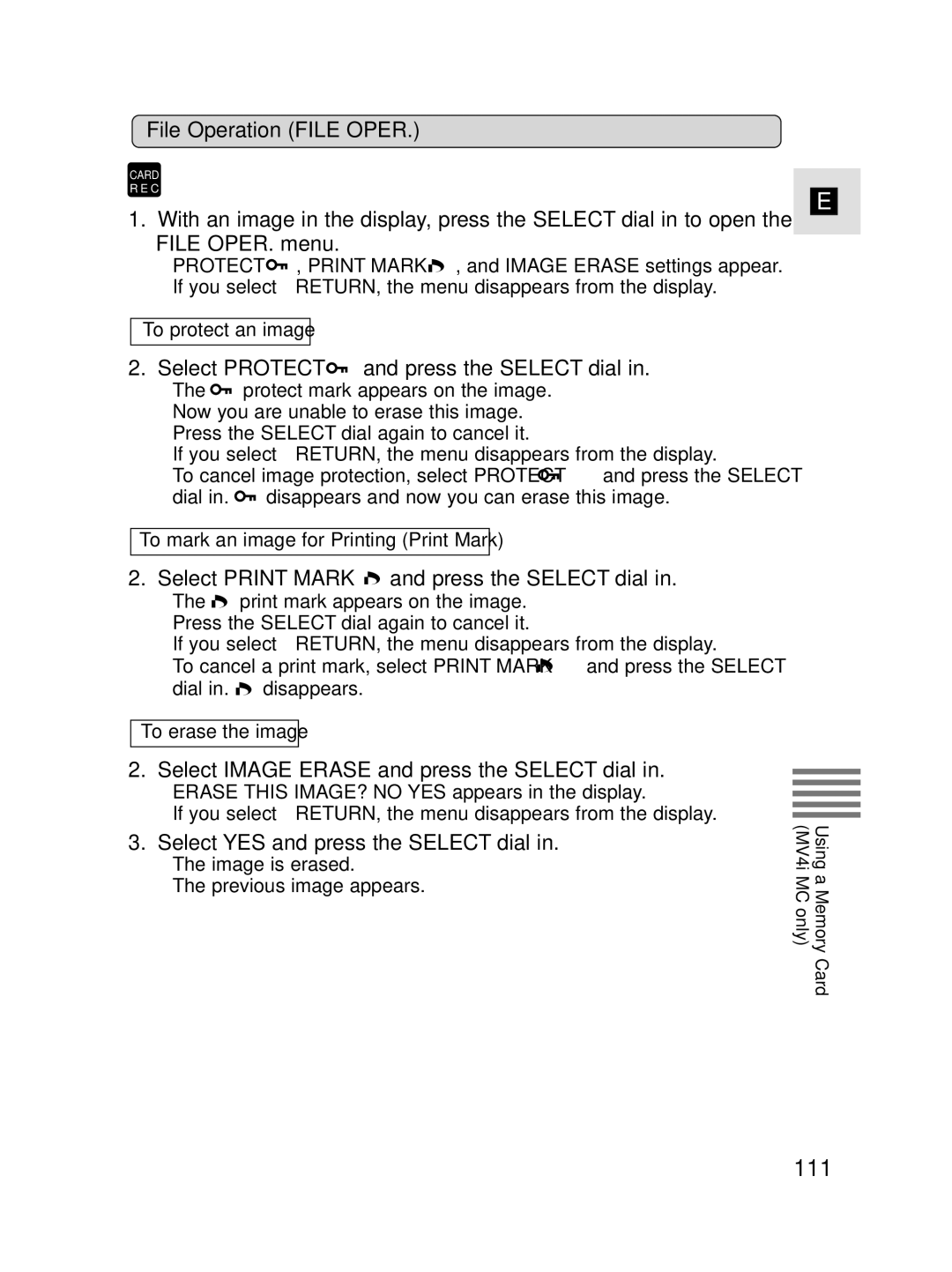File Operation (FILE OPER.)
CARD
R E C
1.With an image in the display, press the SELECT dial in to open the FILE OPER. menu.
•PROTECT ![]() , PRINT MARK
, PRINT MARK ![]() , and IMAGE ERASE settings appear.
, and IMAGE ERASE settings appear.
•If you select RETURN, the menu disappears from the display.
To protect an image
2.Select PROTECT  and press the SELECT dial in.
and press the SELECT dial in.
•The ![]() protect mark appears on the image.
protect mark appears on the image.
•Now you are unable to erase this image.
•Press the SELECT dial again to cancel it.
•If you select RETURN, the menu disappears from the display.
•To cancel image protection, select PROTECT ![]() and press the SELECT
and press the SELECT
dial in. ![]() disappears and now you can erase this image.
disappears and now you can erase this image.
To mark an image for Printing (Print Mark)
E
2.Select PRINT MARK  and press the SELECT dial in.
and press the SELECT dial in.
•The ![]() print mark appears on the image.
print mark appears on the image.
•Press the SELECT dial again to cancel it.
•If you select RETURN, the menu disappears from the display.
•To cancel a print mark, select PRINT MARK ![]() and press the SELECT
and press the SELECT
dial in. ![]() disappears.
disappears.
To erase the image
2.Select IMAGE ERASE and press the SELECT dial in.
•ERASE THIS IMAGE? NO YES appears in the display.
•If you select RETURN, the menu disappears from the display.
3.Select YES and press the SELECT dial in.
•The image is erased.
•The previous image appears.
Using a Memory Card (MV4i MC only)