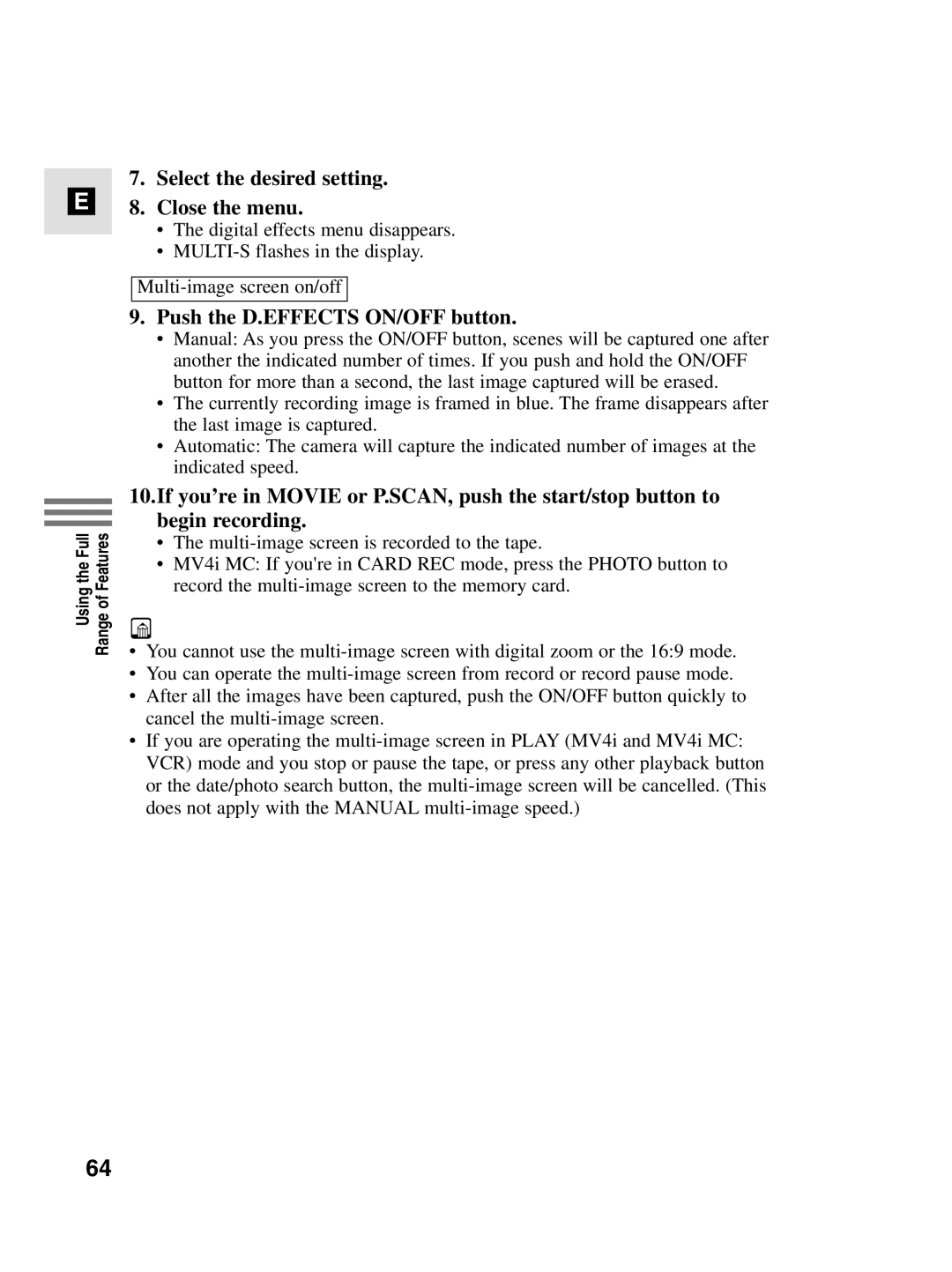E
7.Select the desired setting.
8.Close the menu.
•The digital effects menu disappears.
•
9.Push the D.EFFECTS ON/OFF button.
•Manual: As you press the ON/OFF button, scenes will be captured one after another the indicated number of times. If you push and hold the ON/OFF button for more than a second, the last image captured will be erased.
•The currently recording image is framed in blue. The frame disappears after the last image is captured.
•Automatic: The camera will capture the indicated number of images at the indicated speed.
Using the Full Range of Features
10.If you’re in MOVIE or P.SCAN, push the start/stop button to begin recording.
•The
•MV4i MC: If you're in CARD REC mode, press the PHOTO button to record the
•You cannot use the
•You can operate the
•After all the images have been captured, push the ON/OFF button quickly to cancel the
•If you are operating the
64