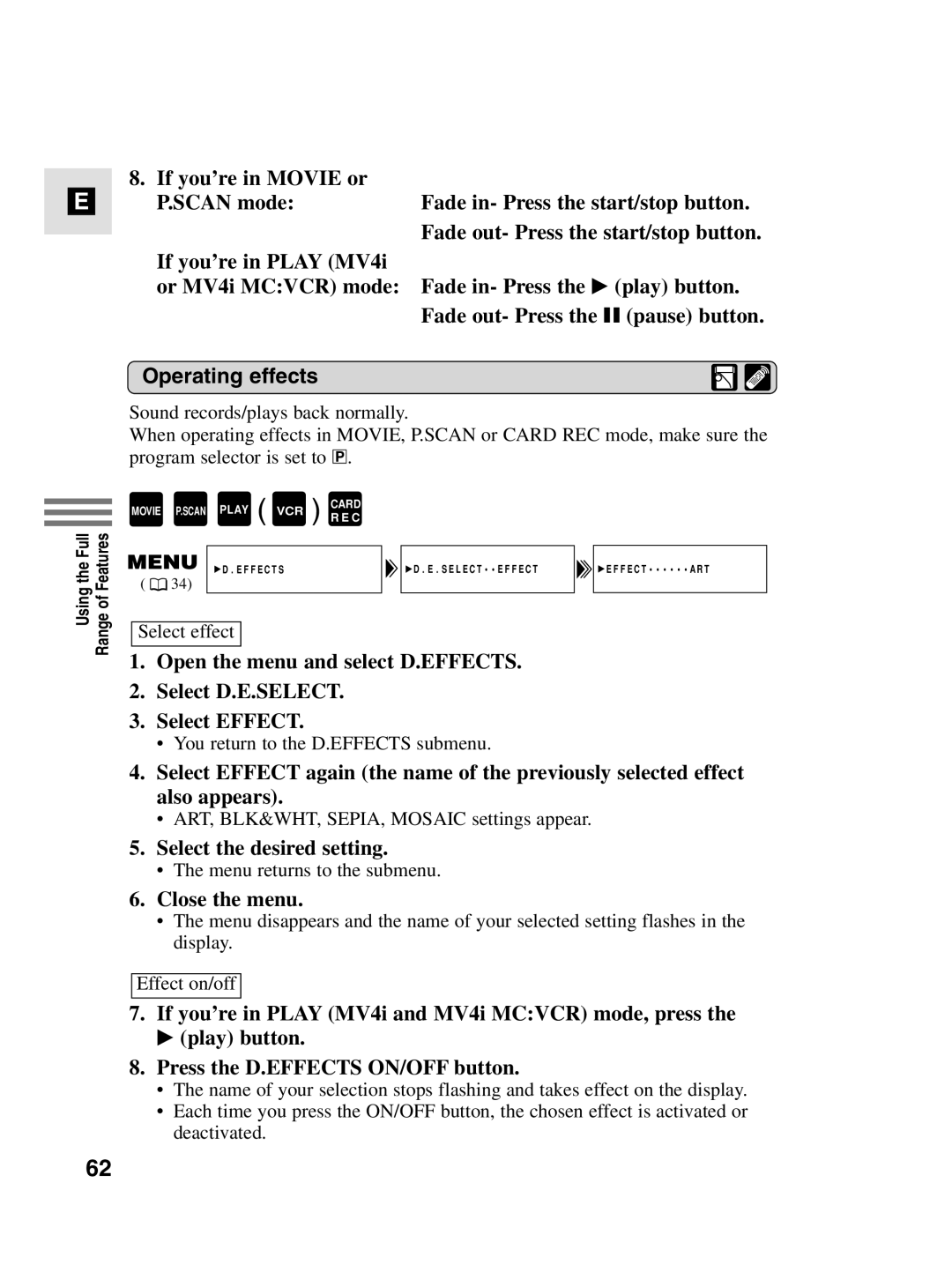E
Using the Full Range of Features
8. If you’re in MOVIE or
P.SCAN mode:Fade in- Press the start/stop button. Fade out- Press the start/stop button.
If you’re in PLAY (MV4i
or MV4i MC:VCR) mode: Fade in- Press the e (play) button. Fade out- Press the a (pause) button.
Operating effects
Sound records/plays back normally.
When operating effects in MOVIE, P.SCAN or CARD REC mode, make sure the program selector is set to Q.
MOVIE | P.SCAN PLAY ( VCR ) | CARD |
|
R E C |
| ||
| D.EFFECTS | D.E.SELECT••EFFECT | EFFECT••••••ART |
( | 34) |
|
|
Select effect
1.Open the menu and select D.EFFECTS.
2.Select D.E.SELECT.
3.Select EFFECT.
•You return to the D.EFFECTS submenu.
4.Select EFFECT again (the name of the previously selected effect also appears).
•ART, BLK&WHT, SEPIA, MOSAIC settings appear.
5.Select the desired setting.
•The menu returns to the submenu.
6.Close the menu.
•The menu disappears and the name of your selected setting flashes in the display.
Effect on/off
7.If you’re in PLAY (MV4i and MV4i MC:VCR) mode, press the e (play) button.
8.Press the D.EFFECTS ON/OFF button.
•The name of your selection stops flashing and takes effect on the display.
•Each time you press the ON/OFF button, the chosen effect is activated or deactivated.
62