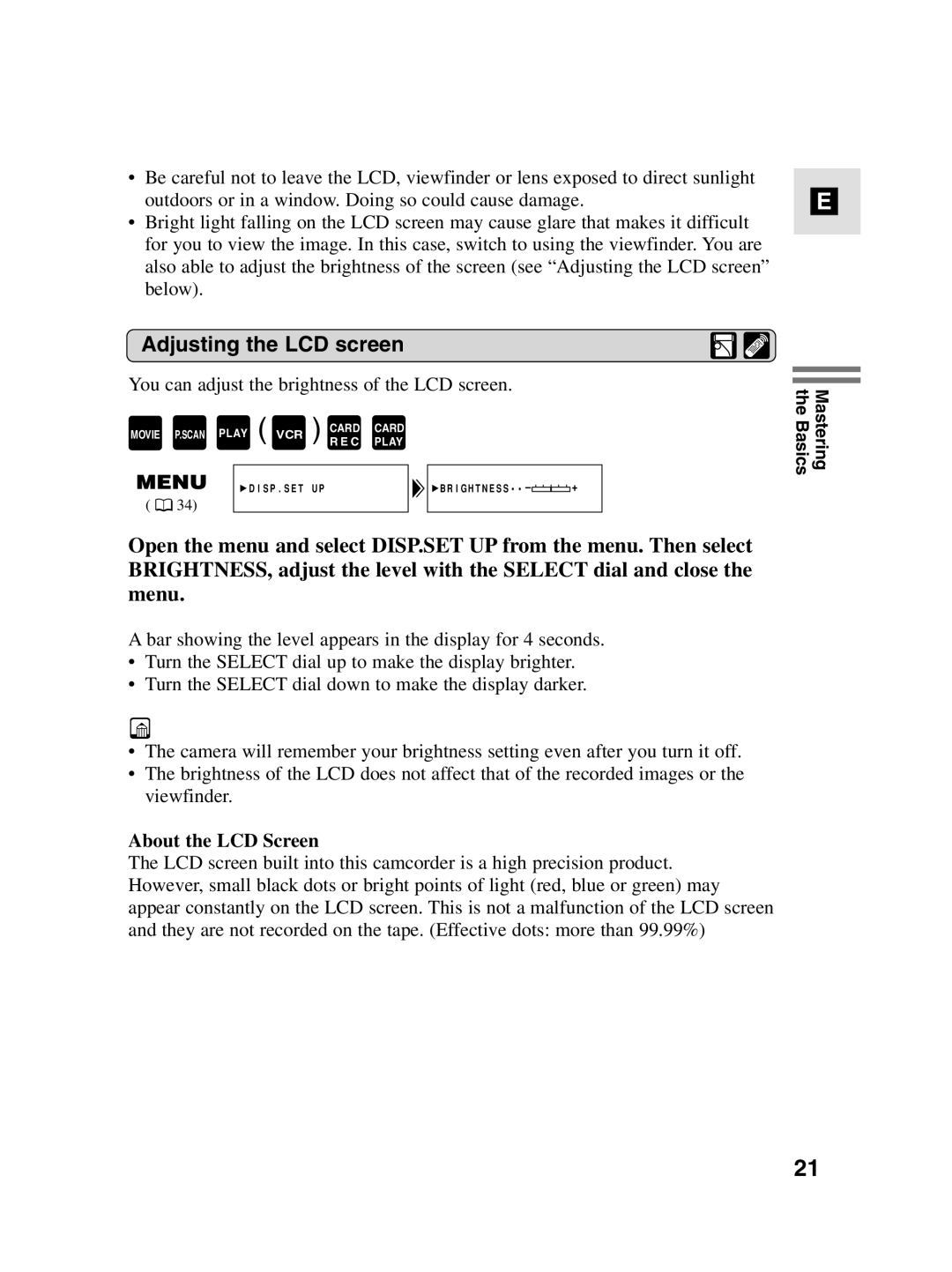•Be careful not to leave the LCD, viewfinder or lens exposed to direct sunlight outdoors or in a window. Doing so could cause damage.
•Bright light falling on the LCD screen may cause glare that makes it difficult for you to view the image. In this case, switch to using the viewfinder. You are also able to adjust the brightness of the screen (see “Adjusting the LCD screen” below).
E
Adjusting the LCD screen
You can adjust the brightness of the LCD screen.
|
| PLAY |
| CARD | CARD |
|
MOVIE | P.SCAN | ( VCR | ) R E C | PLAY |
| |
|
| |||||
|
|
| DISP.SET UP | BRIGHTNESS••– | + | |
( | 34) |
|
|
|
|
|
Open the menu and select DISP.SET UP from the menu. Then select BRIGHTNESS, adjust the level with the SELECT dial and close the menu.
A bar showing the level appears in the display for 4 seconds.
•Turn the SELECT dial up to make the display brighter.
•Turn the SELECT dial down to make the display darker.
•The camera will remember your brightness setting even after you turn it off.
•The brightness of the LCD does not affect that of the recorded images or the viewfinder.
About the LCD Screen
The LCD screen built into this camcorder is a high precision product. However, small black dots or bright points of light (red, blue or green) may appear constantly on the LCD screen. This is not a malfunction of the LCD screen and they are not recorded on the tape. (Effective dots: more than 99.99%)
Mastering the Basics
21