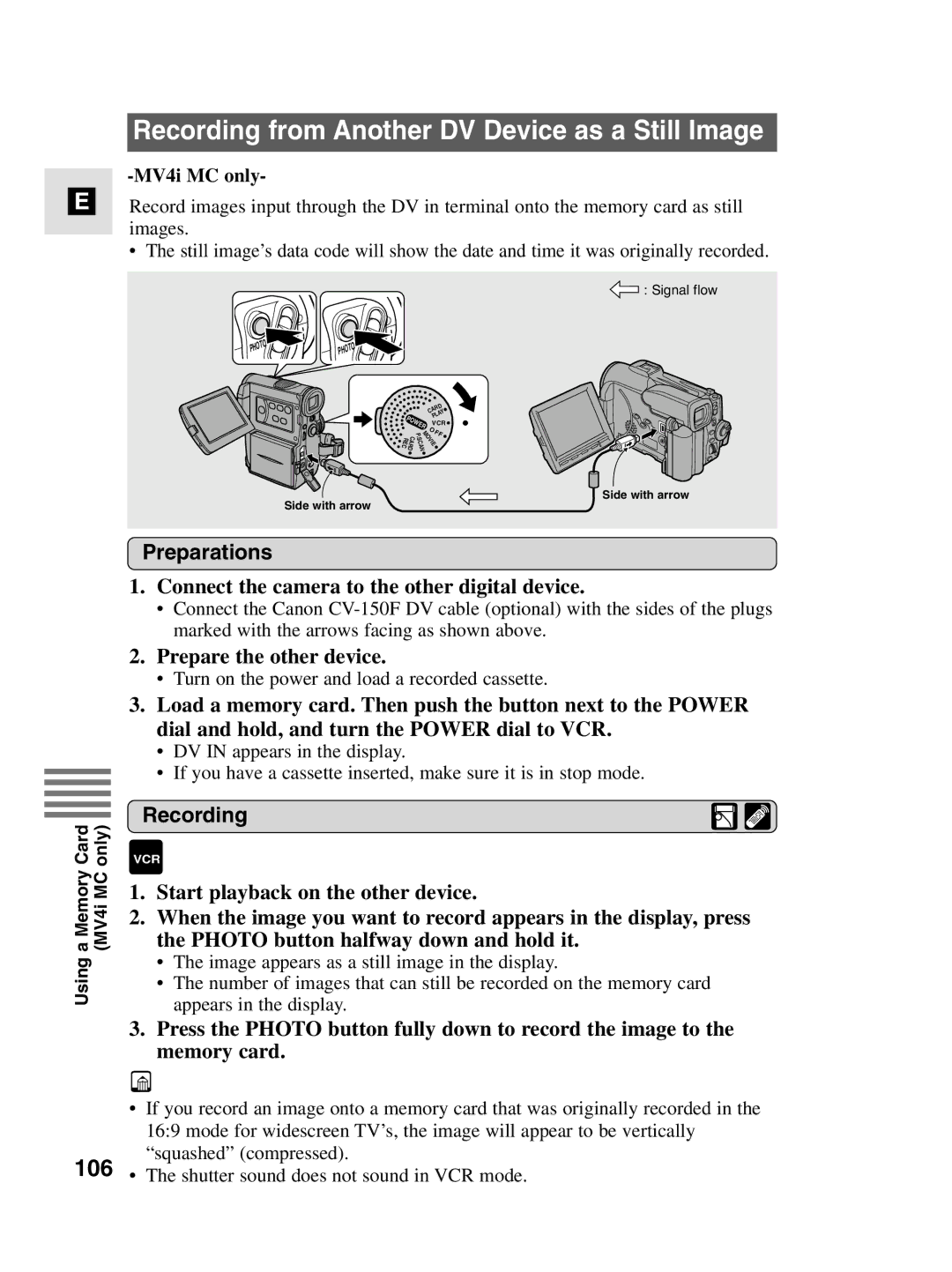E
Recording from Another DV Device as a Still Image
-MV4i MC only-
Record images input through the DV in terminal onto the memory card as still images.
•The still image’s data code will show the date and time it was originally recorded.
![]() : Signal flow
: Signal flow
OTO | OTO |
PH | |
| PH |
|
|
|
| CARD | ||
| PO |
| PLAY | |||
|
| VCR | ||||
|
| W | ER | |||
|
|
| O | F |
| |
|
| P | F | |||
|
| . |
|
| ||
REC | CARD |
| MOVIE |
| ||
| N |
|
|
| ||
|
| S |
|
|
| |
|
| C |
|
|
| |
|
|
| A |
|
|
|
Side with arrow
Side with arrow
a Memory Card | (MV4i MC only) |
Using |
|
Preparations
1.Connect the camera to the other digital device.
•Connect the Canon
2.Prepare the other device.
•Turn on the power and load a recorded cassette.
3.Load a memory card. Then push the button next to the POWER dial and hold, and turn the POWER dial to VCR.
•DV IN appears in the display.
•If you have a cassette inserted, make sure it is in stop mode.
Recording
VCR
1.Start playback on the other device.
2.When the image you want to record appears in the display, press the PHOTO button halfway down and hold it.
•The image appears as a still image in the display.
•The number of images that can still be recorded on the memory card appears in the display.
3.Press the PHOTO button fully down to record the image to the memory card.
•If you record an image onto a memory card that was originally recorded in the 16:9 mode for widescreen TV’s, the image will appear to be vertically
“squashed” (compressed).
106 • The shutter sound does not sound in VCR mode.