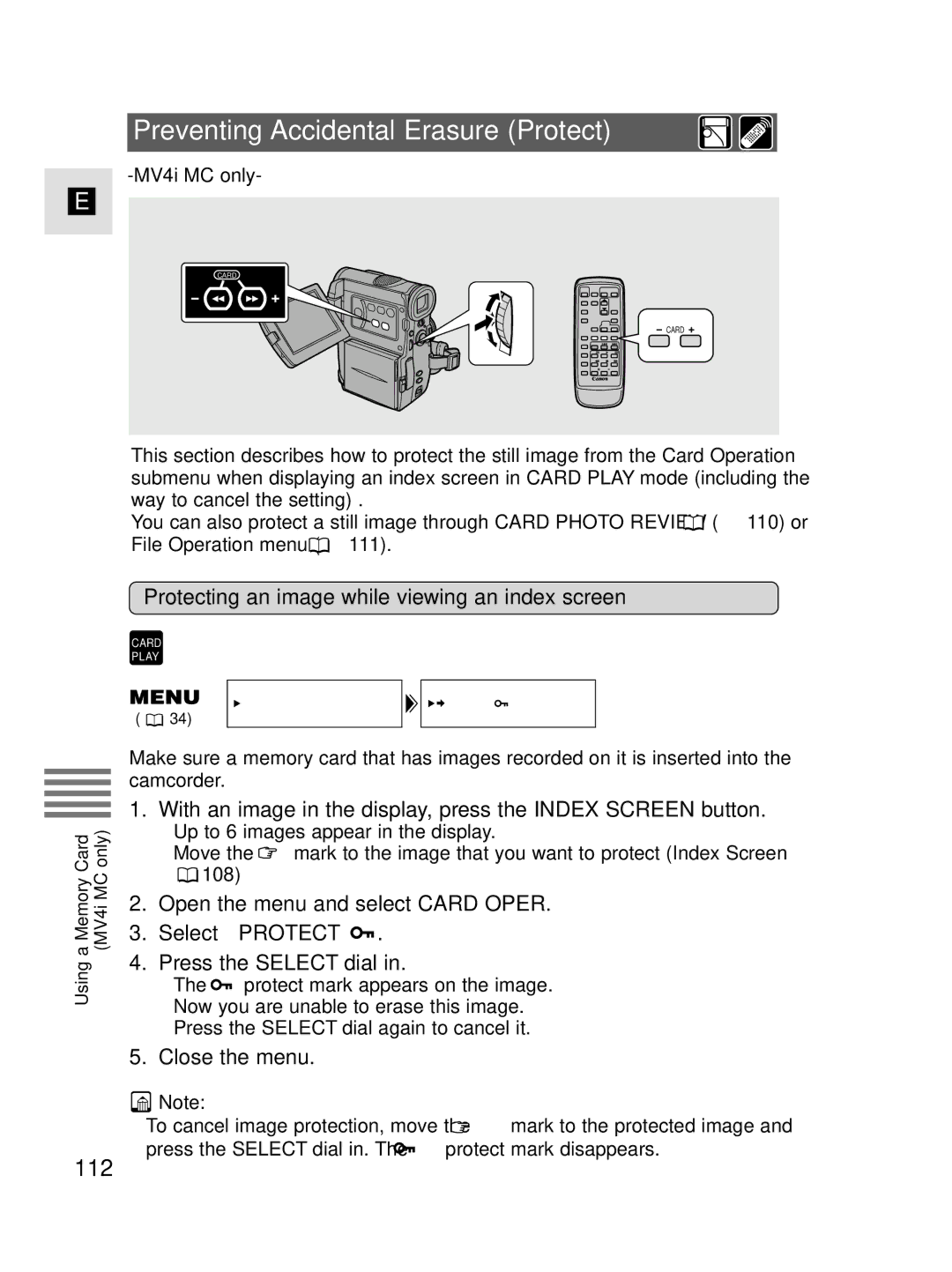Preventing Accidental Erasure (Protect)
-MV4i MC only-
E
CARD
CARD
This section describes how to protect the still image from the Card Operation submenu when displaying an index screen in CARD PLAY mode (including the way to cancel the setting) .
You can also protect a still image through CARD PHOTO REVIEW ( ![]() 110) or File Operation menu (
110) or File Operation menu ( ![]() 111).
111).
a Memory Card | (MV4i MC only) |
Using |
|
Protecting an image while viewing an index screen
CARD
PLAY
CARD OPER. | PROTECT |
( ![]() 34)
34)
Make sure a memory card that has images recorded on it is inserted into the camcorder.
1.With an image in the display, press the INDEX SCREEN button.
•Up to 6 images appear in the display.
•Move the ![]() mark to the image that you want to protect (Index Screen
mark to the image that you want to protect (Index Screen
![]() 108)
108)
2.Open the menu and select CARD OPER.
3.Select \PROTECT ![]() .
.
4.Press the SELECT dial in.
•The ![]() protect mark appears on the image.
protect mark appears on the image.
•Now you are unable to erase this image.
•Press the SELECT dial again to cancel it.
5. Close the menu.
![]() Note:
Note:
•To cancel image protection, move the ![]() mark to the protected image and
mark to the protected image and
press the SELECT dial in. The ![]() protect mark disappears.
protect mark disappears.