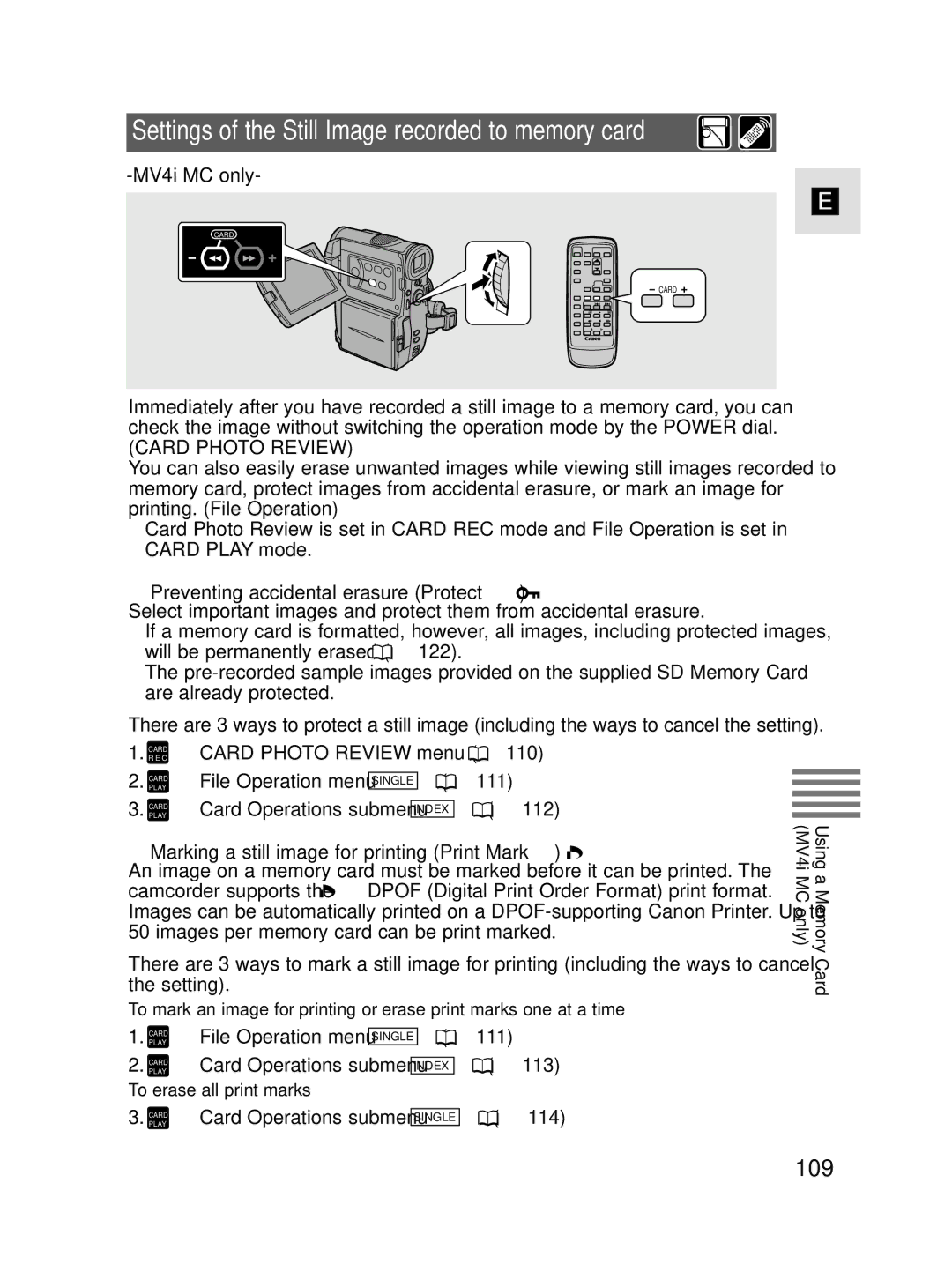Settings of the Still Image recorded to memory card 

-MV4i MC only-
E
CARD
CARD
Immediately after you have recorded a still image to a memory card, you can check the image without switching the operation mode by the POWER dial.
(CARD PHOTO REVIEW)
You can also easily erase unwanted images while viewing still images recorded to memory card, protect images from accidental erasure, or mark an image for printing. (File Operation)
•Card Photo Review is set in CARD REC mode and File Operation is set in CARD PLAY mode.
●Preventing accidental erasure (Protect  )
)
Select important images and protect them from accidental erasure.
•If a memory card is formatted, however, all images, including protected images, will be permanently erased ( ![]() 122).
122).
•The
There are 3 ways to protect a still image (including the ways to cancel the setting). 1. CARDR E C ➡ CARD PHOTO REVIEW menu ( ![]() 110)
110)
2. CARDPLAY ➡ File Operation menu SINGLE ( ![]() 111)
111)
3. CARDPLAY ➡ Card Operations submenu INDEX ( ![]() 112)
112)
●Marking a still image for printing (Print Mark  )
)
An image on a memory card must be marked before it can be printed. The
camcorder supports the ![]() DPOF (Digital Print Order Format) print format. Images can be automatically printed on a
DPOF (Digital Print Order Format) print format. Images can be automatically printed on a
There are 3 ways to mark a still image for printing (including the ways to cancel the setting).
To mark an image for printing or erase print marks one at a time
1. PLAYCARD | ➡ File Operation menu SINGLE ( | 111) |
2. PLAYCARD | ➡ Card Operations submenu INDEX | ( 113) |
To erase all print marks |
| |
3. CARDPLAY ➡ Card Operations submenu SINGLE ( ![]() 114)
114)
Using a Memory Card (MV4i MC only)