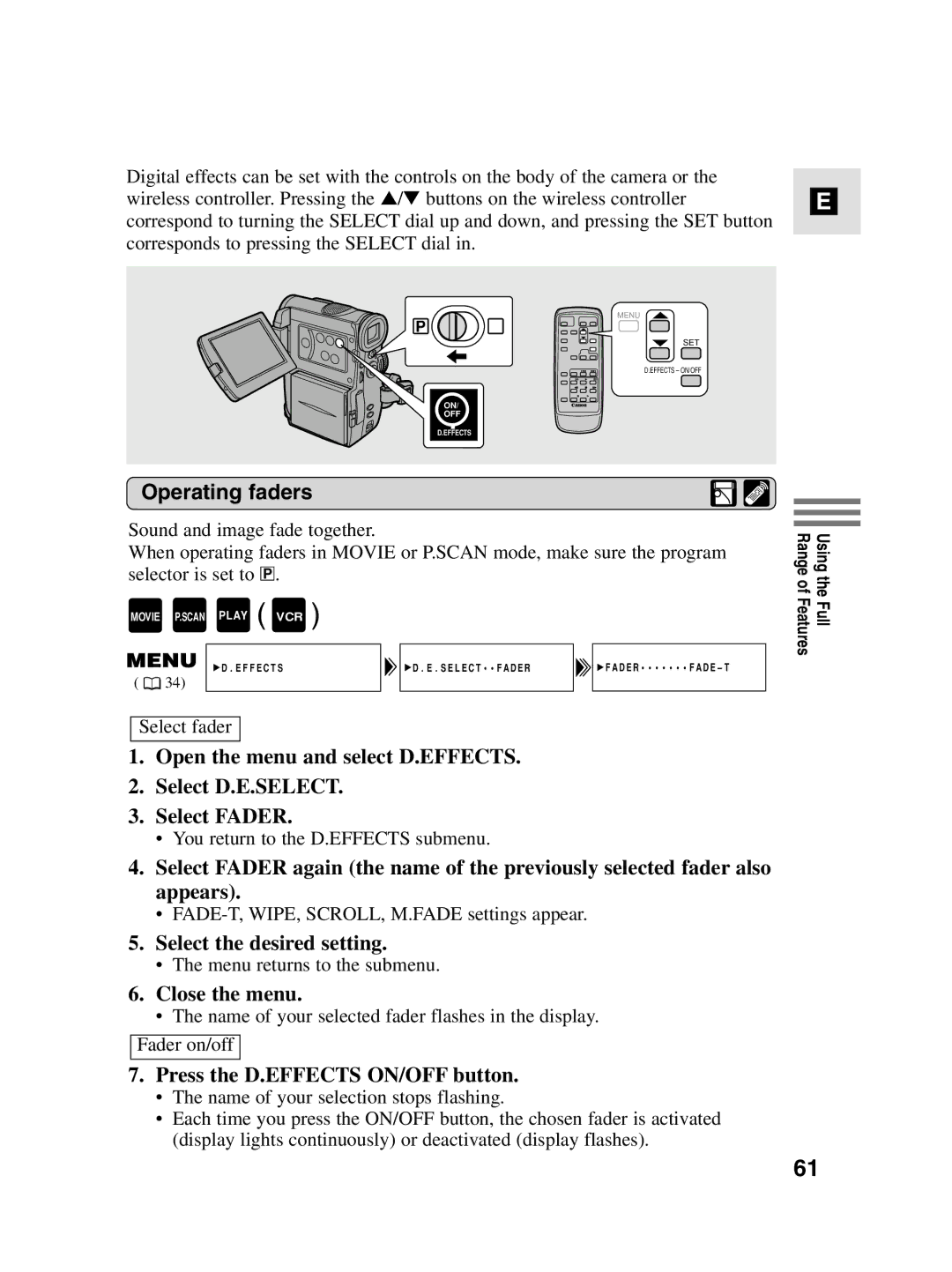Digital effects can be set with the controls on the body of the camera or the wireless controller. Pressing the ▲/▼ buttons on the wireless controller correspond to turning the SELECT dial up and down, and pressing the SET button corresponds to pressing the SELECT dial in.
MENU
P
SET
D.EFFECTS – ON/OFF
ON/
OFF
D.EFFECTS
E
Operating faders
Sound and image fade together.
When operating faders in MOVIE or P.SCAN mode, make sure the program selector is set to Q.
MOVIE P.SCAN PLAY ( VCR )
| D.EFFECTS | D.E.SELECT••FADER | |
( | 34) |
|
|
Select fader
1.Open the menu and select D.EFFECTS.
2.Select D.E.SELECT.
3.Select FADER.
•You return to the D.EFFECTS submenu.
4.Select FADER again (the name of the previously selected fader also appears).
•
5.Select the desired setting.
•The menu returns to the submenu.
6.Close the menu.
•The name of your selected fader flashes in the display.
Fader on/off
7.Press the D.EFFECTS ON/OFF button.
•The name of your selection stops flashing.
•Each time you press the ON/OFF button, the chosen fader is activated (display lights continuously) or deactivated (display flashes).
Using the Full Range of Features
61