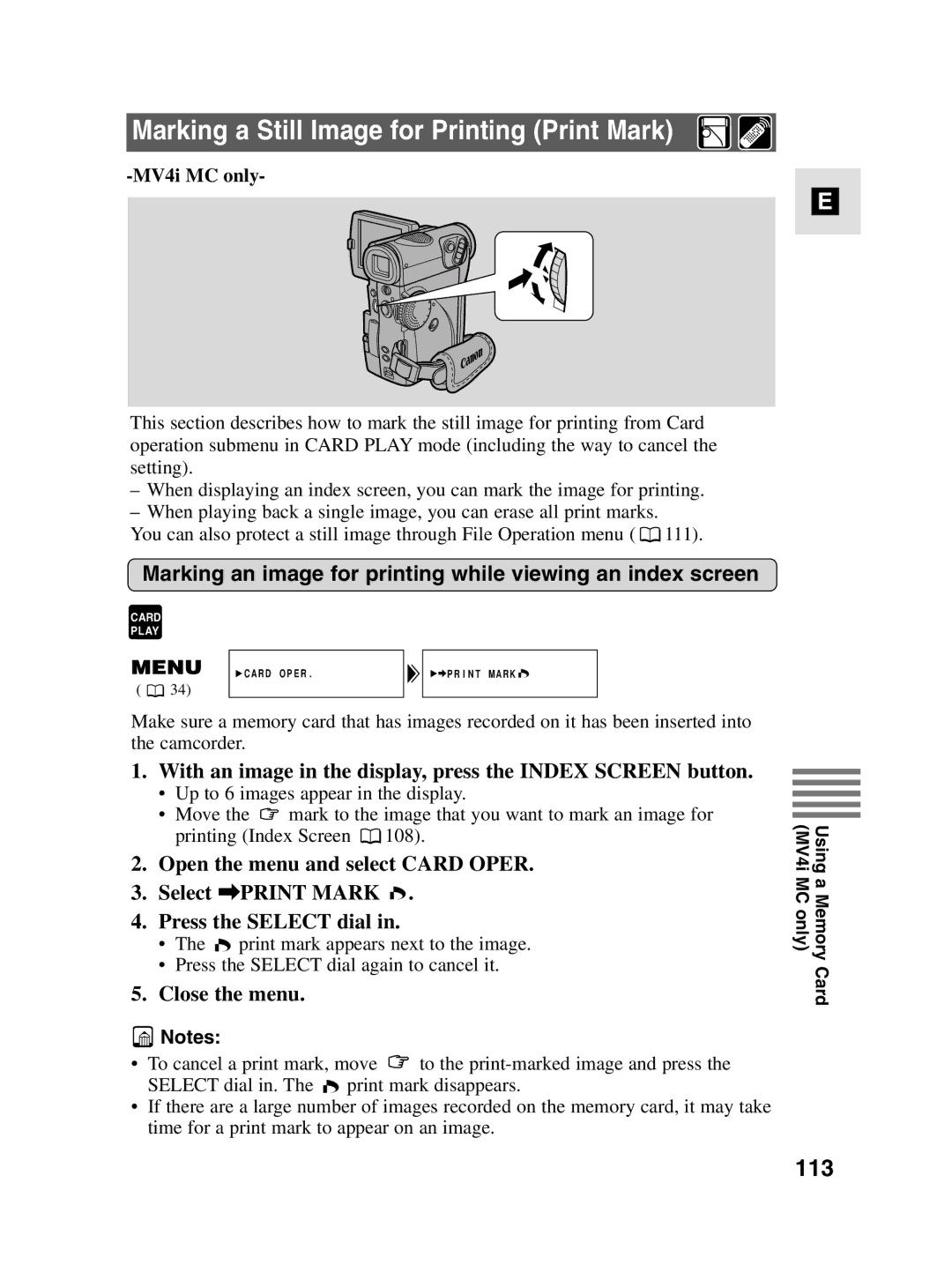Marking a Still Image for Printing (Print Mark)
-MV4i MC only-
E
This section describes how to mark the still image for printing from Card operation submenu in CARD PLAY mode (including the way to cancel the setting).
–When displaying an index screen, you can mark the image for printing.
–When playing back a single image, you can erase all print marks.
You can also protect a still image through File Operation menu ( ![]() 111).
111).
Marking an image for printing while viewing an index screen
CARD
PLAY
CARD OPER. | PRINT MARK |
( ![]() 34)
34)
Make sure a memory card that has images recorded on it has been inserted into the camcorder.
1.With an image in the display, press the INDEX SCREEN button.
•Up to 6 images appear in the display.
•Move the ![]() mark to the image that you want to mark an image for
mark to the image that you want to mark an image for
printing (Index Screen ![]() 108).
108).
2.Open the menu and select CARD OPER.
3.Select \PRINT MARK ![]() .
.
4.Press the SELECT dial in.
•The ![]() print mark appears next to the image.
print mark appears next to the image.
•Press the SELECT dial again to cancel it.
5.Close the menu.
![]() Notes:
Notes:
•To cancel a print mark, move ![]() to the
to the
SELECT dial in. The ![]() print mark disappears.
print mark disappears.
•If there are a large number of images recorded on the memory card, it may take time for a print mark to appear on an image.
Using a Memory Card (MV4i MC only)