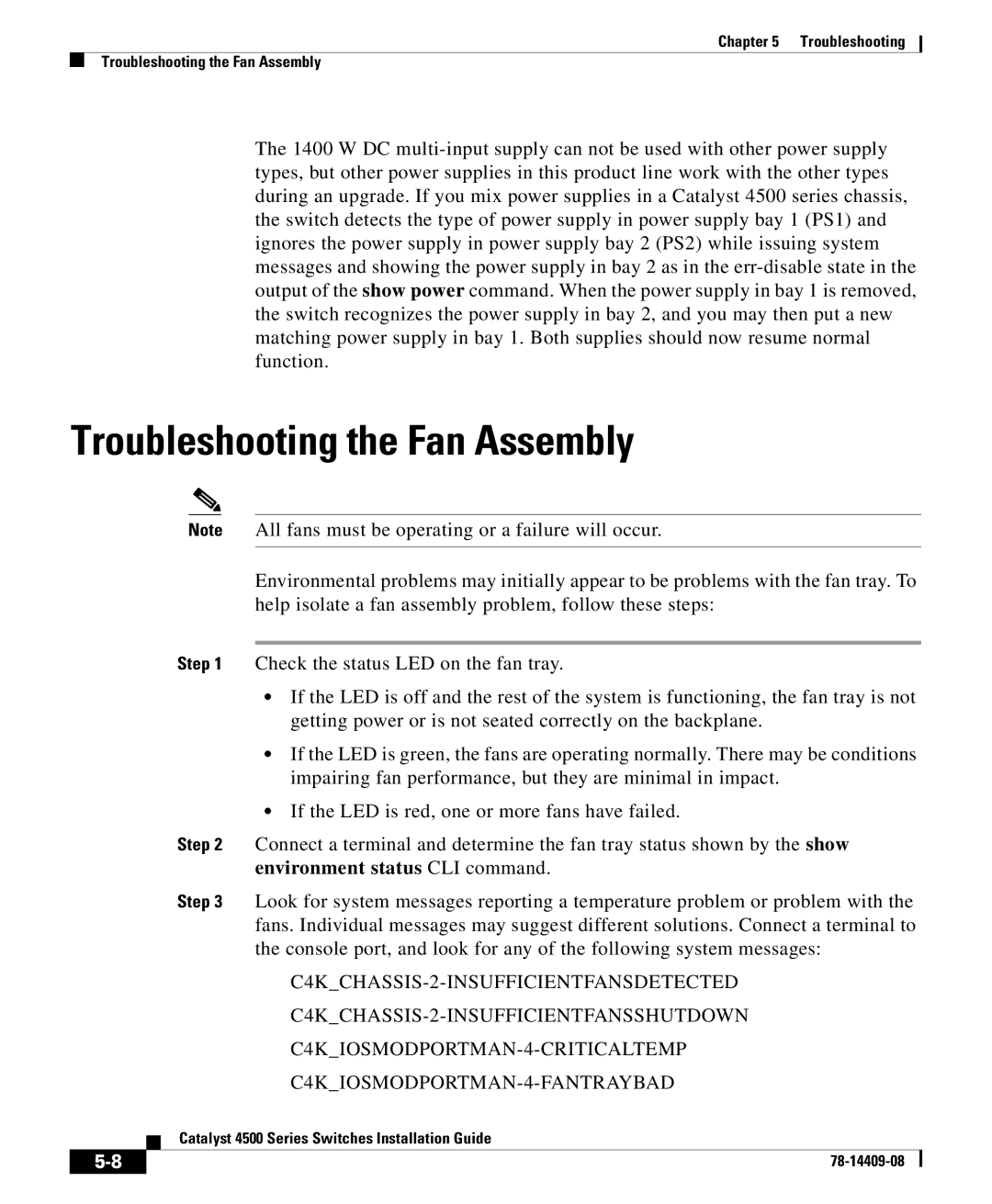Chapter 5 Troubleshooting
Troubleshooting the Fan Assembly
The 1400 W DC
Troubleshooting the Fan Assembly
Note All fans must be operating or a failure will occur.
Environmental problems may initially appear to be problems with the fan tray. To help isolate a fan assembly problem, follow these steps:
Step 1 Check the status LED on the fan tray.
•If the LED is off and the rest of the system is functioning, the fan tray is not getting power or is not seated correctly on the backplane.
•If the LED is green, the fans are operating normally. There may be conditions impairing fan performance, but they are minimal in impact.
•If the LED is red, one or more fans have failed.
Step 2 Connect a terminal and determine the fan tray status shown by the show environment status CLI command.
Step 3 Look for system messages reporting a temperature problem or problem with the fans. Individual messages may suggest different solutions. Connect a terminal to the console port, and look for any of the following system messages:
| Catalyst 4500 Series Switches Installation Guide |
|