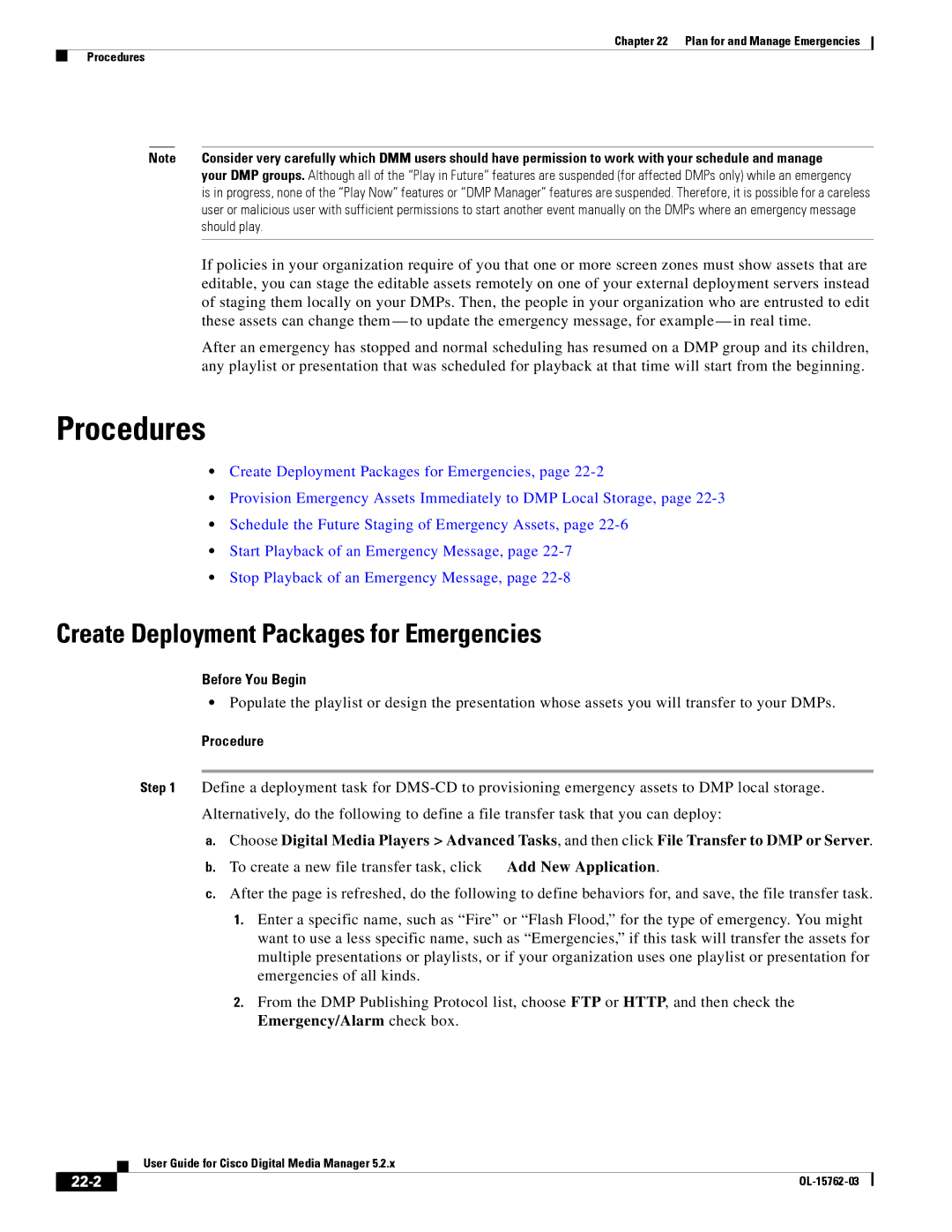User Guide for Cisco Digital Media Manager
Americas Headquarters
Page
Cisco Digital Media Suite Administration
Iii
Overview Workflow
Ldap Concepts
Assign User Access Rights and Permissions
Vii
Viii
FAQs
14-16
14-13
14-15
14-17
16-2
15-9
15-10
16-5
Xii
Procedures
Xiii
Xiv
23-2
22-7
22-8
23-3
Xvi
Xvii
Xviii
R T
Page
We prepared this material with specific expectations of you
A P T E R
Audience Revised May 21 OL-15762-03
This material pertains to multiple releases of Cisco DMS
Procedure
Glossary
Learn Your DMM Appliance Serial Number
Start DMS-Admin
When the login page loads, sign in to your account
Click Log
What happens next depends on what happened before
Set a User Session Timeout for Components of Cisco DMS
Choose Administration Security Session
Is your
FAQs and Troubleshooting
FAQs
What might prevent me from logging in?
DMS-Admin Dashboard
Dashboard Overview
Understand the Alerts Gauge
These are the dashboard gauges
Tip
Appliance Failover Cluster
Understand the System Information Gauge
Understand the Status Gauge
Digital Media Players
Understand the Licensed Features Gauge
View Dashboard Gauges
Understand the Users Logged In Gauge
Licenses
What to Do Next
Understand Licenses
Obtain License Keys
Before You Begin
Choose Licensing Install/Upgrade Licensing
Install License Keys
Start DMS-Admin
Click Install License
Check the Dashboard Gauge for Licenses
View Installed Licenses
Choose Administration Dashboard
Choose Licensing View Licensing
Base Licenses for Cisco DMS Appliances and Endpoints
DMM appliance
DMP endpoint
DMP-FL-500
Optional Module Licenses
Module or Pack Part Number1 Description
DMP-FL-1000
Check Processes Remotely
Choose Administration Services
Server Operations
Revised May 21 OL-15762-03
Would you like
Restart Appliances Remotely
Do one of the following
Click a server name in the far-left column
Server Processes
Choose Options Restart Server
OL-15762-03
Cisco Hinter for Rtsp
Overview
Workflow
Dmpdm
Digital Signs
Darwin Streaming Server
Restrictions
Rtsp Variants
Cisco Hinter
Download Cisco Hinter
Install Cisco Hinter on Windows
Choose Settings Hinter
Windows
Run Cisco Hinter on Windows
Install Cisco Hinter on Linux
Linux
Run Cisco Hinter on Linux
Signature for interleaved RTP
Troubleshoot RTP Over Rtsp
OpenRTSP -V -v -t rtsp//DSSserverIPaddress/filename.mov
Check the system logs on your DSS
Authentication and Federated Identity
Revised May 31 OL-15762-03
User authentication features of DMS-Admin help you to
Timesaver Go to terms that start with... a C D F I L O R S U
Proper syntax
Administrator DN Authentication CoT
Syntax, which conforms exactly to Ldif grammar
Poor syntax
One DN to authenticate the directory service entity
Digital certificate
Federation
IdP
Is your DMM appliance one half of a failover pair?
By design, so there is no workaround
OpenAM
Authentication and authorization
So on
Tokens. We support Saml Shibboleth
Otherwise, validation fails
DN for an Active Directory user base
User base User base DN User filter
509
Understand the Requirement to Authenticate Users
IdP-specific login screen
OL-15762-03
Restrictions
Ldap is Highly Complex
Plan Ahead
Synchronization Concepts
Synchronization Types
Initial Update Overwrite Delete
Synchronization Replication Overview
Last time that you ran Synchronization
Understand Automatic Synchronization
Understand Synchronization of a DMM Group to an Ldap Filter
Understand Manual Synchronization
User Group?
Guidelines for Synchronization
We recommend that you use the Update option whenever
Ldap Concepts
Sync Type Best Practices
Use OU values to impose rough limits on a filter
Understand Ldap Attributes
Guidelines for Ldap Filters
Yes
Use memberOf values to pinpoint a filter more precisely
Password Concepts
Understand Authentication Property Sheets for Ldap
Use objectClass values to match all user records
Configuration Workflow to Activate Federation SSO Mode
Federated Identity and Single Sign-on SSO Concepts
IdP Requirements
Click Update to save your work
Pairing to restore mutual trust among them
SSO Scenario 1-Trusted + Valid + Authorized
SSO Scenario 2-Trusted + Valid + not Authorized
SSO Scenario 3-Nothing Known
User account does not have sufficient permissions
Migration Between Authentication Methods
Understand Migration from Either Ldap or SSO to Embedded
Result
Understand Migration from Embedded to Either Ldap or SSO
Keep Local Copies
CiscoDMMvp99999
Choose DER encoded
Configure DMM to Trust the Active Directory Root CA
Choose Administration Security Authentication Select Mode
Click Download CA certificate
Choose Administration Security Authentication
Choose an Authentication Method
Configure Ldap Settings
Define Ldap Filters
Define Ldap Bookmarks
Do any or all of the following
Choose Administration Security Synchronize Users Scheduling
Define the Ldap Synchronization Schedule
Manage Ldap Attributes
Configure the Settings for Automatic Ldap Synchronization
Interval Description
Choose Ldap as your authentication method
Derive Ldap Group Membership Dynamically from a Query
Users who match your query
Configure Federation Services for SSO
Export an SP Configuration File from DMM
Import an IdP Configuration File into DMM
Bypass External Authentication During Superuser Login
Go to http//FQDN8080/dmsadmin/admin/login
Click Import
Navigation Path
Elements to Choose and Enable the Authentication Mode
Software UI and Field Reference Tables
Element Description
Export
Sufficient access rights
Ldap Configuration Area
Later, you will import this file into your IdP
Administration Security Authentication Define Filter
Check the check box to enable encryption
Uncheck it to disable encryption
Command Buttons
Ldap Bookmarks property sheet
Administration Security Authentication Synchronize Users
Elements to Use Ldap Bookmarks for Synchronization
All user accounts that match the filter
Elements to Schedule Synchronization
Scheduling property sheet
Administration Security Authentication Manage Attributes
Elements to Manage Attributes
Sample SP Configuration File from DMM
Sample IdP Configuration Files
Exported IdP Configuration Sample from OpenAM
Exported IdP Configuration Sample from Shibboleth
OL-15762-03
Ldap Active Directory FAQs
Our completed tests succeeded as follows
Cisco DMS
Federation Mode SSO FAQs
Error Message FAQs
Network Policy FAQs
User Exclusion FAQs
Server uses the samAccountName attribute name
OL-15762-03
Users and Groups
Understand User Accounts
Audience Revised May 22 OL-15762-03
User Role Logic
Understand User Roles
To assign a user role directly to any user
Software module
Create User Groups
Choose Administration Users Click Create Group
Stop. You have completed this procedure
Enter values to name and describe the group
Delete User Groups
Choose Administration Users
Choose Administration Users Click Add New User
Create User Accounts
Click Save
You can edit user account settings manually
Assign Users to Groups
Edit User Accounts
Choose Options Edit User
To mark multiple user accounts for deletion, Ctrl-click
Assign User Access Rights and Permissions
Delete User Accounts
Choose Options Delete User
Optional Contact Info
Elements to Configure User Account Settings
Administration Users
Optional Group Selection
FAQs and Troubleshooting
Events and Notifications
Audience Revised May 31 OL-15762-03
Snmp features in this release are read-only
Understand IP Address Conflict Events
Understand Snmp Concepts
Understand MIB and NMS Concepts
Object Group Description
DMP Event Categories
Understand Supported Event Types
Global Event Categories
Show and Share Event Categories
Waas Event Categories
Understand Notification Methods
Failover Cluster Event Categories
Syslog
Choose Settings External Servers Smtp
Enable or Disable Email
Configure Snmp Server Settings for Your DMM Appliance
Choose Settings Snmp
Define Alert Report Parameters
Configure Alert Reports and Notification Settings
Populate the MIB Browser in Your NMS
Click Alert Reports
Optional Did you check Email?
Define Notification Rules
Choose Alerts Notification Rules
Notification messages
CdmsSystem CdmsFeatures CdmsInventory
Smtp FAQs
Snmp and MIB FAQs
SNMPv1 and SNMPv2
Yes, from the public community
Can I configure the community for my
Snmp agent to accept ‘get’ requests?
Snmp agent to accept ‘set’ requests?
Control DMPs and Presentation Systems
Page
Welcome to Centralized DMP Management
Start Digital Signs
DMP Dashboard
10-1
Understand the Media and Schedules Gauge
10-2
Understand the Digital Media Players Gauge
Understand the Left Side of the Media and Schedules Gauge
10-3
Understand the Cast Gauge
10-4
Choose Digital Signs Dashboard Choose Cast Dashboard
Understand the Settings Gauge
View Dashboard Gauges for DMPs
10-5
Use the Left Side of the Media and Schedules Gauge
10-6
10-7
Use the Right Side of the Media and Schedules Gauge
Examine the gauge Do any of the following
All Assets area
Use the Cast Gauge
Use the Settings Gauge
Use the Digital Media Players Gauge
Examine the gauge
10-9
Elements on the Right Side of the Media and Schedules Gauge
Shortcut Description
All Digital Signage area
Html
10-10
Register DMPs
11-1
Revised May 25 OL-15762-03
What’s called configuration management
11-2
Timesaver Go to terms that start with... a C D L M
Discover message to receive a dynamic IP address
Auto Smartports macro to run automatically
An optional Dhcp relay class that
11-3
11-4
Location Services
Medianet-enabled switch must be Ethernet
Sure that this information never exceeds 255 bytes
11-5
MSI service
Implementations
Discovery
Partial Support for Cisco Medianet 2.1 Features
11-6
Understand Medianet Autoconfiguration for DMPs
Information That Medianet and DMPs Exchange
11-7
Medianet Activation Workflow for a DMP 4310G or 4400G
Cisco IOS 12.255.0.36SE
11-8
Medianet
Login Credentials
Non-Medianet Autoregistration
11-9
General Best Practices for Non-Medianet Autoregistration
Guidelines
Limit Your Use of Manual Registration
11-10
Set Events to Recur as Needed
11-11
Minutes
Use Dmpdm to Prepare a DMP for Manual Registration
11-12
Use a System Task to Normalize DMP Passwords
Choose Schedules Play Now
11-13
Choose Settings Server Settings
Verify that your DMPs all use identical credentials
11-14
Click Edit Application
Choose Digital Media Players Advanced Tasks
Click Add New Application
11-15
Click
Delete Address Ranges for Non-Medianet Autoregistration
Click the DMP Discovery row in the Application Types list
Delete Application
Choose Digital Media Players DMP Manager
Add or Edit One DMP Manually
Delete DMPs Manually from Your Device Inventory
Do either of the following
Choose More Actions Delete from System
11-18
Elements to Autoregister DMPs
Elements to Add or Edit One DMP Manually
11-19
Elements to Configure Non-Medianet Autoregistration
Elements to Delete One DMP Manually
11-20
Prevent Dhcp Address Assignments to the Wrong Vlan
11-21
11-22
NEWTRIGGER=CISCOHOSTEVENT
DEVICETYPE=Autonomous Access Point
11-23
11-24
DEFTRIGGER=CISCOCUSTOMEVENT
Can I use a Cisco switch or router as my Dhcp server?
11-25
Can I obtain the serial number of a DMP?
Follow exactly this syntax
11-26
Use DMM
Organize DMPs in Groups
12-1
Task To Learn More
12-2
Click OK to save your work
Add and Edit DMP Groups
Enter a name and a description for the group
12-3
Choose More Actions Delete Group
Delete DMP Groups
Add DMPs Manually to DMP Groups
12-4
Choose Remove DMP from Group
Remove DMPs Manually from DMP Groups
Filter the DMP List Table
12-5
Element Icon and Description
Top-Level Elements to Manage DMPs and DMP Groups
Digital Media Players DMP Manager
12-6
Elements to Add or Edit DMP Groups
12-7
Elements to Remove a DMP from a DMP Group
Elements to Delete DMP Groups
Elements to Add DMPs Manually to a DMP Group
12-8
12-9
How many DMPs can I centrally manage from one DMM appliance?
12-10
Configure DMP Wi-Fi Settings
13-1
See also AAA and EAP
Authentication, Authorization, and Accounting
See also WEP keys
13-2
WEP keys
EAP authentication
Pre-Shared Key
13-3
Ascii Passphrases and Hexadecimal Keys for WEP
Typical workflow is as follows
13-4
Establish a Wired Network Connection
Wired connection before you can deploy Wi-Fi settings
13-5
Establish a Wireless Network Connection
Choose Digital Signs from the global navigation
13-6
Create New Wifi Application page opens
This network
13-7
Category Subcategory Chassis Label
Why did my DMPs lose their wireless network connectivity?
DMP Network Interfaces
13-8
No. Your DMP will lose its connection to your Wlan
Configure your wireless access point to assign the address
How can my wireless DMP use a static IP address?
13-9
13-10
Touchscreens, Projectors, and Displays
14-1
14-2
Understand Which Displays Work Best with DMPs
Understand How to Choose Media Signal Cables
Presentation System Concepts
14-3
Quality low signal resistance is irrelevant
Cable Quality
14-4
Signal Cable Purchasing Factors to Consider
14-5
Do not use gray
When charged liquid crystal becomes stuck in one position
Understand and Prevent Image Retention Burn-in
Apply motion every 30 minutes to regions that show text
Does your presentation system use an Hdmi interface?
When you will use Hdmi
Connect to a Digital Display or Projector
Does your
Connect to a Touchscreen
14-8
Turn On the touchscreen
14-9
Connect to an Analog Display or Projector
14-10
Presentation systems whenever possible
Support DVI Management
Prepare Equipment
Support RS-232 Syntax
Support Autodetection
Name the new application
Settings remain in effect
This is a one-time procedure
14-12
Click Select Advanced System Task
Activate RS-232 Syntax Support for DMTech Equipment
Activate RS-232 Syntax Support for NEC Presentation Systems
14-13
Activate or Deactivate Hdmi Autodetection
14-14
Define DMP Output Settings for Video and Audio
Configure and Manage Equipment
Activate or Deactivate Resolution Autodetection
14-15
Edit DMP Output Settings for Video and Audio
Edit Application
14-16
Find your deletion target in the Applications table
Delete DMP Output Settings for Video and Audio
Click Cancel to abandon this deletion
Click Submit to commit this deletion
14-18
Would you like to delete what you saved?
Edit Equipment Settings That You Chose from Menus
Would you like to edit what you saved?
14-19
Would you like to delete what you edited?
Delete Equipment Settings That You Chose from Menus
Use RS232 Syntax to Control Equipment
Click Delete Application
14-21
Edit Equipment Settings That Use RS-232 Syntax
Enter an RS-232 command string in the Request field
Syntax
Delete Equipment Settings That Use RS-232 Syntax
14-22
Video and Audio Signal Interfaces
DMP 4305G DMP 4310G DMP 4400G
14-23
DMP Model Supported Drivers
Elements to Choose Configuration Settings from Menus
Supported Touchscreen Drivers
Digital Media Players DMP Manager Control TV
14-25
14-26
Cisco Displays Only
Application Name Description, Icons, and Options
Elements to Configure DMP Audio/Video Settings
Elements to Control Hdmi Display Autodetection
14-27
Digital Media Players Advanced Tasks System Tasks
Elements to Control Screen Resolution Autodetection
Elements to Activate RS-232 for LCD Displays by DMTech
RS-232 Control Supported, Non-DMTech Displays
RS-232 Command Reference for Cisco LCD Displays
RS-232 Syntax Task
14-29
Inch
Remote Control
14-30
Contrast
FAQs About RS-232
FAQs About Cleaning and Maintenance
FAQs About Daily Operation
FAQs About Touchscreens
Troubleshoot Cisco Professional Series LCD Displays
FAQs About Product Quality
Troubleshoot the Power Indicator
Troubleshoot Image Quality
Troubleshoot Audio Quality
Troubleshoot the Handheld Remote Control Unit
Problem Buttons do not respond
14-33
14-34
DMP Remote Control and Its Emulation
Remote control unit for a DMP
15-1
Complete these tasks in Cisco Cast
Workflow to Provision Emulator Service for IP Phones
15-2
Complete these tasks on phones, as needed
Cisco Cast
Activate Services
Cisco Unified Communications Manager
On Phones
Choose Tools Control Center Feature Services
Start Services
Configure URL Parameters
15-4
Choose System Cisco Unified CM, and then click Find
Enable IP Phone Autoregistration
Define IP Phone Service Attributes
15-5
Define IP phone service attributes
Expose the Service to IP Phones
Enter this URL in the Service URL field
Http//DMMhostname8080/etv-remotecontrol-webapp/app/getpin
As Needed Did you choose Selected DMPs in ?
Configure Emulator Settings in Cast
Choose Cast Remote Control
15-7
As Needed Did you choose the dynamic PIN type in ?
Configure an IP Phone to Emulate the Remote Control
Press Settings on your Cisco IP phone
15-8
Go to Alternate TFTP, and then press Yes
Go to Network Configuration, and then press Select
Start the Emulator on an IP Phone
15-9
Start the Emulator on a Mobile Phone
Use the Emulator on an IP Phone or a Mobile Phone
15-10
15-11
15-12
16-1
DMP User Permissions
Presentations to only the DMPs that you choose
Electronic program guide
Scenarios That Illustrate Specialized User Permissions
Scenario 1 Permission to Manage Content but Not Schedules
Assign permissions to manage content
16-2
Assign permissions to view the schedule
Click Then, repeat your selection
16-3
Assign permissions to manage DMPs
Assign permissions to use advanced tasks for content
Configure permissions to manage the schedule
16-4
Configure permissions to manage DMPs
16-5
Configure permissions to manage content
Configure permissions to manage advanced tasks
16-6
16-7
Click . Repeat your selection Click Submit
Configure User Rights and Permissions
Choose Settings User Accounts
16-8
16-9
Elements to Configure User Rights and Permissions for DMPs
Settings User Accounts
Users List
16-10
Untitled table
Media Assets and Embedded Software
17-1
SDP Support and Restrictions
User Permission Restrictions
Media Restrictions
Shockwave Flash Support and Restrictions
MPEG-4 Support and Restrictions
File Size Restrictions
Local Storage Restrictions
PNG Support and Restrictions
Work with Assets and Categories in Your Media Library
Add One Asset at a Time to Your Media Library
17-4
Enter the estimated duration for playback
Click Cancel Stop. You have completed this procedure
Enter a title for the asset
17-5
Add Multiple Assets Simultaneously to Your Media Library
Is *.MPG
17-6
Images Shockwave Flash UDP Video
Elements to Manage Assets and Categories
Digital Signage Media Library
17-7
17-8
Filter by
Elements to Add Categories and Rename Them
Choose the option, if any, that meets your requirements
17-9
Select Category
Elements to Add Assets and Edit Their Attributes
Elements to add or edit one asset
Elements to add or edit multiple assets simultaneously
17-11
Elements To Describe and Preview One Asset
Digital Signage Media Library Options View Media Asset
Overview tab
17-12
Usage tab
Now
18-1
Later
Understand Future Deployments for Presentations
Understand Time Zones in the Schedule
18-2
Best Practices to Manage and Maintain the Schedule
Understand Tooltips in the Schedule Timeline
Best Practices to Prevent Unscheduled DMP Restarts
18-3
Best Practices to Stop Playback of a Scheduled Job
External Server Restrictions
18-4
Methods to Pre-empt Only One Instance of a Recurring Event
Content Delivery Network Restrictions
Scenarios
18-5
Method Three
Method One
Method Two
18-6
Digital Signs Cast System Tasks
Use ‘Play Now’ to Transmit Assets or Commands Immediately
You can deploy immediately to one DMP or to one DMP group
18-7
Schedule the Time Slot for a Future Event
Choose Schedules Play in Future
18-8
18-9
Category Description
Elements of a Tooltip in the Schedule Timeline
Schedules Play in Future
18-10
Elements to Describe the Status of Deployed Events
18-11
18-12
Can I schedule an event that has no stop date?
Content Distribution and Delivery
19-1
Method Use Cases
Choose a Content Delivery System to Use with DMPs
Understand DMP Support for the Cifs Protocol
You do not use Cisco Show and Share
DMS-CD Concepts
You use DMPs and Cisco Show and Share
19-3
Concurrent Deployments
Retry Timeout
DMS-CD Overview
DMS-CD Performance Factors
File Size
Resumption of Interrupted and Paused File Transfers
Outages and Other Disruptions
19-5
Understand DMS-CD Alert Reports
Understand Shared Scheduling Features for Deployments
Error Conditions
Monitoring Modes
DMS-CD Guidelines
Alert Types
19-7
Gather the Essential Data to Develop a Deployment Strategy
Factor Definition and Supporting Data
19-8
Duration for
Deployment
Total DMS-CD Gather these values Throughput
Parallel Deployment
Limit DMS-CD Disruptions to DMP Performance
19-10
Capacity and the load placed on a DMP
DMS-CD Restrictions
DMS-CD Capacity Category Maximum Threshold
19-11
Ecds Restrictions
Cifs Restrictions
Acns Restrictions
19-12
Example Scenario
Organizational Logic at Acme
19-13
19-14
Deployment Scheduling Logic at Acme
4explains how Acme organizes its scheduled deployments
Seconds Ddhhmm
Configure Acns or Waas
19-15
Configure DMS-CD
19-16
Choose Digital Media Players Deployment Manager Preferences
Configure Deployment Threshold Preferences
Check Disk Space Capacity for Deployments
Create DMP groups and populate them with DMPs
Create a Deployment Package
Add New Application
19-18
Click the name of the deployment package to be edited
Edit a Deployment Package
Create at least one DMS-CD deployment package
19-19
Delete a Deployment Package
19-20
Elements to Define Deployment Thresholds
Click Submit Stop. You have completed this procedure
Software UI and Field Label Reference Tables
Digital Media Players Deployment Manager Preferences
Appliance during DMS-CD deployments
19-22
Effect on your DMPs
19-23
Digital Media Players Advanced Tasks
Configure a DMS-CD deployment to DMP local storage
Elements to Define a DMS-CD Deployment Package
19-24
Elements to Define WAAS, ACNS, or Ecds Settings
19-25
19-26
Troubleshoot DMS-CD
Check Deployment Status Details
19-27
Check Appliance System Logs for Deployment Errors
19-28
Click Snapshot Mode
Choose Administration Alerts Alert Reports
Click Live Monitor Mode
19-29
Troubleshoot Acns
FAQs for Acns
FAQs for Waas
19-30
Telnet to your Content Engine and issue this command
19-31
Did you change anything in ?
19-32
AAI Procedure
Log in to Content Distribution Manager
CDM Procedure
Choose Devices Device Groups
Troubleshoot Acns Assets That Your DMPs Do Not Play
19-34
That are actually correct in your network
Worksheet
Add 16384 to the total disk space consumption in bytes
19-35
Bytes x 4 =
Log in to CDM
Choose Services Channels
Click Channel Content in the table of contents
19-36
Communicate Anything with Cisco Digital Signs
Page
Best Practices to Optimize DMP Settings for Playlists
Playlists
20-1
Improve Transition Speeds
Reduce or Resolve Black-Screen Delays After Video Playback
Create and Organize Playlists
Choose Digital Signage Playlists
Navigation
Change the Sequence of Playback
Elements to Define a Playlist
Element
20-4
Proof of Play
21-1
Played successfully, and when
Insertions
Consider an affinity group
Were interrupted or prevented from playing, and when
Prepare DMPs to Support Proof of Play
21-3
Would you like to enable these services from
Enable Syslog and NTP
Would you like to enable these services from Digital Signs?
Choose Advanced Tasks System Tasks
Click Register
Enable Proof of Play Features in DMM
Choose Proof of Play Configuration
21-5
Create Insertions
Click Add Content
Create Requestors
Click Add New Requestors
Run a Report
Choose Proof of Play Reports
21-7
Export a Report
21-8
Click Run
Click View previous reports
View Previous Reports
Use the Proof of Play Dashboard
Choose Proof of Play Dashboard
21-10
Use Deployment Reports
Choose Schedules Reports
How do insertions differ from presentations and playlists?
Troubleshooting
Scenario Details Exceptions
21-11
21-12
Plan for and Manage Emergencies
22-1
Create Deployment Packages for Emergencies
22-2
Provision Emergency Assets Immediately to DMP Local Storage
22-3
22-4
22-5
Schedule the Future Staging of Emergency Assets
22-6
Start Playback of an Emergency Message
22-7
Stop Playback of an Emergency Message
Start playback of an emergency message
22-8
Deliver Iptv Programming with Cisco Cast
Page
Welcome to Cisco Cast
23-1
When your Iptv programming will include live TV
Centralized Administration
Feature License Restrictions
On-Premises Operation
Start Cisco Cast
23-3
23-4
Redistribute Live TV
24-1
Codec Restrictions
Site Assessment for Live Video Programming
Channel Count Restrictions
24-2
Edit Channels
Click Edit Channel Setting
Add Channels
24-3
Click Reassign to Any Unused Channel
Reassign Channel Numbers
Would you like to specify the number for this channel?
24-4
Delete Channels
Click Delete This Channel
24-5
Port Call Letters for Channel
Elements to Manage TV Channels
Multicast Address
24-6
24-7
Elements to Define Channel Settings
Http URL from the Address Type list
24-8
24-9
24-10
Video on Demand
25-1
Workflow to Stage VoD Assets to DMP Local Storage
Site Assessment for VoD Programming
25-2
Add a New VoD Category
Add a New VoD Subcategory
25-3
Choose Actions Modify Category
Edit a VoD Category
Delete a VoD Category
Click Actions Delete Category
Map a Video to a VoD Category
Click the Video on Demand tab
25-5
Stage an EPG to DMP Local Storage
Organize Videos in VoD Categories
Remove a Video from a Category
25-6
Elements to Manage VoD Categories
Should usb11 When you will use usb1
Should usb22 When you will use usb2
25-7
25-8
Electronic Program Guide
26-1
Contains program descriptions that you have entered
26-2
Tribune Media Services
Understand EPG Data Formats
You are not in violation of its terms
Understand Methods to Describe EPG Channels
26-3
26-4
Add or Edit Subscriptions to Data from an EPG Provider
26-5
Click Synchronize
Delete Settings That Define a Subscription
Synchronize EPG Channel Schedules and Program Descriptions
26-6
26-7
Elements to Define EPG Provider Settings
Proxy Settings Optional
Do not enter a colon before the port number
Troubleshoot EPG Highlighting
26-8
Look and Feel
27-1
Click the Skin Customization tab
Specify Which Features Your Menu System Should Include
Choose the Color Scheme for Your Menu System
27-2
Show a Custom Logo in Your Menu System
27-3
Check the Display Cisco Logo check box
Show the Cisco Logo in Your Menu System
Choose the Date and Time Formats for Your Menu System
Logo appears in the lower left of the menu system
Click to highlight your Cast-PGtask
Deploy Menu System Customizations to Your DMPs
Click Run Task
27-5
27-6

![]() Add New Application.
Add New Application.