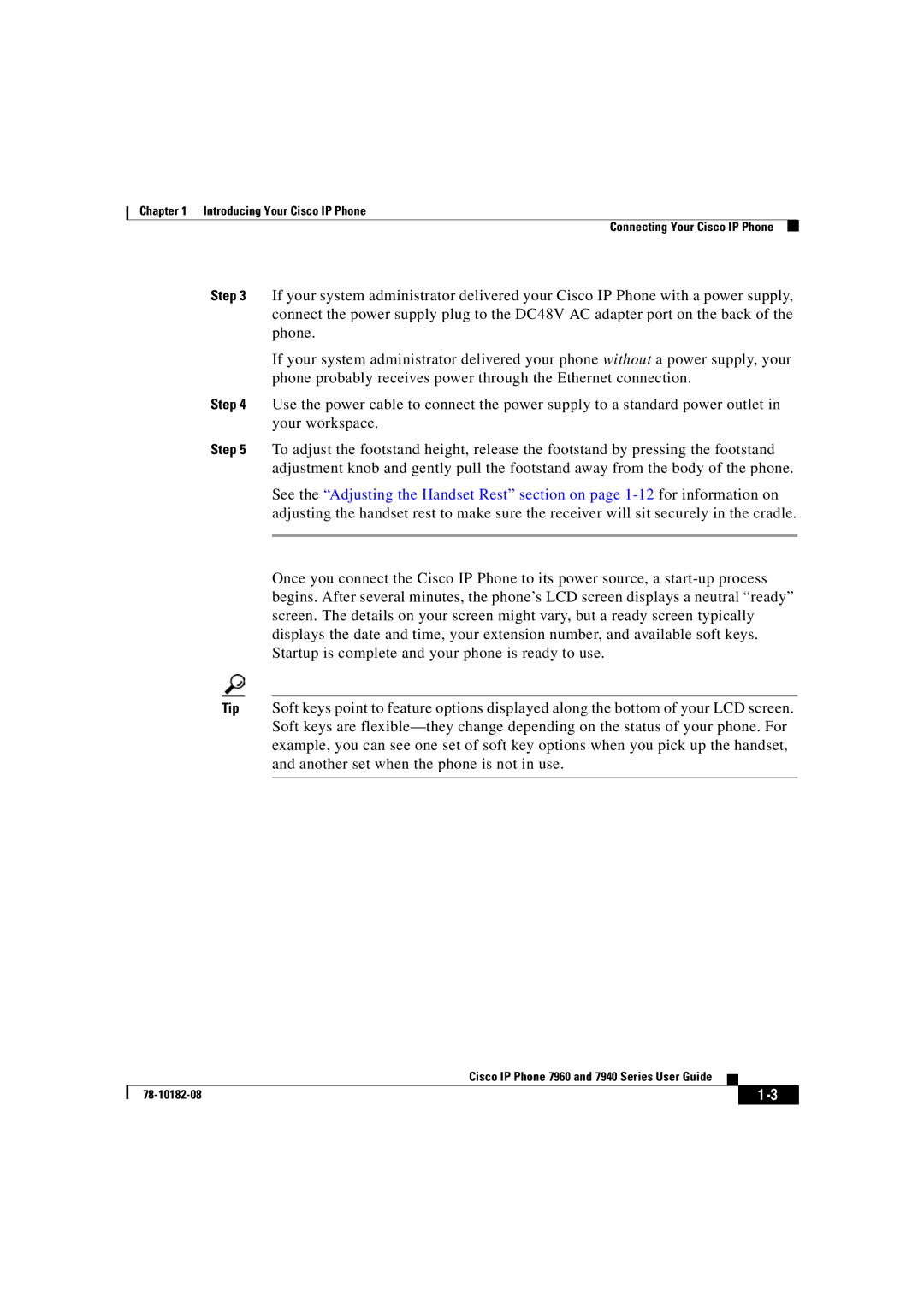Chapter 1 Introducing Your Cisco IP Phone
Connecting Your Cisco IP Phone
Step 3 If your system administrator delivered your Cisco IP Phone with a power supply, connect the power supply plug to the DC48V AC adapter port on the back of the phone.
If your system administrator delivered your phone without a power supply, your phone probably receives power through the Ethernet connection.
Step 4 Use the power cable to connect the power supply to a standard power outlet in your workspace.
Step 5 To adjust the footstand height, release the footstand by pressing the footstand adjustment knob and gently pull the footstand away from the body of the phone.
See the “Adjusting the Handset Rest” section on page
Once you connect the Cisco IP Phone to its power source, a
Tip Soft keys point to feature options displayed along the bottom of your LCD screen. Soft keys are
|
| Cisco IP Phone 7960 and 7940 Series User Guide |
|
|
|
|
| ||
|
|
|
| |
|
|
|