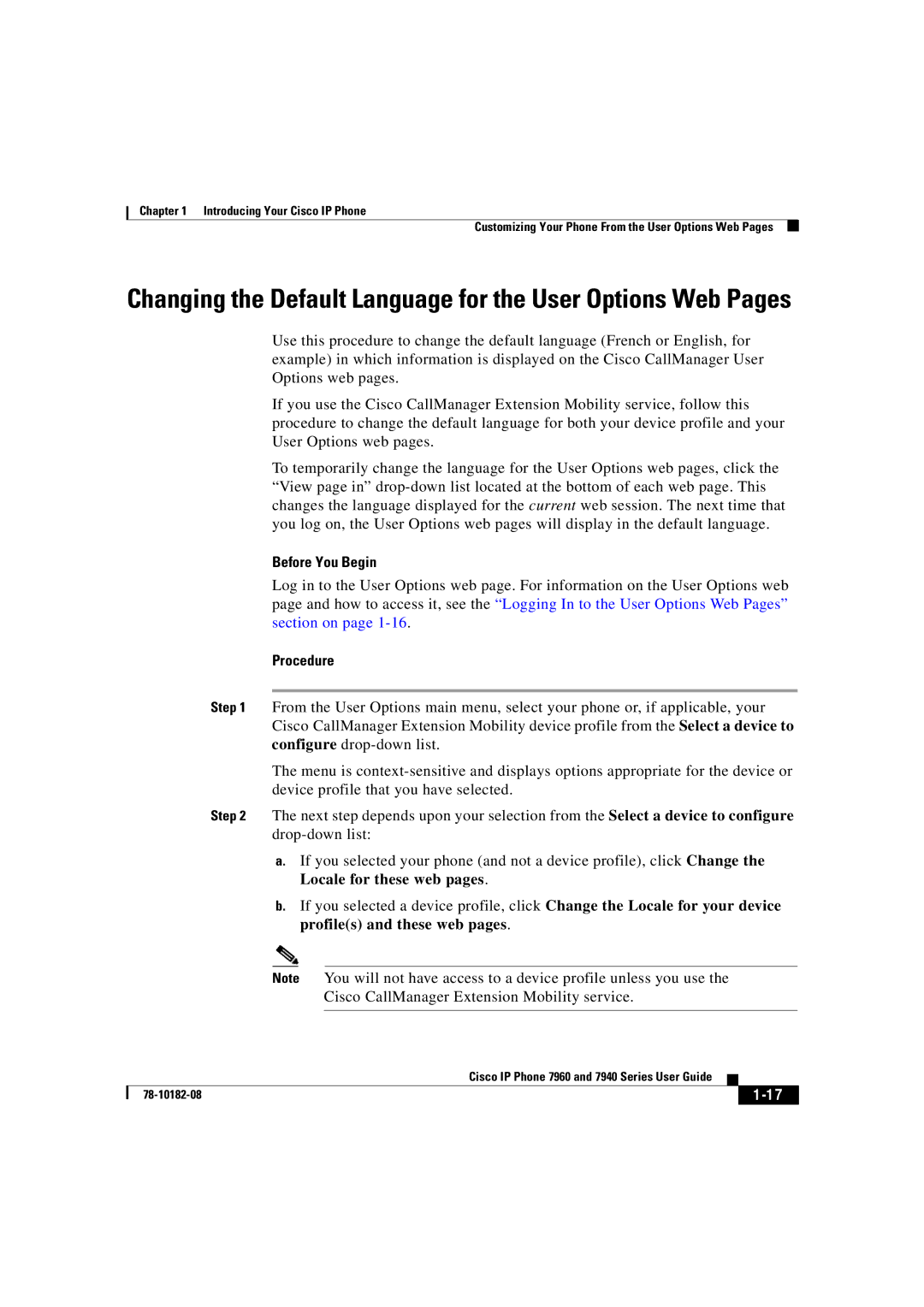Chapter 1 Introducing Your Cisco IP Phone
Customizing Your Phone From the User Options Web Pages
Changing the Default Language for the User Options Web Pages
Use this procedure to change the default language (French or English, for example) in which information is displayed on the Cisco CallManager User Options web pages.
If you use the Cisco CallManager Extension Mobility service, follow this procedure to change the default language for both your device profile and your User Options web pages.
To temporarily change the language for the User Options web pages, click the “View page in”
Before You Begin
Log in to the User Options web page. For information on the User Options web page and how to access it, see the “Logging In to the User Options Web Pages” section on page
Procedure
Step 1 From the User Options main menu, select your phone or, if applicable, your Cisco CallManager Extension Mobility device profile from the Select a device to configure
The menu is
Step 2 The next step depends upon your selection from the Select a device to configure
a.If you selected your phone (and not a device profile), click Change the Locale for these web pages.
b.If you selected a device profile, click Change the Locale for your device profile(s) and these web pages.
Note You will not have access to a device profile unless you use the
Cisco CallManager Extension Mobility service.
|
| Cisco IP Phone 7960 and 7940 Series User Guide |
|
|
|
|
| ||
|
|
|
| |
|
|
|