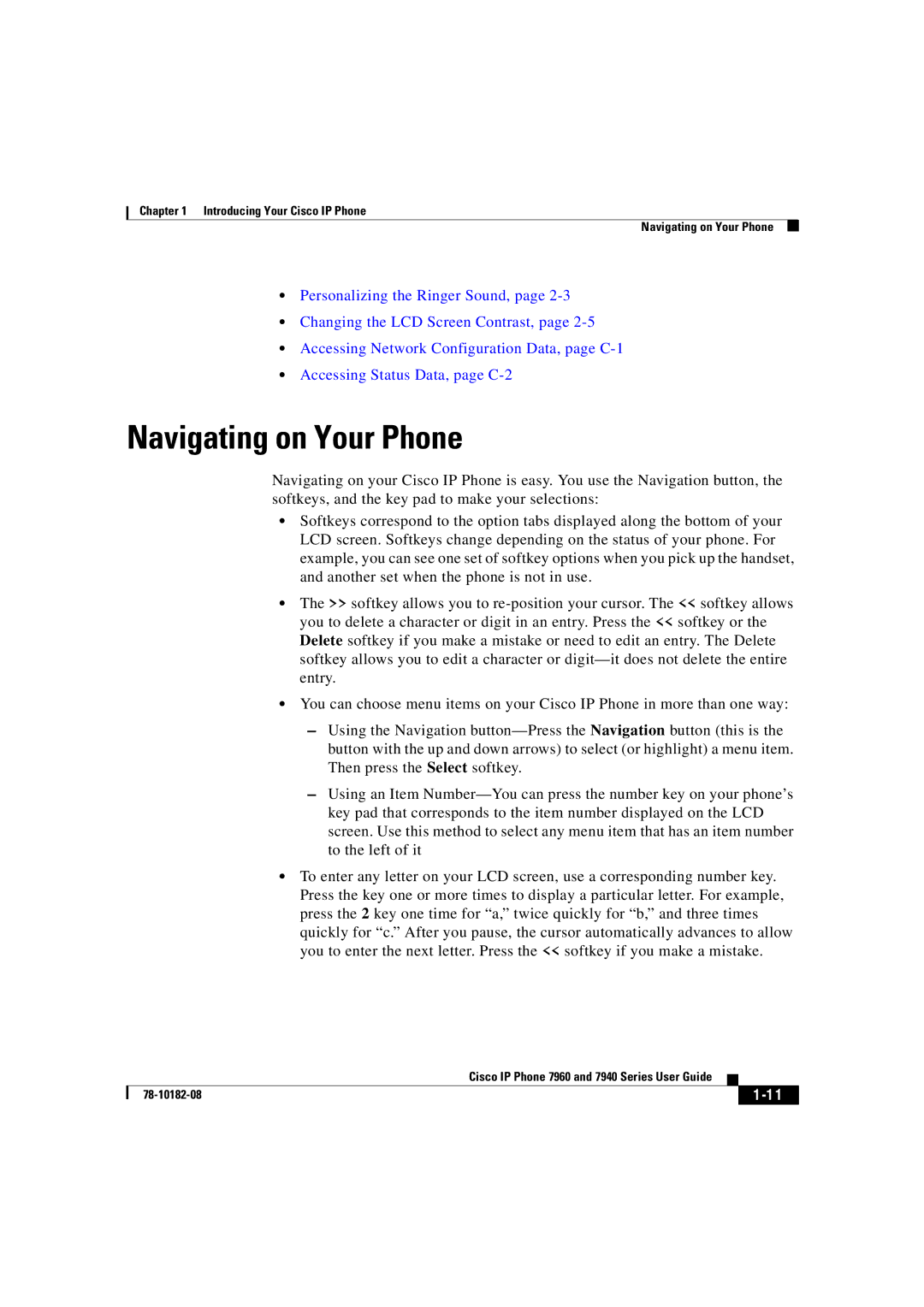Chapter 1 Introducing Your Cisco IP Phone
Navigating on Your Phone
•Personalizing the Ringer Sound, page
•Changing the LCD Screen Contrast, page
•Accessing Network Configuration Data, page
•Accessing Status Data, page
Navigating on Your Phone
Navigating on your Cisco IP Phone is easy. You use the Navigation button, the softkeys, and the key pad to make your selections:
•Softkeys correspond to the option tabs displayed along the bottom of your LCD screen. Softkeys change depending on the status of your phone. For example, you can see one set of softkey options when you pick up the handset, and another set when the phone is not in use.
•The >> softkey allows you to
•You can choose menu items on your Cisco IP Phone in more than one way:
–Using the Navigation
–Using an Item
•To enter any letter on your LCD screen, use a corresponding number key. Press the key one or more times to display a particular letter. For example, press the 2 key one time for “a,” twice quickly for “b,” and three times quickly for “c.” After you pause, the cursor automatically advances to allow you to enter the next letter. Press the << softkey if you make a mistake.
|
| Cisco IP Phone 7960 and 7940 Series User Guide |
|
|
|
|
| ||
|
|
|
| |
|
|
|