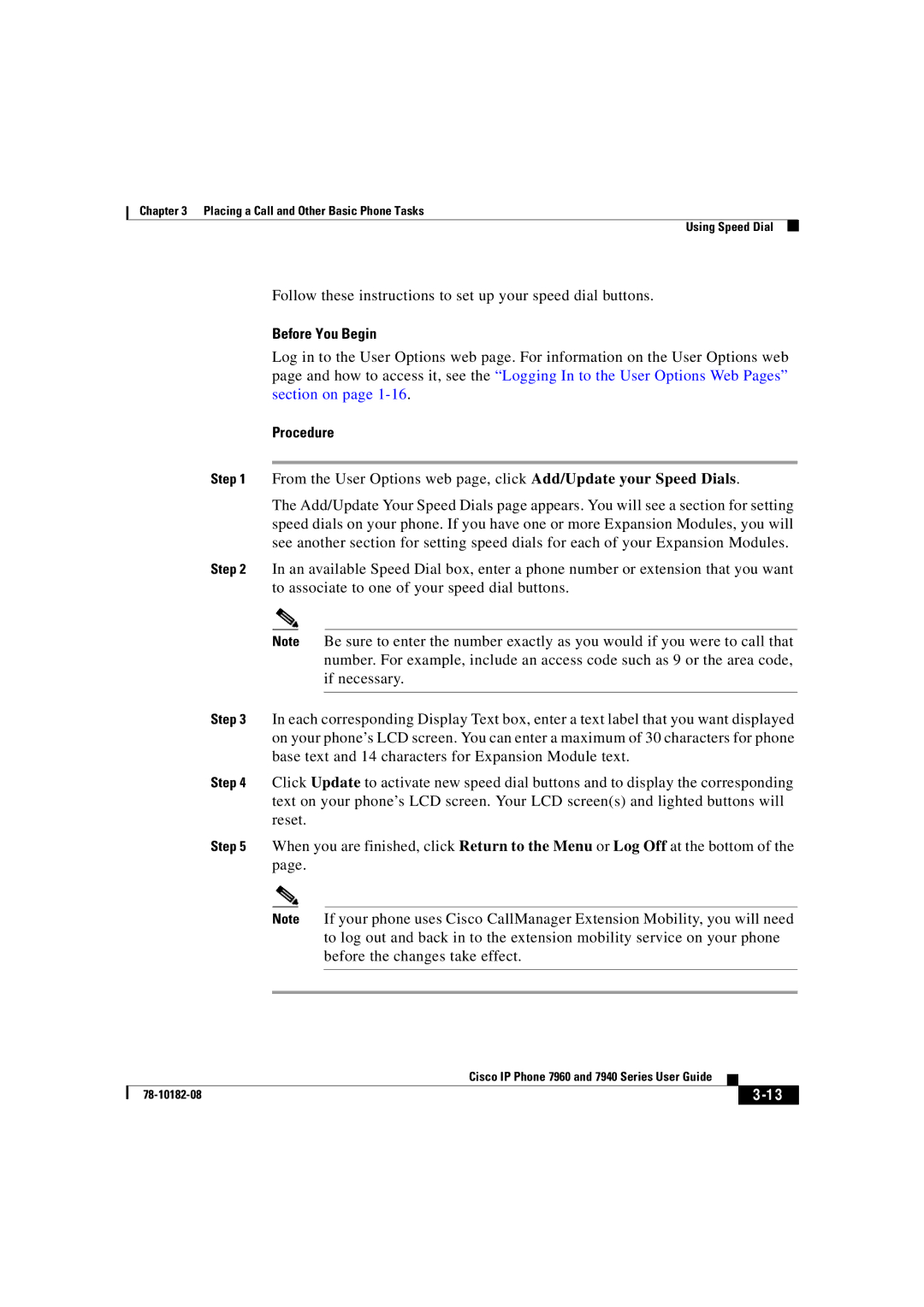Chapter 3 Placing a Call and Other Basic Phone Tasks
Using Speed Dial
Follow these instructions to set up your speed dial buttons.
Before You Begin
Log in to the User Options web page. For information on the User Options web page and how to access it, see the “Logging In to the User Options Web Pages” section on page
Procedure
Step 1 From the User Options web page, click Add/Update your Speed Dials.
The Add/Update Your Speed Dials page appears. You will see a section for setting speed dials on your phone. If you have one or more Expansion Modules, you will see another section for setting speed dials for each of your Expansion Modules.
Step 2 In an available Speed Dial box, enter a phone number or extension that you want to associate to one of your speed dial buttons.
Note Be sure to enter the number exactly as you would if you were to call that number. For example, include an access code such as 9 or the area code, if necessary.
Step 3 In each corresponding Display Text box, enter a text label that you want displayed on your phone’s LCD screen. You can enter a maximum of 30 characters for phone base text and 14 characters for Expansion Module text.
Step 4 Click Update to activate new speed dial buttons and to display the corresponding text on your phone’s LCD screen. Your LCD screen(s) and lighted buttons will reset.
Step 5 When you are finished, click Return to the Menu or Log Off at the bottom of the page.
Note If your phone uses Cisco CallManager Extension Mobility, you will need to log out and back in to the extension mobility service on your phone before the changes take effect.
|
| Cisco IP Phone 7960 and 7940 Series User Guide |
|
|
|
|
| ||
|
|
|
| |
|
|
|