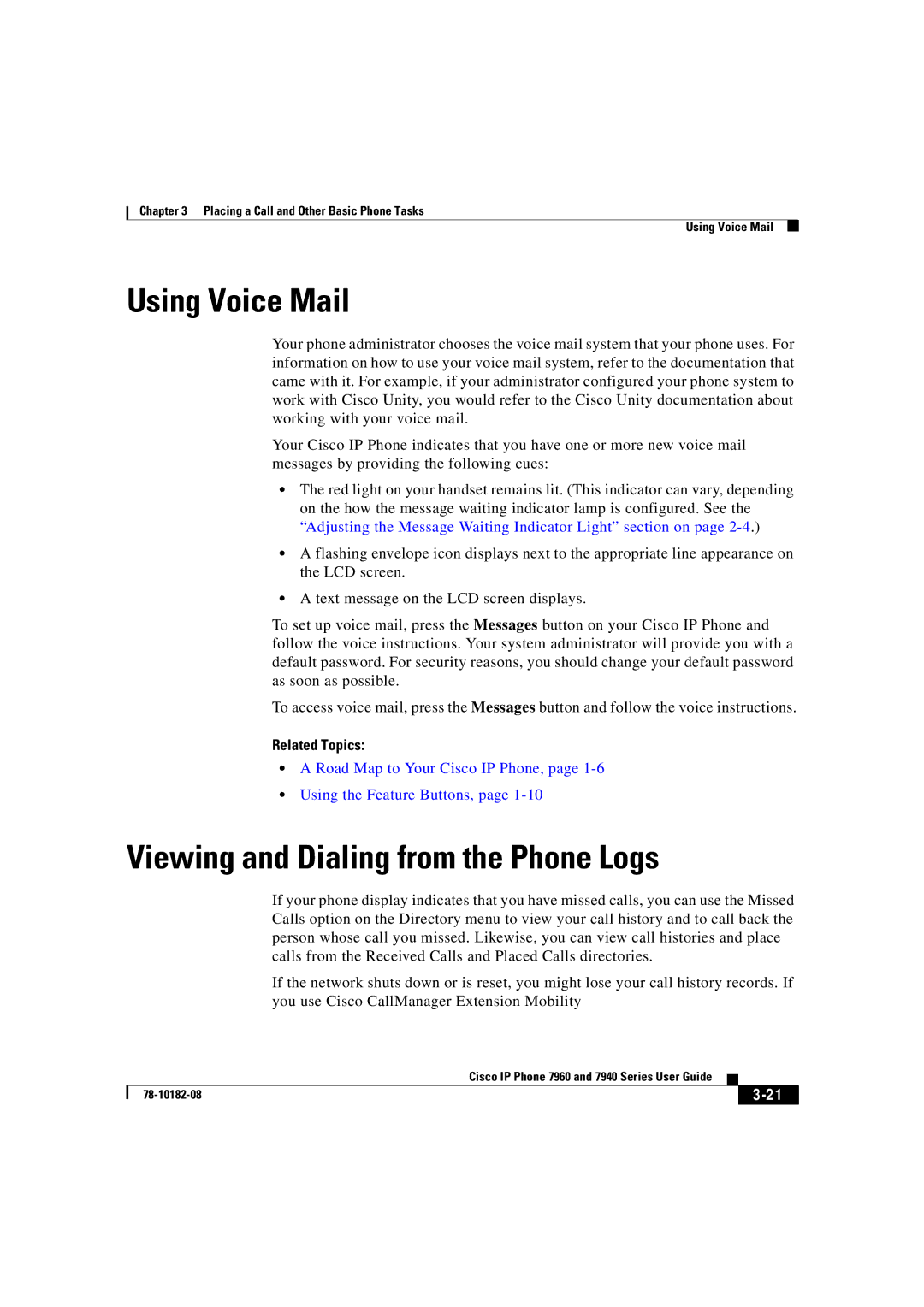Chapter 3 Placing a Call and Other Basic Phone Tasks
Using Voice Mail
Using Voice Mail
Your phone administrator chooses the voice mail system that your phone uses. For information on how to use your voice mail system, refer to the documentation that came with it. For example, if your administrator configured your phone system to work with Cisco Unity, you would refer to the Cisco Unity documentation about working with your voice mail.
Your Cisco IP Phone indicates that you have one or more new voice mail messages by providing the following cues:
•The red light on your handset remains lit. (This indicator can vary, depending on the how the message waiting indicator lamp is configured. See the “Adjusting the Message Waiting Indicator Light” section on page
•A flashing envelope icon displays next to the appropriate line appearance on the LCD screen.
•A text message on the LCD screen displays.
To set up voice mail, press the Messages button on your Cisco IP Phone and follow the voice instructions. Your system administrator will provide you with a default password. For security reasons, you should change your default password as soon as possible.
To access voice mail, press the Messages button and follow the voice instructions.
Related Topics:
•A Road Map to Your Cisco IP Phone, page 1-6
•Using the Feature Buttons, page
Viewing and Dialing from the Phone Logs
If your phone display indicates that you have missed calls, you can use the Missed Calls option on the Directory menu to view your call history and to call back the person whose call you missed. Likewise, you can view call histories and place calls from the Received Calls and Placed Calls directories.
If the network shuts down or is reset, you might lose your call history records. If you use Cisco CallManager Extension Mobility
|
| Cisco IP Phone 7960 and 7940 Series User Guide |
|
|
|
|
| ||
|
|
|
| |
|
|
|