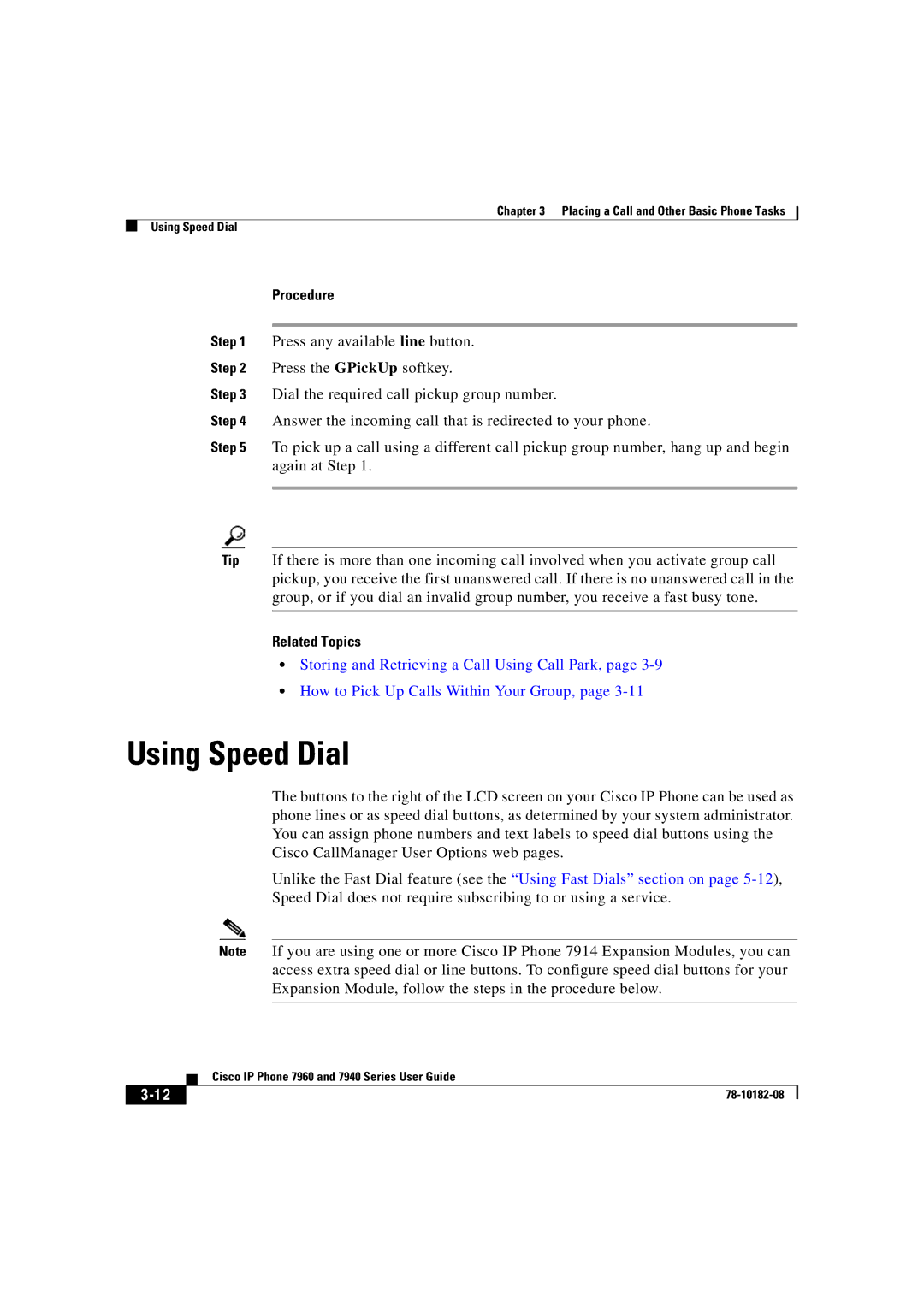Chapter 3 Placing a Call and Other Basic Phone Tasks
Using Speed Dial
Procedure
Step 1 Press any available line button.
Step 2 Press the GPickUp softkey.
Step 3 Dial the required call pickup group number.
Step 4 Answer the incoming call that is redirected to your phone.
Step 5 To pick up a call using a different call pickup group number, hang up and begin again at Step 1.
Tip If there is more than one incoming call involved when you activate group call pickup, you receive the first unanswered call. If there is no unanswered call in the group, or if you dial an invalid group number, you receive a fast busy tone.
Related Topics
•Storing and Retrieving a Call Using Call Park, page
•How to Pick Up Calls Within Your Group, page
Using Speed Dial
The buttons to the right of the LCD screen on your Cisco IP Phone can be used as phone lines or as speed dial buttons, as determined by your system administrator. You can assign phone numbers and text labels to speed dial buttons using the Cisco CallManager User Options web pages.
Unlike the Fast Dial feature (see the “Using Fast Dials” section on page
Note If you are using one or more Cisco IP Phone 7914 Expansion Modules, you can access extra speed dial or line buttons. To configure speed dial buttons for your Expansion Module, follow the steps in the procedure below.
| Cisco IP Phone 7960 and 7940 Series User Guide |
|