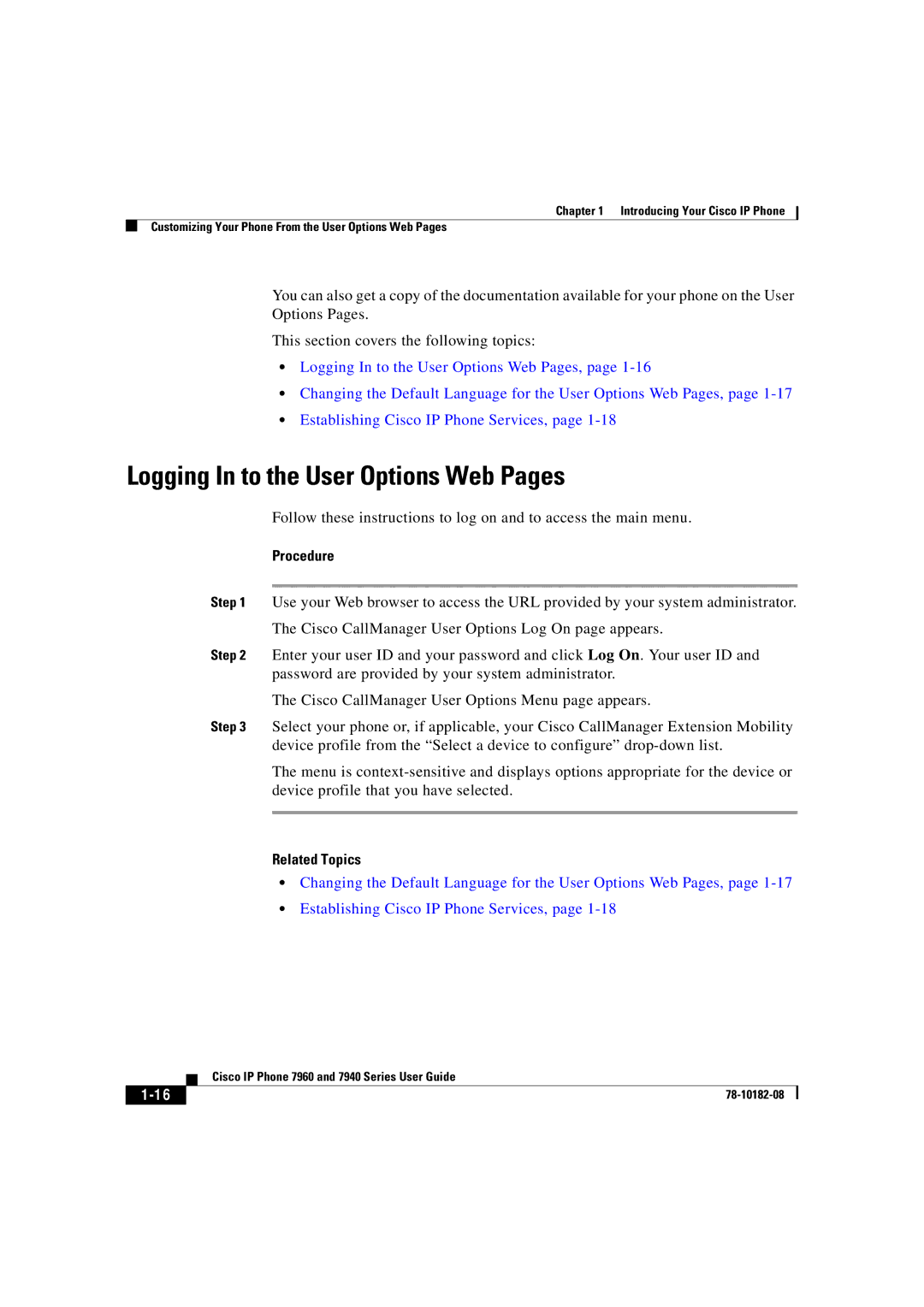Chapter 1 Introducing Your Cisco IP Phone
Customizing Your Phone From the User Options Web Pages
You can also get a copy of the documentation available for your phone on the User Options Pages.
This section covers the following topics:
•Logging In to the User Options Web Pages, page
•Changing the Default Language for the User Options Web Pages, page
•Establishing Cisco IP Phone Services, page
Logging In to the User Options Web Pages
Follow these instructions to log on and to access the main menu.
Procedure
Step 1 Use your Web browser to access the URL provided by your system administrator.
The Cisco CallManager User Options Log On page appears.
Step 2 Enter your user ID and your password and click Log On. Your user ID and password are provided by your system administrator.
The Cisco CallManager User Options Menu page appears.
Step 3 Select your phone or, if applicable, your Cisco CallManager Extension Mobility device profile from the “Select a device to configure”
The menu is
Related Topics
•Changing the Default Language for the User Options Web Pages, page
•Establishing Cisco IP Phone Services, page
| Cisco IP Phone 7960 and 7940 Series User Guide |
|