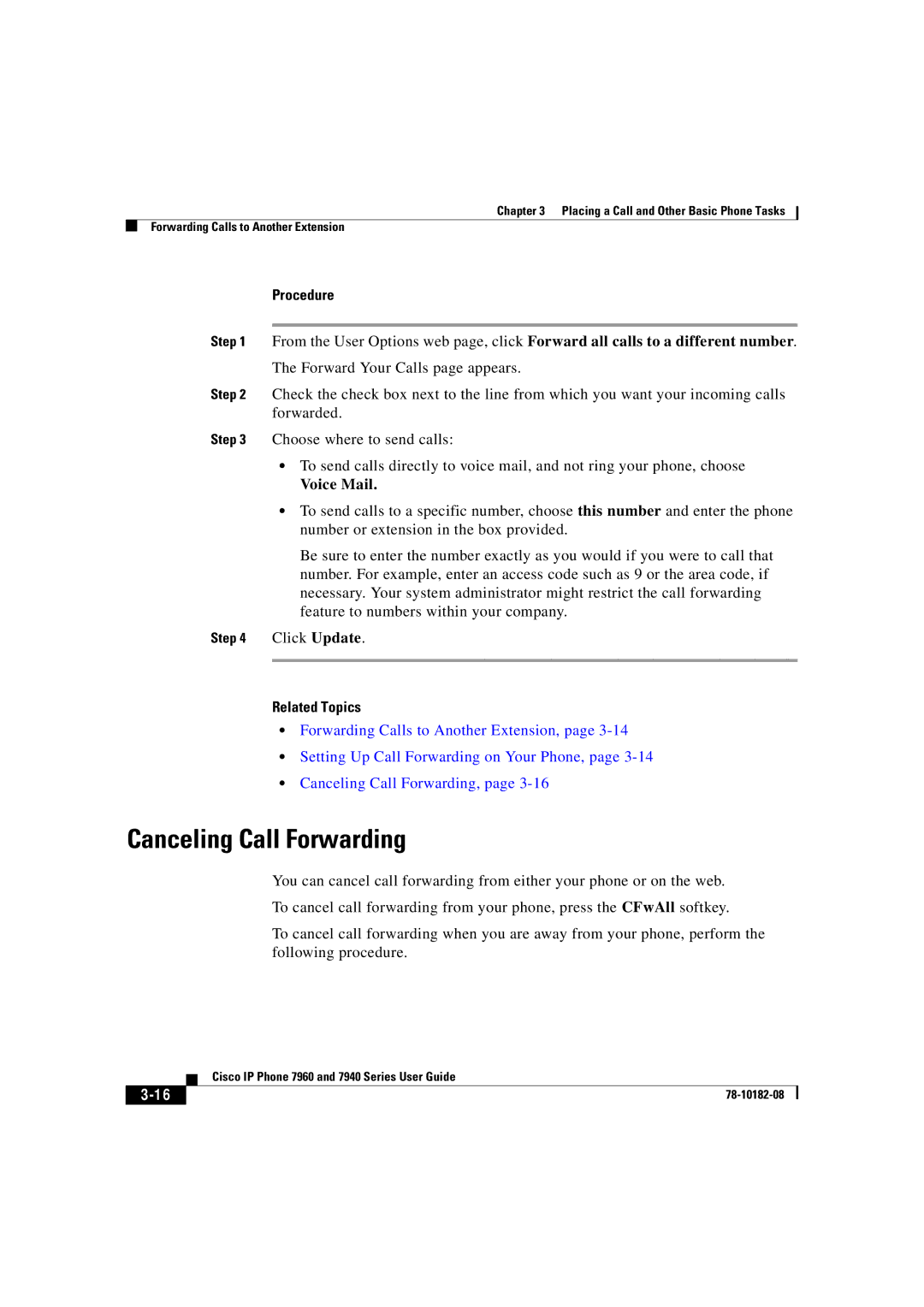Chapter 3 Placing a Call and Other Basic Phone Tasks
Forwarding Calls to Another Extension
Procedure
Step 1 From the User Options web page, click Forward all calls to a different number.
The Forward Your Calls page appears.
Step 2 Check the check box next to the line from which you want your incoming calls forwarded.
Step 3 Choose where to send calls:
•To send calls directly to voice mail, and not ring your phone, choose
Voice Mail.
•To send calls to a specific number, choose this number and enter the phone number or extension in the box provided.
Be sure to enter the number exactly as you would if you were to call that number. For example, enter an access code such as 9 or the area code, if necessary. Your system administrator might restrict the call forwarding feature to numbers within your company.
Step 4 Click Update.
Related Topics
•Forwarding Calls to Another Extension, page
•Setting Up Call Forwarding on Your Phone, page
•Canceling Call Forwarding, page
Canceling Call Forwarding
You can cancel call forwarding from either your phone or on the web.
To cancel call forwarding from your phone, press the CFwAll softkey.
To cancel call forwarding when you are away from your phone, perform the following procedure.
| Cisco IP Phone 7960 and 7940 Series User Guide |
|