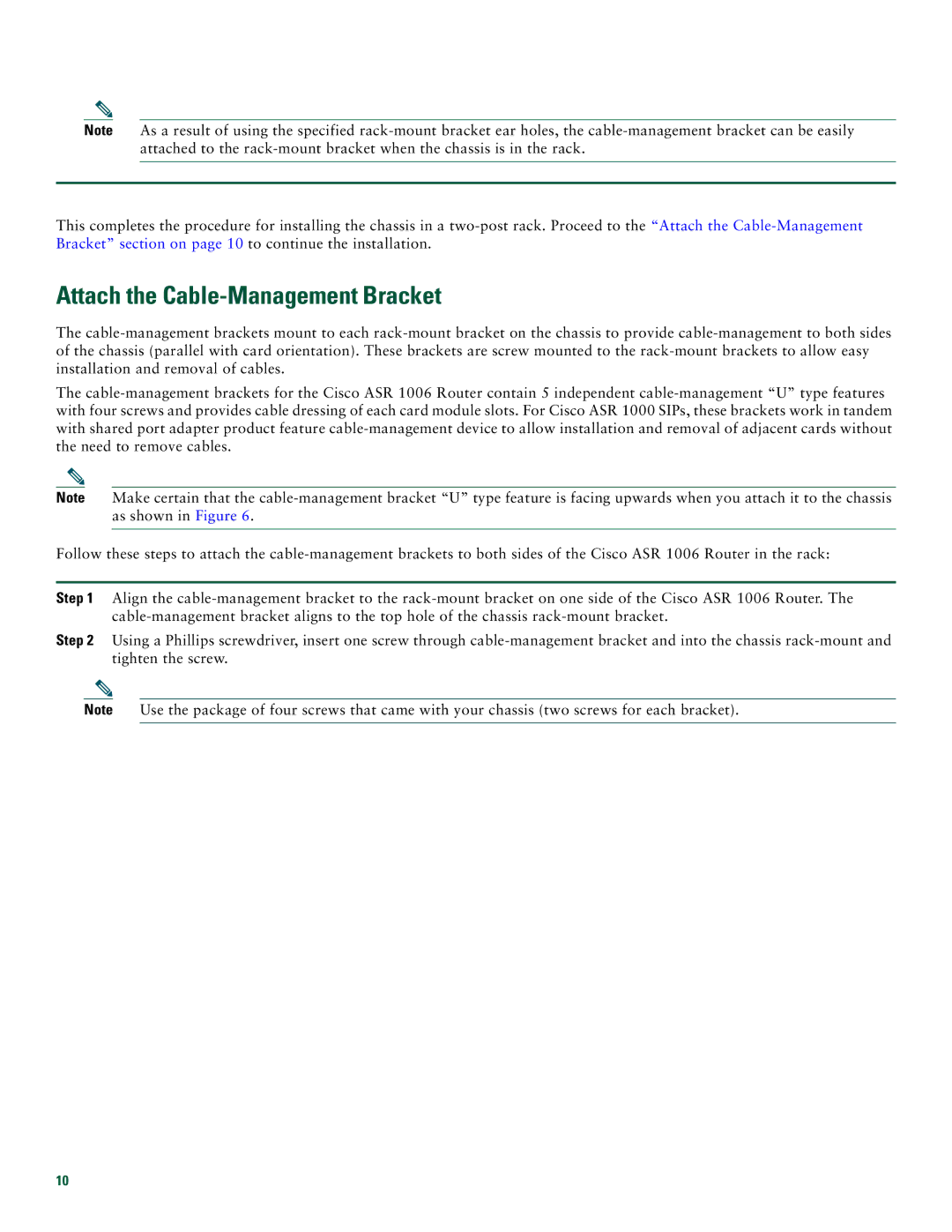Note As a result of using the specified rack-mount bracket ear holes, the cable-management bracket can be easily attached to the rack-mount bracket when the chassis is in the rack.
This completes the procedure for installing the chassis in a two-post rack. Proceed to the “Attach the Cable-Management Bracket” section on page 10 to continue the installation.
Attach the Cable-Management Bracket
The cable-management brackets mount to each rack-mount bracket on the chassis to provide cable-management to both sides of the chassis (parallel with card orientation). These brackets are screw mounted to the rack-mount brackets to allow easy installation and removal of cables.
The cable-management brackets for the Cisco ASR 1006 Router contain 5 independent cable-management “U” type features with four screws and provides cable dressing of each card module slots. For Cisco ASR 1000 SIPs, these brackets work in tandem with shared port adapter product feature cable-management device to allow installation and removal of adjacent cards without the need to remove cables.
Note Make certain that the cable-management bracket “U” type feature is facing upwards when you attach it to the chassis as shown in Figure 6.
Follow these steps to attach the cable-management brackets to both sides of the Cisco ASR 1006 Router in the rack:
Step 1 Align the cable-management bracket to the rack-mount bracket on one side of the Cisco ASR 1006 Router. The cable-management bracket aligns to the top hole of the chassis rack-mount bracket.
Step 2 Using a Phillips screwdriver, insert one screw through cable-management bracket and into the chassis rack-mount and tighten the screw.
Note Use the package of four screws that came with your chassis (two screws for each bracket).