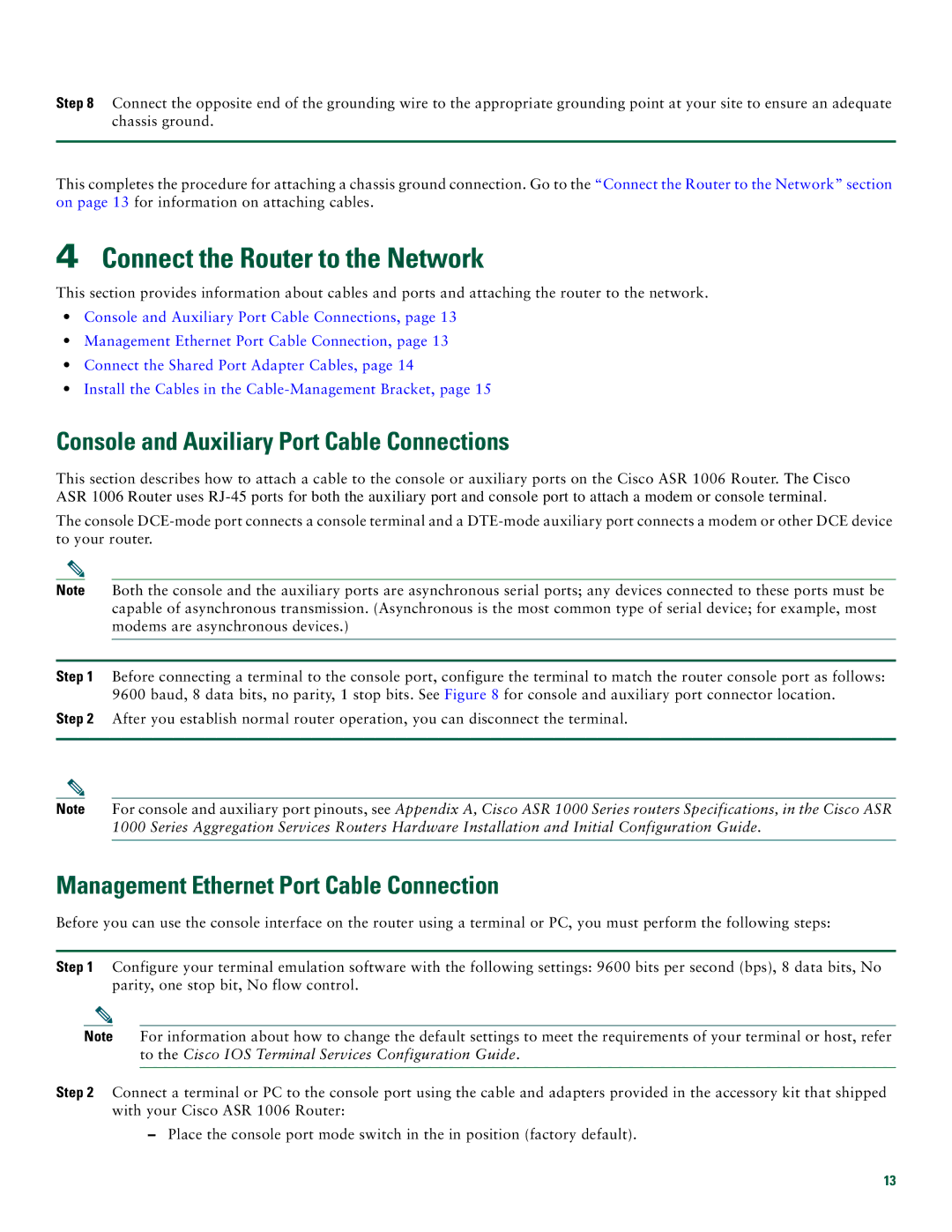Step 8 Connect the opposite end of the grounding wire to the appropriate grounding point at your site to ensure an adequate chassis ground.
This completes the procedure for attaching a chassis ground connection. Go to the “Connect the Router to the Network” section on page 13 for information on attaching cables.
4Connect the Router to the Network
This section provides information about cables and ports and attaching the router to the network.
•Console and Auxiliary Port Cable Connections, page 13
•Management Ethernet Port Cable Connection, page 13
•Connect the Shared Port Adapter Cables, page 14
•Install the Cables in the
Console and Auxiliary Port Cable Connections
This section describes how to attach a cable to the console or auxiliary ports on the Cisco ASR 1006 Router. The Cisco ASR 1006 Router uses
The console
Note Both the console and the auxiliary ports are asynchronous serial ports; any devices connected to these ports must be capable of asynchronous transmission. (Asynchronous is the most common type of serial device; for example, most modems are asynchronous devices.)
Step 1 Before connecting a terminal to the console port, configure the terminal to match the router console port as follows: 9600 baud, 8 data bits, no parity, 1 stop bits. See Figure 8 for console and auxiliary port connector location.
Step 2 After you establish normal router operation, you can disconnect the terminal.
Note For console and auxiliary port pinouts, see Appendix A, Cisco ASR 1000 Series routers Specifications, in the Cisco ASR 1000 Series Aggregation Services Routers Hardware Installation and Initial Configuration Guide.
Management Ethernet Port Cable Connection
Before you can use the console interface on the router using a terminal or PC, you must perform the following steps:
Step 1 Configure your terminal emulation software with the following settings: 9600 bits per second (bps), 8 data bits, No parity, one stop bit, No flow control.
Note For information about how to change the default settings to meet the requirements of your terminal or host, refer to the Cisco IOS Terminal Services Configuration Guide.
Step 2 Connect a terminal or PC to the console port using the cable and adapters provided in the accessory kit that shipped with your Cisco ASR 1006 Router:
–Place the console port mode switch in the in position (factory default).
13