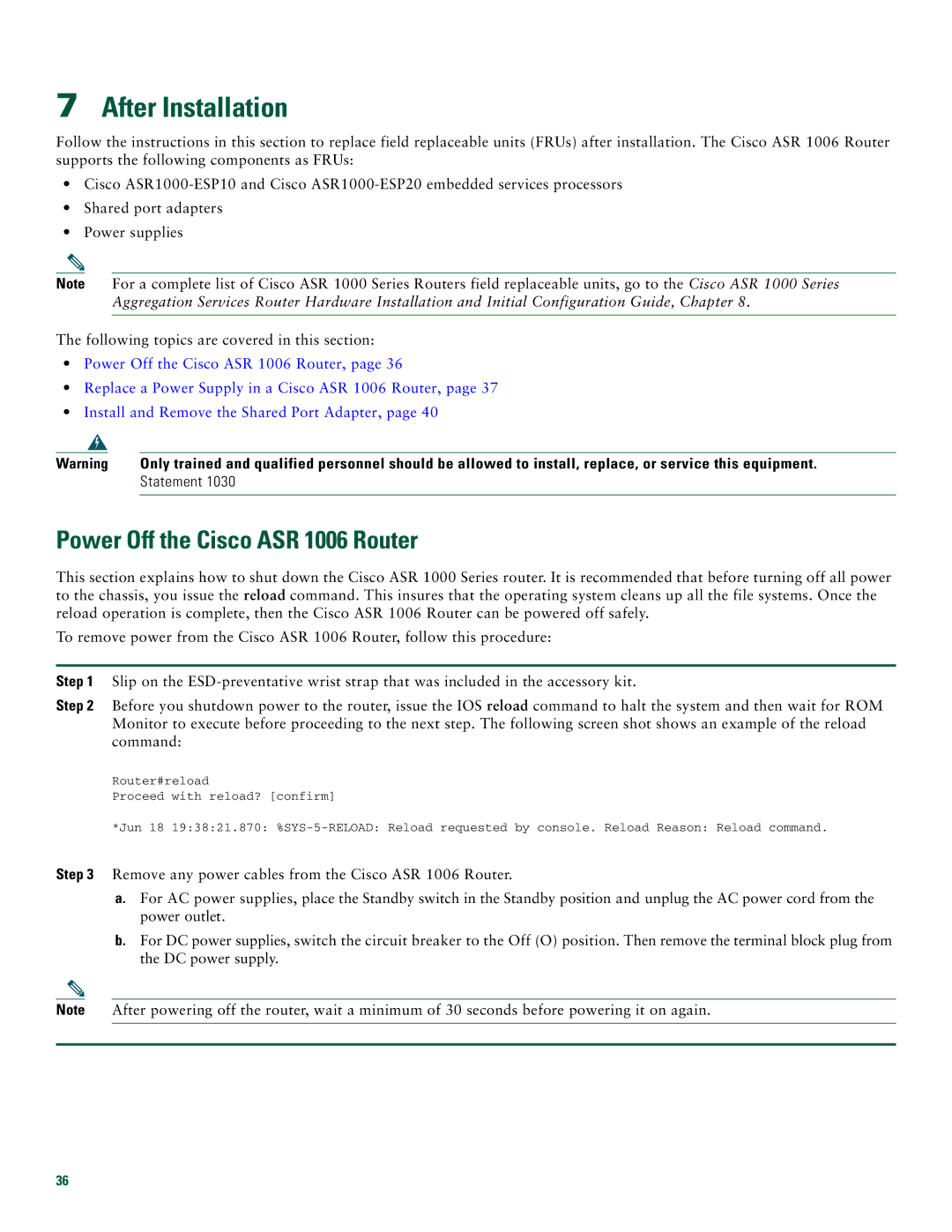7After Installation
Follow the instructions in this section to replace field replaceable units (FRUs) after installation. The Cisco ASR 1006 Router supports the following components as FRUs:
•Cisco
•Shared port adapters
•Power supplies
Note For a complete list of Cisco ASR 1000 Series Routers field replaceable units, go to the Cisco ASR 1000 Series Aggregation Services Router Hardware Installation and Initial Configuration Guide, Chapter 8.
The following topics are covered in this section:
•Power Off the Cisco ASR 1006 Router, page 36
•Replace a Power Supply in a Cisco ASR 1006 Router, page 37
•Install and Remove the Shared Port Adapter, page 40
Warning | Only trained and qualified personnel should be allowed to install, replace, or service this equipment. |
| Statement 1030 |
|
|
Power Off the Cisco ASR 1006 Router
This section explains how to shut down the Cisco ASR 1000 Series router. It is recommended that before turning off all power to the chassis, you issue the reload command. This insures that the operating system cleans up all the file systems. Once the reload operation is complete, then the Cisco ASR 1006 Router can be powered off safely.
To remove power from the Cisco ASR 1006 Router, follow this procedure:
Step 1 Slip on the
Step 2 Before you shutdown power to the router, issue the IOS reload command to halt the system and then wait for ROM Monitor to execute before proceeding to the next step. The following screen shot shows an example of the reload command:
Router#reload
Proceed with reload? [confirm]
*Jun 18 19:38:21.870:
Step 3 Remove any power cables from the Cisco ASR 1006 Router.
a.For AC power supplies, place the Standby switch in the Standby position and unplug the AC power cord from the power outlet.
b.For DC power supplies, switch the circuit breaker to the Off (O) position. Then remove the terminal block plug from the DC power supply.
Note After powering off the router, wait a minimum of 30 seconds before powering it on again.
36