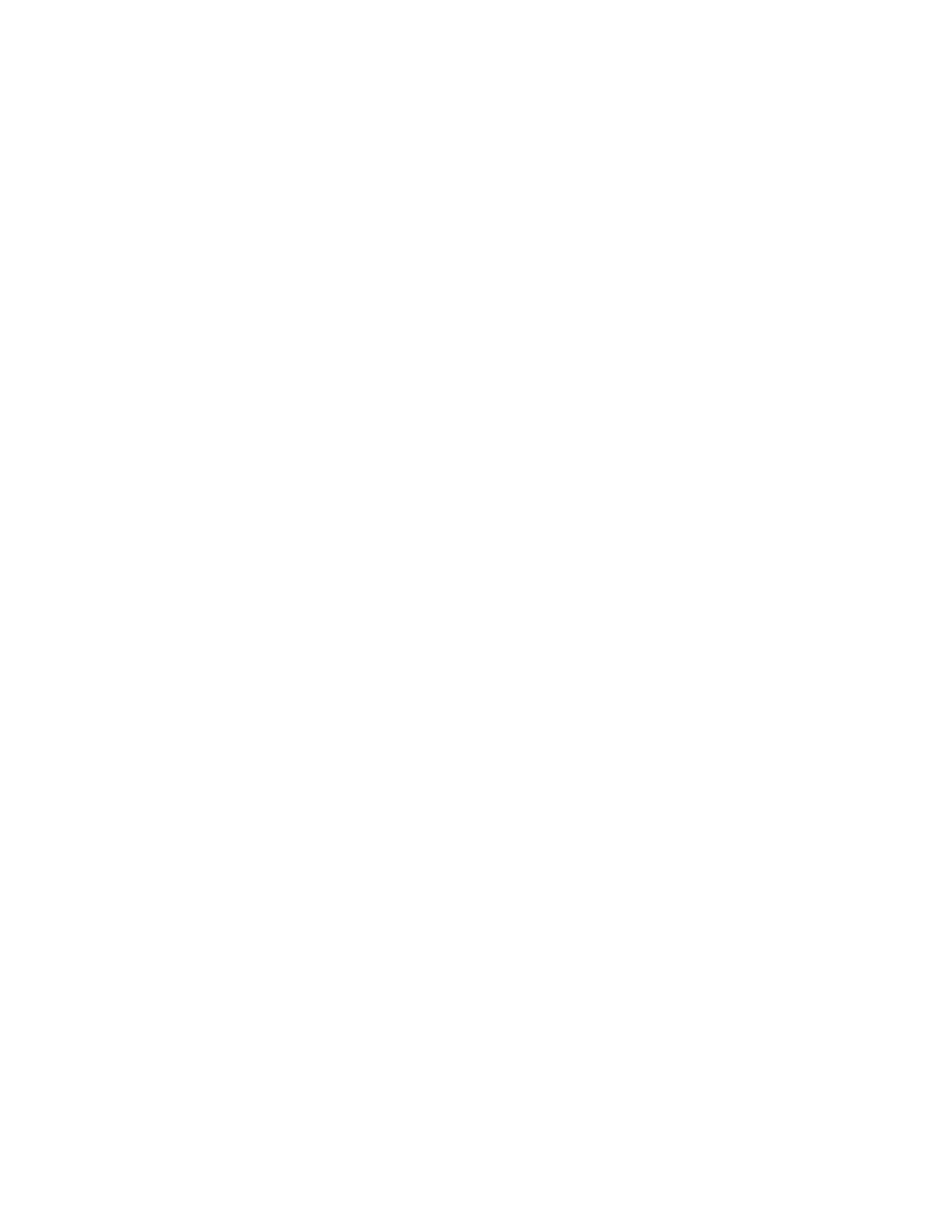Install the Cables in the Cable-Management Bracket
No specific card level
To secure shared port adapter interface cables and input or output cables connected to the Cisco ASR 1006 Router, follow these steps:
Step 1 When installing the network interface cables, route the cables up to and through the
Step 2 Route the excess cable out through either end of the bracket, coil it, and secure it to the rack using nylon cable ties or some other mode of attachment.
Step 3 It might be necessary to bundle longer cables to avoid tangling them. Do this at the
This completes the procedure for installing the cables in the
5Start the System
Before you start the system, you must connect power to it.
Connecting AC-Input Power to the Cisco ASR 1006 Router
Follow these steps to connect an
Step 1 At the rear of the chassis, check that the AC power supply switch is in the Standby position.
Figure 9 Cisco ASR 1006 Series Router AC Power Supply Inlet and Standby Switch
1
2
100- |
|
|
|
|
| ||
|
| 240V~ |
| ||||
|
| ||||||
|
|
| |||||
This |
|
|
|
|
|
| |
| unit |
|
|
|
|
| |
|
| might |
|
|
| ||
one | power | have | more | than | |||
supply |
| ||||||
All conne |
| connection. | |||||
ctions | |||||||
to |
|
| must | be removed | |||
ergize the | |||||||
|
|
|
|
| unit. |
| |
280083
1
AC power inlet
2
AC power supply standby switch
15