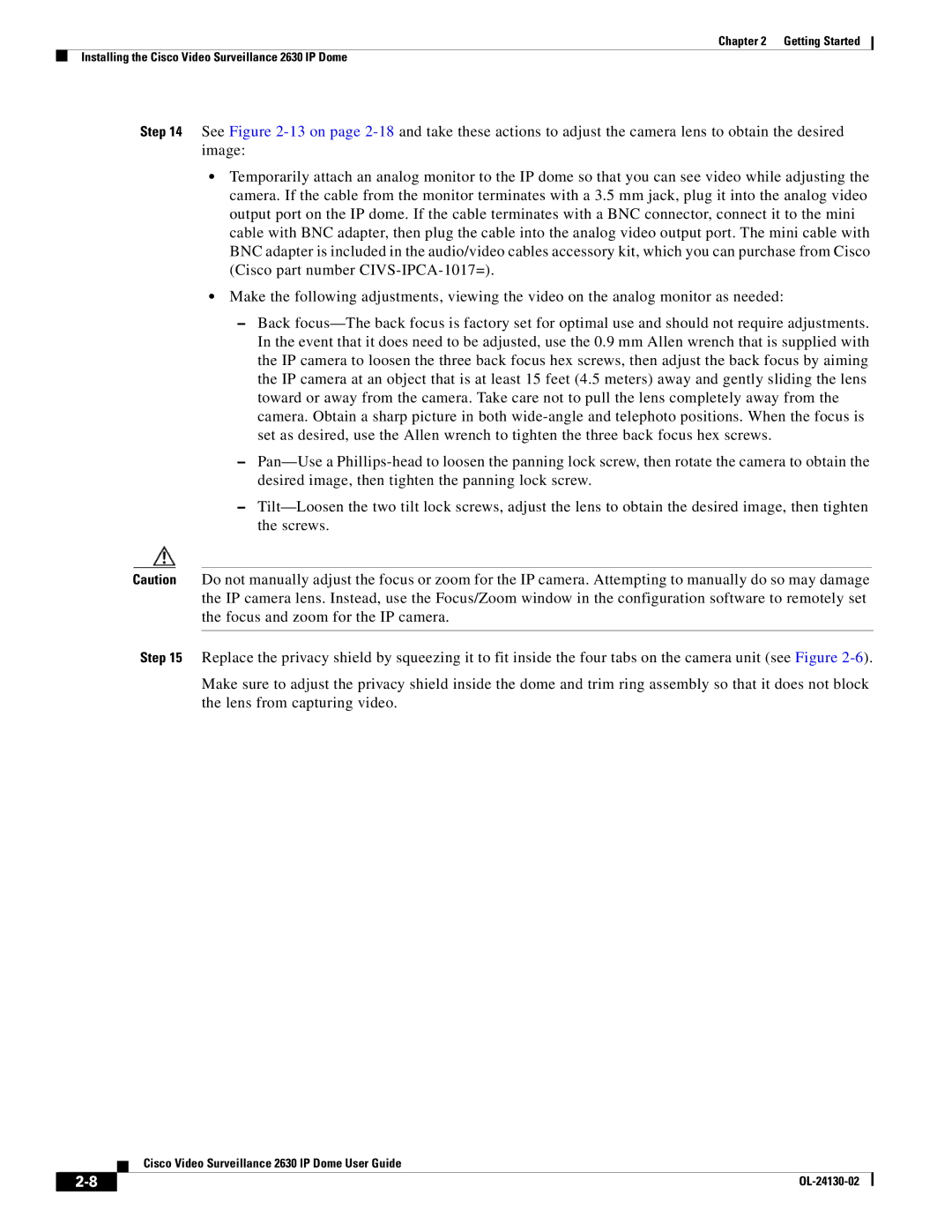Chapter 2 Getting Started
Installing the Cisco Video Surveillance 2630 IP Dome
Step 14 See Figure
•Temporarily attach an analog monitor to the IP dome so that you can see video while adjusting the camera. If the cable from the monitor terminates with a 3.5 mm jack, plug it into the analog video output port on the IP dome. If the cable terminates with a BNC connector, connect it to the mini cable with BNC adapter, then plug the cable into the analog video output port. The mini cable with BNC adapter is included in the audio/video cables accessory kit, which you can purchase from Cisco (Cisco part number
•Make the following adjustments, viewing the video on the analog monitor as needed:
–Back
–
–
Caution Do not manually adjust the focus or zoom for the IP camera. Attempting to manually do so may damage the IP camera lens. Instead, use the Focus/Zoom window in the configuration software to remotely set the focus and zoom for the IP camera.
Step 15 Replace the privacy shield by squeezing it to fit inside the four tabs on the camera unit (see Figure
Make sure to adjust the privacy shield inside the dome and trim ring assembly so that it does not block the lens from capturing video.
Cisco Video Surveillance 2630 IP Dome User Guide
| ||
|