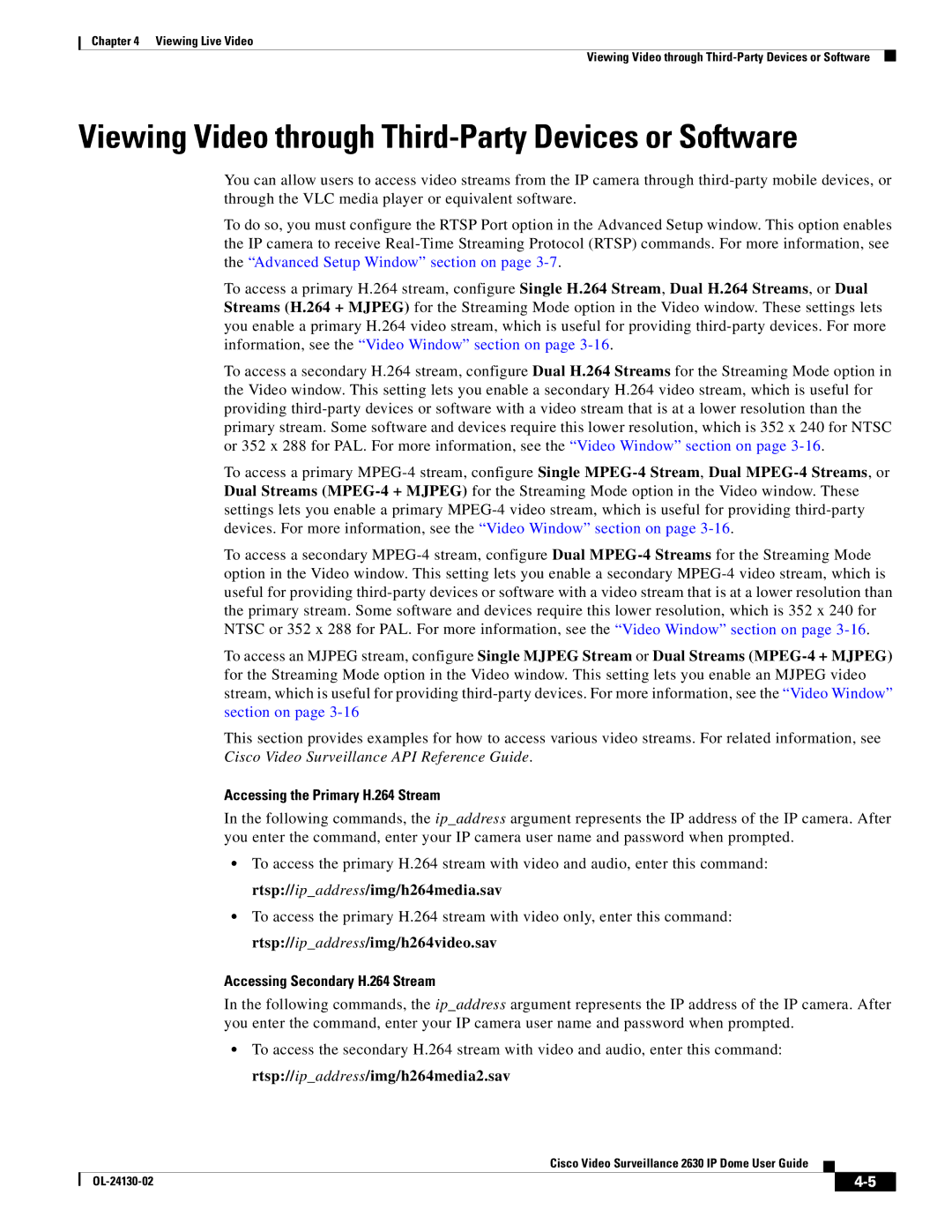Chapter 4 Viewing Live Video
Viewing Video through
Viewing Video through Third-Party Devices or Software
You can allow users to access video streams from the IP camera through
To do so, you must configure the RTSP Port option in the Advanced Setup window. This option enables the IP camera to receive
To access a primary H.264 stream, configure Single H.264 Stream, Dual H.264 Streams, or Dual Streams (H.264 + MJPEG) for the Streaming Mode option in the Video window. These settings lets you enable a primary H.264 video stream, which is useful for providing
To access a secondary H.264 stream, configure Dual H.264 Streams for the Streaming Mode option in the Video window. This setting lets you enable a secondary H.264 video stream, which is useful for providing
To access a primary
To access a secondary
To access an MJPEG stream, configure Single MJPEG Stream or Dual Streams
This section provides examples for how to access various video streams. For related information, see Cisco Video Surveillance API Reference Guide.
Accessing the Primary H.264 Stream
In the following commands, the ip_address argument represents the IP address of the IP camera. After you enter the command, enter your IP camera user name and password when prompted.
•To access the primary H.264 stream with video and audio, enter this command: rtsp://ip_address/img/h264media.sav
•To access the primary H.264 stream with video only, enter this command: rtsp://ip_address/img/h264video.sav
Accessing Secondary H.264 Stream
In the following commands, the ip_address argument represents the IP address of the IP camera. After you enter the command, enter your IP camera user name and password when prompted.
•To access the secondary H.264 stream with video and audio, enter this command: rtsp://ip_address/img/h264media2.sav
Cisco Video Surveillance 2630 IP Dome User Guide
|
| ||
|
|