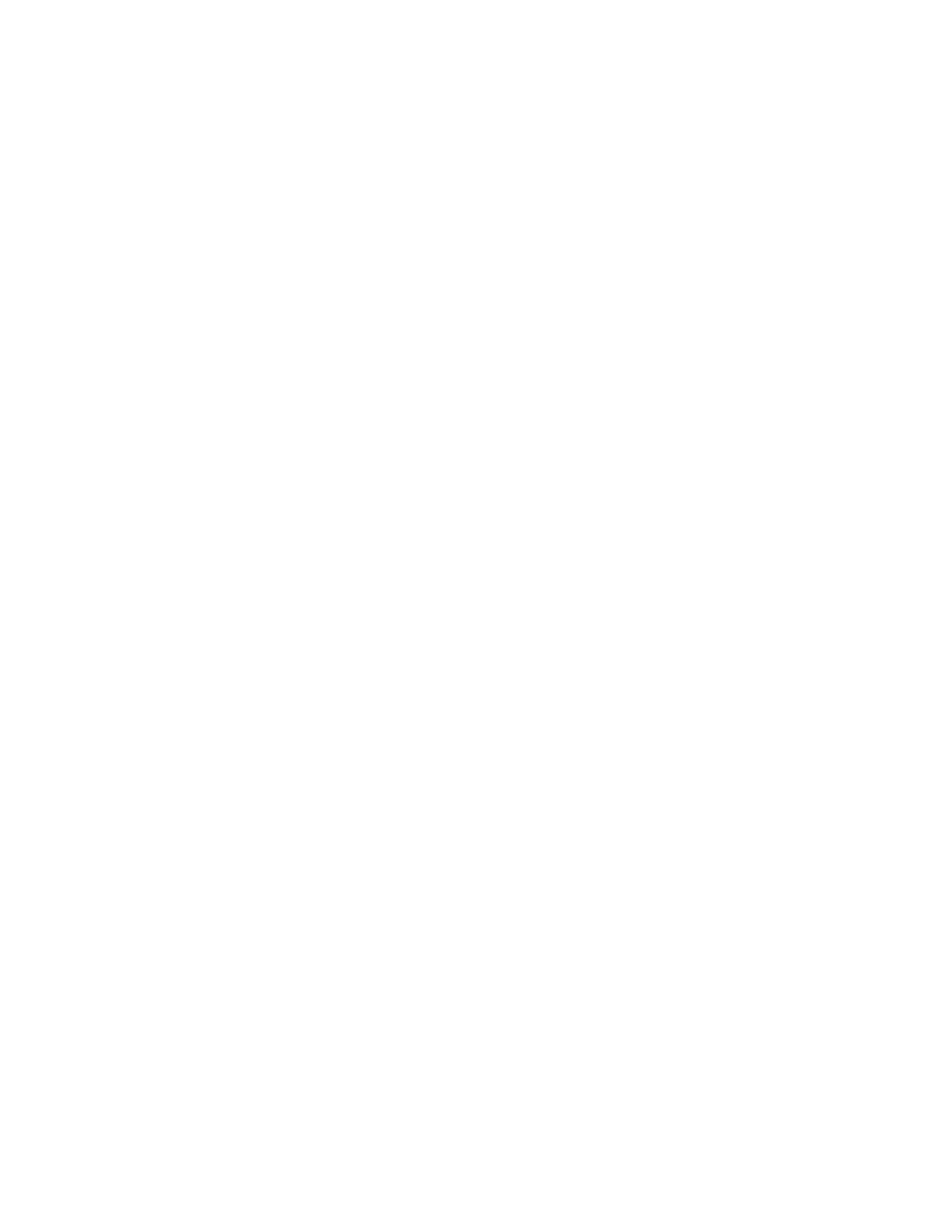Chapter 3 Configuring and Managing the IP Camera
Audio/Video Windows
Audio/Video Windows
The Audio/Video windows provide options for configuring audio and video from the IP camera.
The following sections describe the Audio/Video windows in detail:
•Video Window, page
•Audio Window, page
•Privacy Region Window, page
•Focus/Zoom Window, page
Video Window
The Video window provides options for configuring the video from the IP camera. You can configure settings for the primary and an optional secondary video stream.
Configuring a secondary stream is useful for providing
To display the Video window, access the configuration windows as described in the “Accessing the IP Camera Windows” section on page
If you change any options in the Video window, you must click Save to save the changes. To discard the changes, click Cancel before clicking Save. These buttons appear at the bottom of the window. You may need to scroll down to see them.
Table
| Cisco Video Surveillance 2630 IP Dome User Guide |
|