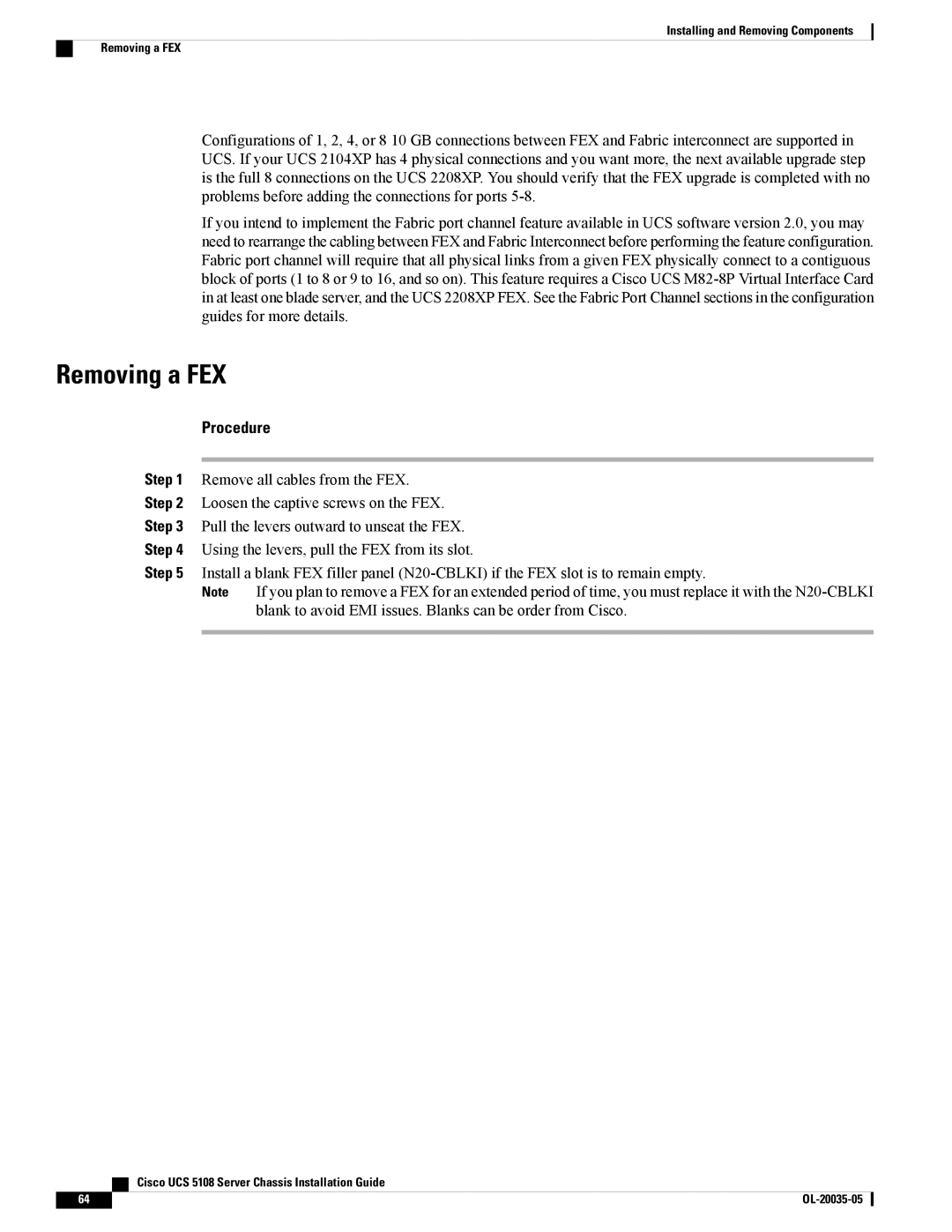Installing and Removing Components
Removing a FEX
Configurations of 1, 2, 4, or 8 10 GB connections between FEX and Fabric interconnect are supported in UCS. If your UCS 2104XP has 4 physical connections and you want more, the next available upgrade step is the full 8 connections on the UCS 2208XP. You should verify that the FEX upgrade is completed with no problems before adding the connections for ports
If you intend to implement the Fabric port channel feature available in UCS software version 2.0, you may need to rearrange the cabling between FEX and Fabric Interconnect before performing the feature configuration. Fabric port channel will require that all physical links from a given FEX physically connect to a contiguous block of ports (1 to 8 or 9 to 16, and so on). This feature requires a Cisco UCS
Removing a FEX
Procedure
Step 1 Remove all cables from the FEX.
Step 2 Loosen the captive screws on the FEX.
Step 3 Pull the levers outward to unseat the FEX.
Step 4 Using the levers, pull the FEX from its slot.
Step 5 Install a blank FEX filler panel
Note If you plan to remove a FEX for an extended period of time, you must replace it with the
Cisco UCS 5108 Server Chassis Installation Guide
64 |
|