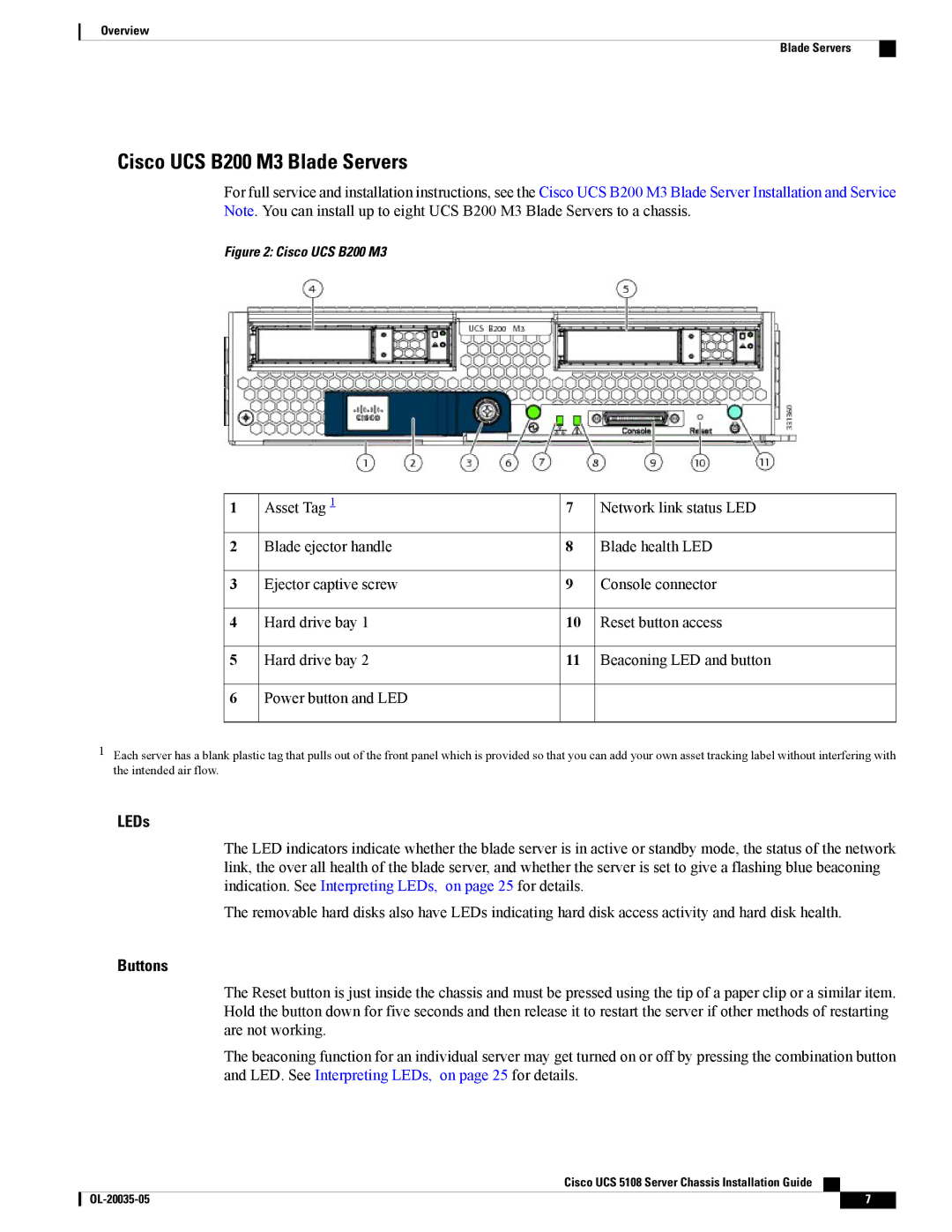Overview
Blade Servers
Cisco UCS B200 M3 Blade Servers
For full service and installation instructions, see the Cisco UCS B200 M3 Blade Server Installation and Service Note. You can install up to eight UCS B200 M3 Blade Servers to a chassis.
Figure 2: Cisco UCS B200 M3
1 | Asset Tag 1 | 7 | Network link status LED |
2 | Blade ejector handle | 8 | Blade health LED |
3 | Ejector captive screw | 9 | Console connector |
4 | Hard drive bay 1 | 10 | Reset button access |
5 | Hard drive bay 2 | 11 | Beaconing LED and button |
6Power button and LED
1 Each server has a blank plastic tag that pulls out of the front panel which is provided so that you can add your own asset tracking label without interfering with the intended air flow.
LEDs
The LED indicators indicate whether the blade server is in active or standby mode, the status of the network link, the over all health of the blade server, and whether the server is set to give a flashing blue beaconing indication. See Interpreting LEDs, on page 25 for details.
The removable hard disks also have LEDs indicating hard disk access activity and hard disk health.
Buttons
The Reset button is just inside the chassis and must be pressed using the tip of a paper clip or a similar item. Hold the button down for five seconds and then release it to restart the server if other methods of restarting are not working.
The beaconing function for an individual server may get turned on or off by pressing the combination button and LED. See Interpreting LEDs, on page 25 for details.
Cisco UCS 5108 Server Chassis Installation Guide
7 |