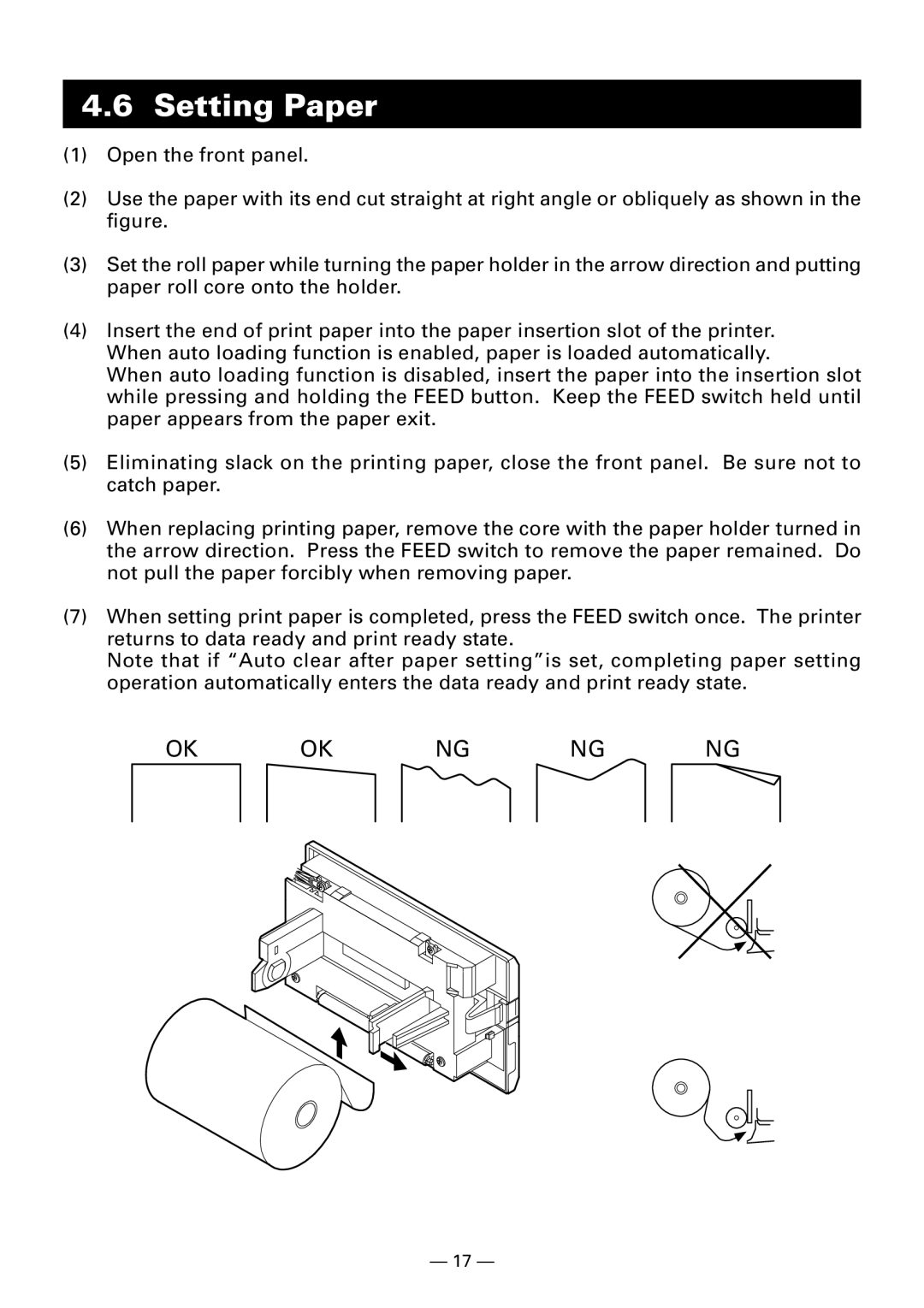4.6Setting Paper
(1)Open the front panel.
(2)Use the paper with its end cut straight at right angle or obliquely as shown in the figure.
(3)Set the roll paper while turning the paper holder in the arrow direction and putting paper roll core onto the holder.
(4)Insert the end of print paper into the paper insertion slot of the printer. When auto loading function is enabled, paper is loaded automatically.
When auto loading function is disabled, insert the paper into the insertion slot while pressing and holding the FEED button. Keep the FEED switch held until paper appears from the paper exit.
(5)Eliminating slack on the printing paper, close the front panel. Be sure not to catch paper.
(6)When replacing printing paper, remove the core with the paper holder turned in the arrow direction. Press the FEED switch to remove the paper remained. Do not pull the paper forcibly when removing paper.
(7)When setting print paper is completed, press the FEED switch once. The printer returns to data ready and print ready state.
Note that if “Auto clear after paper setting”is set, completing paper setting operation automatically enters the data ready and print ready state.
OK | OK | NG | NG | NG |
— 17 —