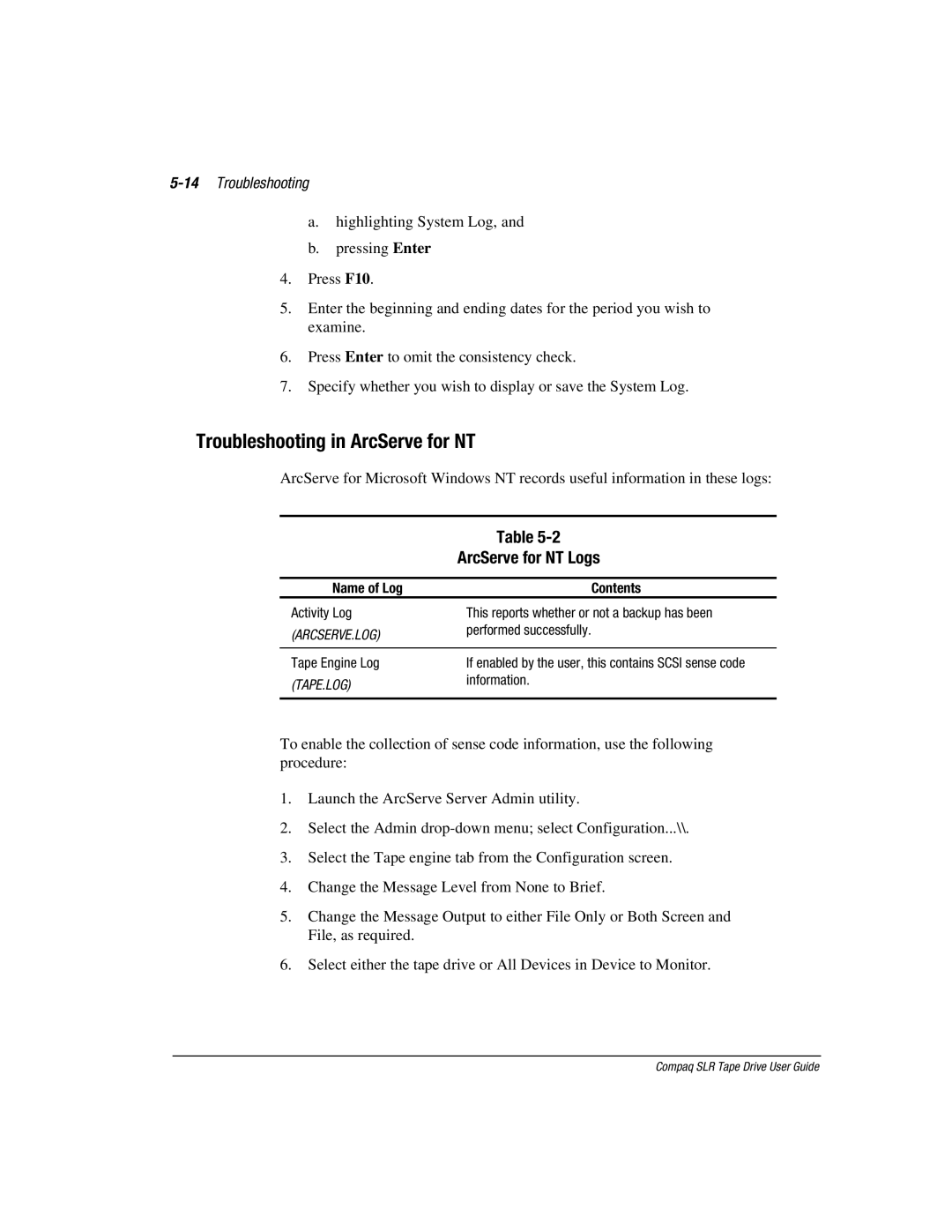5-14 Troubleshooting
a.highlighting System Log, and
b.pressing Enter
4.Press F10.
5.Enter the beginning and ending dates for the period you wish to examine.
6.Press Enter to omit the consistency check.
7.Specify whether you wish to display or save the System Log.
Troubleshooting in ArcServe for NT
ArcServe for Microsoft Windows NT records useful information in these logs:
| Table |
| ArcServe for NT Logs |
|
|
Name of Log | Contents |
Activity Log | This reports whether or not a backup has been |
(ARCSERVE.LOG) | performed successfully. |
| |
|
|
Tape Engine Log | If enabled by the user, this contains SCSI sense code |
(TAPE.LOG) | information. |
| |
|
|
To enable the collection of sense code information, use the following procedure:
1.Launch the ArcServe Server Admin utility.
2.Select the Admin
3.Select the Tape engine tab from the Configuration screen.
4.Change the Message Level from None to Brief.
5.Change the Message Output to either File Only or Both Screen and File, as required.
6.Select either the tape drive or All Devices in Device to Monitor.
Compaq SLR Tape Drive User Guide