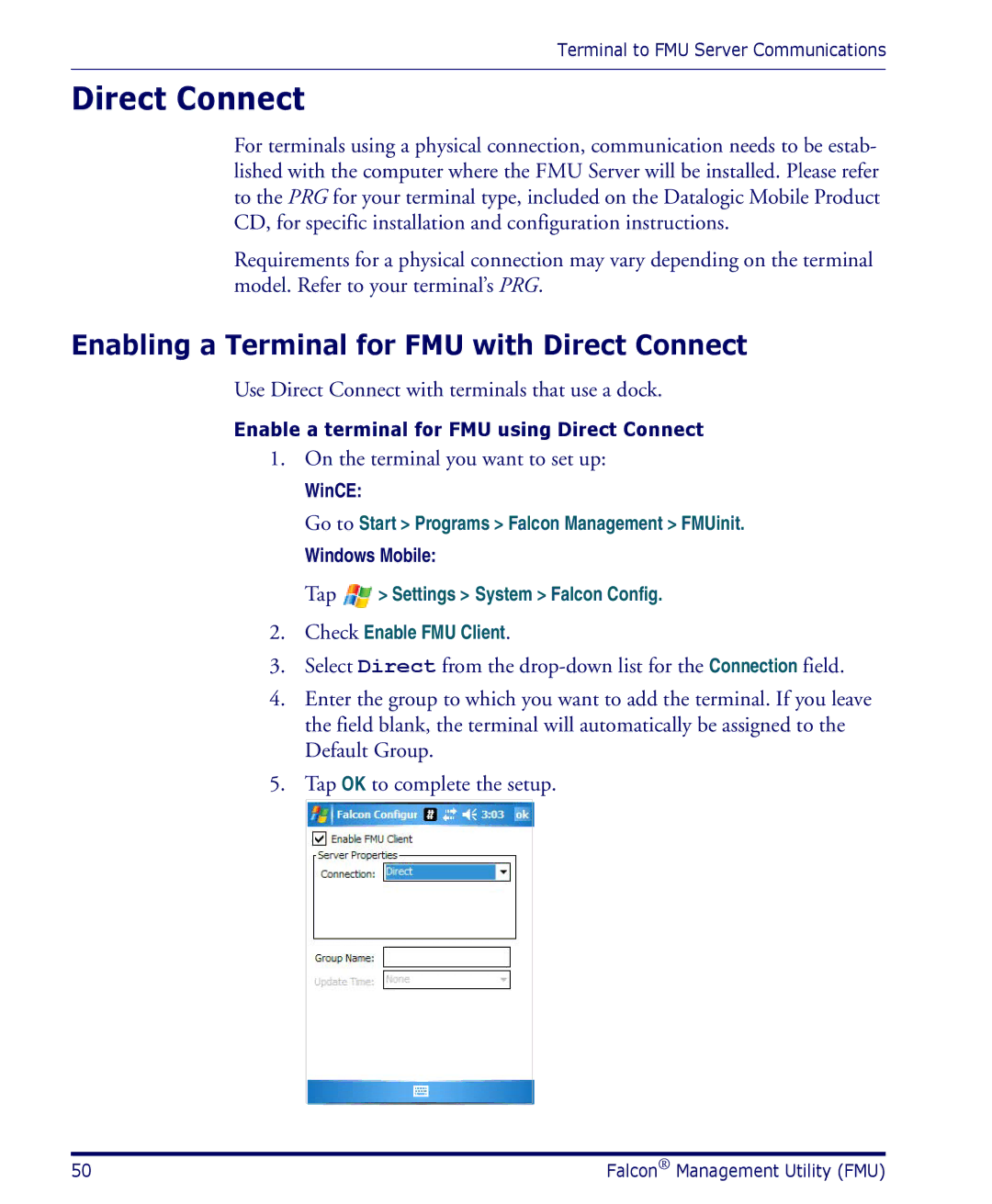Terminal to FMU Server Communications
Direct Connect
For terminals using a physical connection, communication needs to be estab- lished with the computer where the FMU Server will be installed. Please refer to the PRG for your terminal type, included on the Datalogic Mobile Product CD, for specific installation and configuration instructions.
Requirements for a physical connection may vary depending on the terminal model. Refer to your terminal’s PRG.
Enabling a Terminal for FMU with Direct Connect
Use Direct Connect with terminals that use a dock.
Enable a terminal for FMU using Direct Connect
1.On the terminal you want to set up:
WinCE:
Go to Start > Programs > Falcon Management > FMUinit.
Windows Mobile:
Tap ![]() > Settings > System > Falcon Config.
> Settings > System > Falcon Config.
2.Check Enable FMU Client.
3.Select Direct from the
4.Enter the group to which you want to add the terminal. If you leave the field blank, the terminal will automatically be assigned to the Default Group.
5.Tap OK to complete the setup.
50 | Falcon® Management Utility (FMU) |